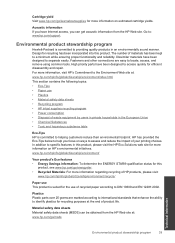HP Deskjet 1000 Support Question
Find answers below for this question about HP Deskjet 1000 - Printer - J110.Need a HP Deskjet 1000 manual? We have 2 online manuals for this item!
Question posted by nnangaetiennebruno on November 20th, 2013
Mon Imprimante Hp Deskjet 1000 J110 Imprime Uniqement Les Informations De Diagno
elle imprimait bien il y a 2 jours et maintenant, ce message s'affiche: "ce document na pas pu être imprimé"
Current Answers
Related HP Deskjet 1000 Manual Pages
Similar Questions
Is The Hp Deskjet 1000 J110 Series Wifi
(Posted by pilad 10 years ago)
How In Install Hp Deskjet 1000 J110 Series Without The Disk
(Posted by swsteel 10 years ago)
How Can I Print A Cutomize Size With Hp Deskjet 1000 J110 Series
How can I print a cutom size with HP Deskjet 1000 j110 series
How can I print a cutom size with HP Deskjet 1000 j110 series
(Posted by siaainc 11 years ago)
Can The Hp Deskjet 1000 J110 Printer Print 2-sided? If So, Instructions?
Bcrx
Bcrx
(Posted by mohara 11 years ago)
My Hp Deskjet 1000 J110 Does Not Print Black, Only Colour
My hp Deskjet 1000 J110 Does Not Print Black, only colour. New printer and cartridges, hardly used.
My hp Deskjet 1000 J110 Does Not Print Black, only colour. New printer and cartridges, hardly used.
(Posted by Ken29891 11 years ago)