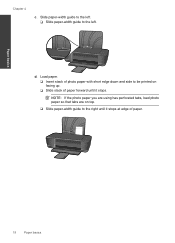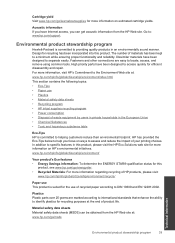HP Deskjet 1000 Support Question
Find answers below for this question about HP Deskjet 1000 - Printer - J110.Need a HP Deskjet 1000 manual? We have 2 online manuals for this item!
Question posted by Lucimistyd on August 18th, 2014
Can Glossy Photo Paper Be Used In Hp Deskjet 1000 J110 A Printer
The person who posted this question about this HP product did not include a detailed explanation. Please use the "Request More Information" button to the right if more details would help you to answer this question.
Current Answers
Related HP Deskjet 1000 Manual Pages
Similar Questions
I Use Hp Deskjet 1000 J110 Series How Will I Know I Don't Have Ink Before
printing
printing
(Posted by goodssemi 9 years ago)
How Do You Print Transfer Paper On Hp Deskjet 1000 J110
(Posted by rbsckiju 10 years ago)
How To Print Grayscale Using Hp Deskjet 1000 J110
(Posted by pkiljo 10 years ago)
How Can I Print A Cutomize Size With Hp Deskjet 1000 J110 Series
How can I print a cutom size with HP Deskjet 1000 j110 series
How can I print a cutom size with HP Deskjet 1000 j110 series
(Posted by siaainc 11 years ago)
Can The Hp Deskjet 1000 J110 Printer Print 2-sided? If So, Instructions?
Bcrx
Bcrx
(Posted by mohara 11 years ago)