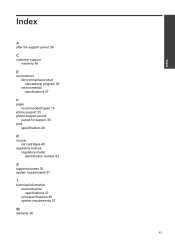HP Deskjet 1000 Support Question
Find answers below for this question about HP Deskjet 1000 - Printer - J110.Need a HP Deskjet 1000 manual? We have 2 online manuals for this item!
Question posted by blogtv03 on April 4th, 2013
How Do You Check The Ink Levels Of Remaining Ink In The Hp Deskjet 1000 J110 Pri
Current Answers
Answer #1: Posted by RathishC on April 4th, 2013 1:12 PM
Please click the link mentioned below which would show you the steps to check the estimated Ink level. Once you click on the link, please navigate to page Number – 21:
http://h10032.www1.hp.com/ctg/Manual/c02484379.pdf
Hope this helps.
Thanks & RegardsRathish C
#iworkfordell
Related HP Deskjet 1000 Manual Pages
Similar Questions
tell me anymore
printer
How can I print a cutom size with HP Deskjet 1000 j110 series
Bcrx