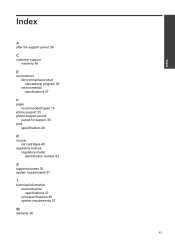HP Deskjet 1000 Support Question
Find answers below for this question about HP Deskjet 1000 - Printer - J110.Need a HP Deskjet 1000 manual? We have 2 online manuals for this item!
Question posted by catan9 on April 25th, 2014
What Black Ink Cartridge Should I Use?
My printer is in my house abroad and I need to know the type of replacement ink cartridge I need
Current Answers
Related HP Deskjet 1000 Manual Pages
Similar Questions
How To Reset Hp Deskjet 1000 Black Ink Cartridge
(Posted by F75WatsoCSR 10 years ago)
Hp Deskjet 1000 Won't Print New Black Ink Cartridge
(Posted by NJMRav 10 years ago)
When To Change Black Ink Cartridge On Hp 1000 Wireless Printer
(Posted by cesligh 10 years ago)
Black Ink - No Printing
I replaced the black ink cartridge and now only the color ink will print. Cannot get anything on the...
I replaced the black ink cartridge and now only the color ink will print. Cannot get anything on the...
(Posted by sms9497 11 years ago)
Doent Print The Black Ink
Printer doeant recognize the "black ink" cartridge. I replaced with a new one and same message comes...
Printer doeant recognize the "black ink" cartridge. I replaced with a new one and same message comes...
(Posted by robertleikin 12 years ago)