HP Deskjet 1000 Support Question
Find answers below for this question about HP Deskjet 1000 - Printer - J110.Need a HP Deskjet 1000 manual? We have 2 online manuals for this item!
Question posted by F75WatsoCSR on October 28th, 2013
How To Reset Hp Deskjet 1000 Black Ink Cartridge
The person who posted this question about this HP product did not include a detailed explanation. Please use the "Request More Information" button to the right if more details would help you to answer this question.
Current Answers
There are currently no answers that have been posted for this question.
Be the first to post an answer! Remember that you can earn up to 1,100 points for every answer you submit. The better the quality of your answer, the better chance it has to be accepted.
Be the first to post an answer! Remember that you can earn up to 1,100 points for every answer you submit. The better the quality of your answer, the better chance it has to be accepted.
Related HP Deskjet 1000 Manual Pages
Reference Guide - Page 1


... > HP > HP Deskjet 1000 Printer J110 series > Help. Mac:
Find electronic Help Mac OS X v10.5 and v10.6: From Finder Help, choose Mac Help. On software CD locate ReadMe.chm. Register your language. Electronic Help includes instructions on -screen instructions.
It also provides product specifications, legal notices, environmental, regulatory, and support information.
Black Cartridge
61...
Reference Guide - Page 2


... uninstaller does not remove components that came with the power adapter supplied by other countries. Double-click HP Uninstaller. In addition, some residual ink is left in the cartridge after it . If your printer is used in the printing process in the computer's
CD/DVD drive, then follow the on -screen and the printed...
User Guide - Page 3


...
Contents
1 How Do I?...3 2 Get to know the HP Printer
Printer parts...5 On button...5 3 Print Print documents...7 Print photos...8 Print envelopes...9 Tips for print success...10 5 Work with cartridges Check the estimated ink levels 21 Order ink supplies...22 Replace the cartridges...23 Use single-cartridge mode...25 Cartridge warranty information 25 6 Solve a problem Improve print quality...
User Guide - Page 5


How Do I ? 1 How Do I ?
3
Learn how to use your HP Printer • Printer parts • Load media • Replace the cartridges • Clear a paper jam
How Do I?
User Guide - Page 7


... 5 Output tray extender (also referred to as the tray extender) 6 Cartridge door 7 Print cartridges 8 USB port 9 Power connection: Use only with the power adapter supplied by HP
On button
Get to know the HP Printer
On button
5 2 Get to know the HP Printer
• Printer parts • On button
Printer parts
1 Input tray 2 Paper width guide 3 On button: Turns...
User Guide - Page 12


...
7. For more information, see Improve print quality. NOTE: You can also access the Printer Software by clicking Start > Programs > HP > HP Deskjet 1000 J110 series > HP Deskjet 1000 J110 series
Print
10
Print
Cartridge tips • Use genuine HP ink cartridges. • Install both the black and tri-color cartridges correctly. All of paper (not just one page).
Tips for print success
To...
User Guide - Page 13


... with the blank side facing up. Print
Print using black ink only, click the Advanced button.
If you want to print high-quality, sharp images on both sides of the paper, instead of disk space. Notes • Genuine HP ink cartridges are designed and tested with HP printers and papers to Print drop-down menu select Print...
User Guide - Page 15


..., 8.5 x 11 inch, 10 x 15 cm (4 x 6 inch) (with crisp, vivid color, bolder blacks, and dry faster than ordinary plain papers. HP Advanced Photo Paper This thick photo paper features an instant-dry finish for longer lasting documents. It is available in the HP Printer, including letter or A4 paper, photo paper, transparencies, and envelopes. For...
User Guide - Page 16


..., bolder blacks, and vivid colors.
Original HP inks and HP Advanced Photo...impressive.
HP Photo Value Pack HP Photo Value Packs conveniently package original HP cartridges and HP Advanced Photo...blacks, and vivid colors.
They are long lasting and vivid, print after print. HP Premium Inkjet Transparency Film HP Premium Inkjet Transparency Film make your HP Printer. It is easy to www.hp...
User Guide - Page 23


... delays. Work with cartridges
5 Work with cartridges
• Check the estimated ink levels • Order ink supplies • Replace the cartridges • Use single-cartridge mode • Cartridge warranty information
Check the estimated ink levels
You can also access the Printer Software by clicking Start > Programs > HP > HP Deskjet 1000 J110 series > HP Deskjet 1000 J110 series
2.
When...
User Guide - Page 24


...xxxxxx
Model No. To order genuine HP supplies for reference when shopping at a local HP reseller.
xxxxx
xx HP Ink
Cartridge
Locate the cartridge number in all countries/regions. NOTE: You can also access the Printer Software by clicking Start > Programs > HP > HP Deskjet 1000 J110 series > HP Deskjet 1000 J110 series
2. The correct cartridge number will be automatically displayed when...
User Guide - Page 26


... onscreen instructions to align the cartridges when you to complete aligning the cartridges. Remove plastic tape using pink pull tab.
c. Aligning the cartridges ensures high-quality output.
24
Work with cartridges
d.
Close cartridge door. NOTE: The HP Printer prompts you print a document after installing a new cartridge. Chapter 5
b. Slide cartridge into slot until it clicks...
User Guide - Page 27


... with only one print cartridge. Related topics Replace the cartridges
Cartridge warranty information
The HP cartridge warranty is applicable when the product is displayed on the product as the HP ink is displayed and two print cartridges are installed in its designated HP printing device. The end of warranty date, in the HP Printer to operate the HP Printer with . If the message...
User Guide - Page 29


... Information to align the cartridges when you print a document after installing a new cartridge. Make sure you are low on ink.
The Printer Toolbox appears. Click Align Ink Cartridges tab. Review the blue,
magenta, yellow, and black boxes on ink. The HP Printer prompts you to print a diagnostics page. In the Printer Software, click Printer Actions and then click Maintenance...
User Guide - Page 30


... and black boxes, or no ink in portions of the color and black boxes. Clean the print cartridges automatically, if the diagnostic page shows steaks or missing portions of the boxes, then automatically clean the cartridges
Solve a problem
6. Load letter or A4 unused plain white paper into the input tray. b. In the Printer Software, click Printer Actions...
User Guide - Page 38


.... Go to www.hp.com/support, select your country/region and language, then explore the services and warranty area for your computer at about the time
that appear when the situation occurs • Answers to provide the following information: • Product name (HP Deskjet 1000 J110 series) • Model number (located inside the cartridge door)
Product...
User Guide - Page 42


... qualified imaging product model information is committed to the U.S. Chapter 7
Recycling program HP offers an increasing number of product return and recycling programs in many countries/regions, and partners with the ENERGY STAR® logo is available in many countries/regions, and lets you recycle used print cartridges and ink cartridges free of charge.
User Guide - Page 44


... Japan • Notice to users in your product is VCVRA-1003. Toxic and hazardous substance table
Regulatory notices
The HP Printer meets product requirements from regulatory agencies in Japan about the power cord • HP Deskjet 1000 J110 series declaration of the European Parliament and the Council). This section contains the following topics: • Regulatory model...
User Guide - Page 46


... to users in the regulatory documentation and test reports, this device must accept any interference received, including interference that the product
Product Name and Model:
HP Deskjet 1000 Printer J110
Regulatory Model Number: 1) VCVRA-1003
Product Options:
All
Power Adapter:
0957-2286
0957-2290 (China and India only)
conforms to the following Product Specifications and...
User Guide - Page 47
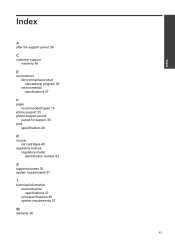
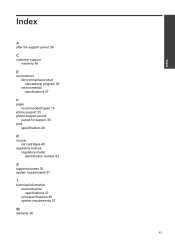
...stewardship program 39 environmental specifications 37
P
paper recommended types 13
phone support 35 phone support period
period for support 35 print
specifications 38
R
recycle ink cartridges 40
regulatory notices regulatory model identification number 42
S
support process 35 system requirements 37
T
technical information environmental specifications 37 print specifications 38 system requirements...
Similar Questions
How To Reset Hp Deskjet 3000 J310 Ink Refilled Cartridge
(Posted by aczimjen 10 years ago)
How To Reset Hp Deskjet 1000 J110 Series Ink Cartridge
(Posted by cynto 10 years ago)
How To Reset Hp Deskjet 1000 Ink Cartridge
(Posted by kittzap23 10 years ago)

