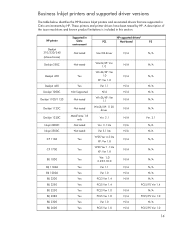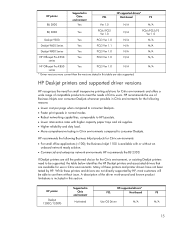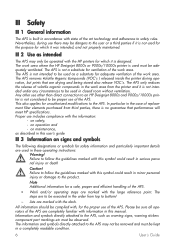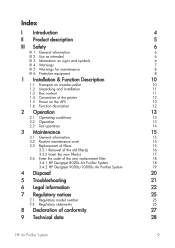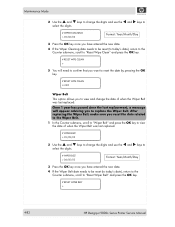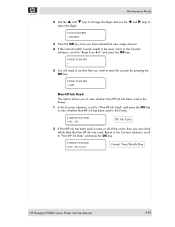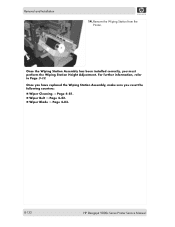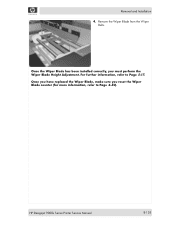HP Designjet 9000s Support Question
Find answers below for this question about HP Designjet 9000s.Need a HP Designjet 9000s manual? We have 9 online manuals for this item!
Question posted by mardg2 on July 4th, 2014
How To Reset Hp 9000s Designjet
The person who posted this question about this HP product did not include a detailed explanation. Please use the "Request More Information" button to the right if more details would help you to answer this question.
Current Answers
Related HP Designjet 9000s Manual Pages
Similar Questions
Hp 9000 Designjet Large Format Printer When To Change Out Ink Cartridges?
(Posted by stjaimes 9 years ago)
Hp 9000 Designjet Wide Format Printer When Do You Need To Change Out Ink
cartridge?
cartridge?
(Posted by TrOrq 10 years ago)
Hp 111 Designjet Rall To Use It With Tray.
I hvae hp 111 designjet printer with roll. Can I use it for tray if I can bay the tray?
I hvae hp 111 designjet printer with roll. Can I use it for tray if I can bay the tray?
(Posted by aagraphics20 12 years ago)
Where Do I Find A Manual For Hp's Designjet 220?
Where do I find a manual for HP's designjet 220?
Where do I find a manual for HP's designjet 220?
(Posted by renes 13 years ago)