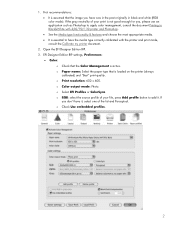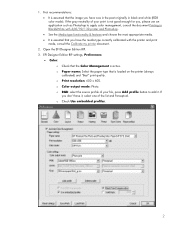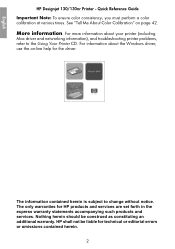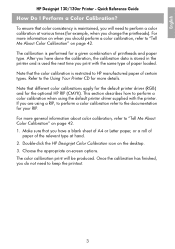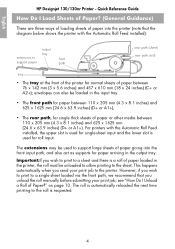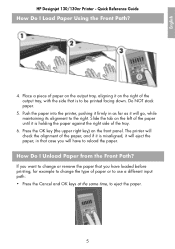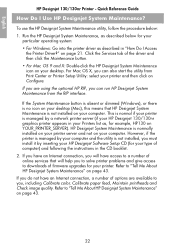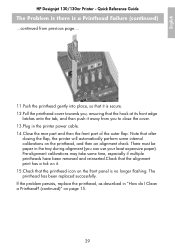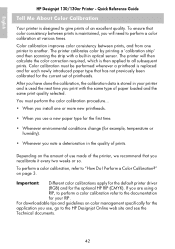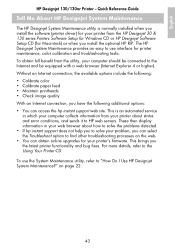HP Designjet 130 Support Question
Find answers below for this question about HP Designjet 130.Need a HP Designjet 130 manual? We have 8 online manuals for this item!
Question posted by tutbrown1 on July 3rd, 2014
How Do I Do Color Calibration For Designjet 130
Current Answers
Answer #1: Posted by waelsaidani1 on July 3rd, 2014 6:20 AM
The HP Designjet System Maintenance provides an easy to use interface for printer maintenance, color calibration and troubleshooting tasks.
To obtain full benefit from the utility, your computer should be connected to the Internet and be equipped with a Web browser (Internet Explorer 4 or higher). Without an Internet connection, the following options are available:- Calibrate color
- Calibrate paper feed
- Maintain printheads
- Check image quality
- Access to the HP Instant Support Web site. This is an automated service in which your computer collects information from your printer about status and error conditions, and sends it to HP Web servers. These then display information in your Web browser about how to solve the problems detected.
- If HP Instant Support does not help solve the problem, the Troubleshoot option can be utilized to find other troubleshooting processes on the Web.
- Obtain online upgrades for the printer’s firmware. This brings the printer the latest printer functionality and issue fixes.
On the computer's desktop, double-click the HP Designjet System Maintenance icon that was placed on the desktop during installation of the maintenance tool.
From the Start menu-
Click the Start button on the Windows task bar.
-
Select Programs or All Programs , then HP Designjet System Maintenance .
-
Click the HP Designjet System Maintenance link.
- On the computer, go to the Printer Preferences or Properties dialog box for the HP Designjet 30/30n/130/130nr printer, the method used depends on the operating system of your computer:
-
Windows XP - Click the Start button in the Windows task-bar. Select Printers and Faxes . Right-click the icon that refers to the HP Designjet 30/30n/130/130nr printer and select Printing Preferences .
-
Windows 2000 - Click the Start button in the Windows task-bar. Select Settings and then Printers . Right-click the icon that refers to the HP Designjet 30/30n/130/130nr printer and select Printing Preferences .
-
Windows NT 4.0 - Click the Start button in the Windows task-bar. Select Settings and then Printers . Right-click the icon that refers to your HP Designjet 30/30n/130/130nr printer and select Document Defaults .
-
Windows 98 and Windows ME - Click the Start button in the Windows task-bar. Select Settings and then Printers . Right-click the icon that refers to your HP Designjet 30/30n/130/130nr printer and select Properties .
-
-
Click the Services tab of the driver.
-
Click the System Maintenance utility and press the OK button.
The computer will launch the default Internet browser and start HP Designjet System Maintenance. NOTE: If the System Maintenance utility button is dimmed or does not appear, it means that HP Designjet System Maintenance utility is not installed on the computer.- If your printer is connected to a network, HP Designjet System Maintenance is normally installed on your printer server and not on your computer. Use HP Designjet System Maintenance on the printer server.
- If the printer is directly connected to the computer and the System Maintenance utility button is dimmed, install the HP Designjet System Maintenance utility. Insert the HP Designjet 30 and 130 series Printers Software Setup for Windows CD and follow the instructions in the CD booklet.
-
With an Internet connection, you will have access to a number of online services that will help solve printer problems and give access to downloads of firmware upgrades for the printer.
-
Without an Internet connection, a number of options are available, including Calibrate color, Calibrate paper feed, Maintain printheads, and Check image quality.
Related HP Designjet 130 Manual Pages
Similar Questions
on network
Can you tell me how to interpret color calibration diagnostics page print? Without key for interpret...
how to reset my printer k109a both lights are on eventhough i replaced both cartridges with new ones...