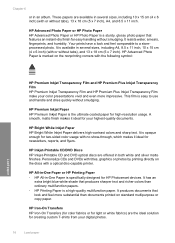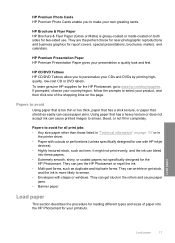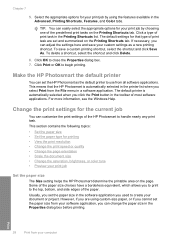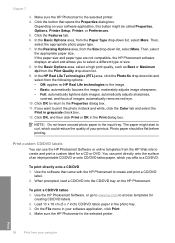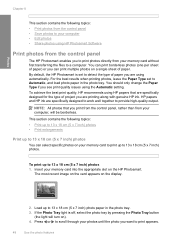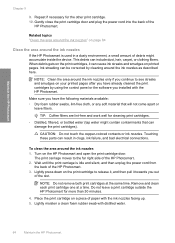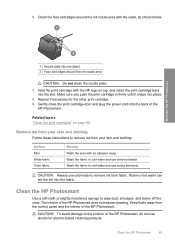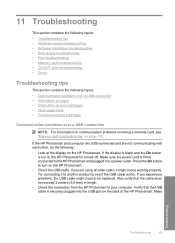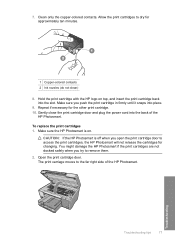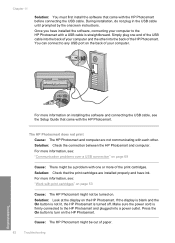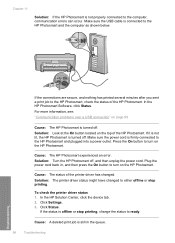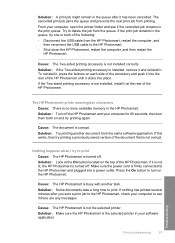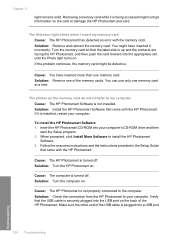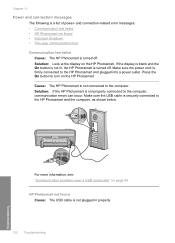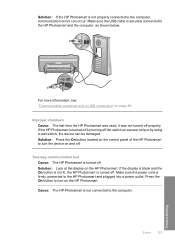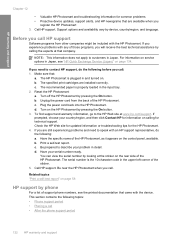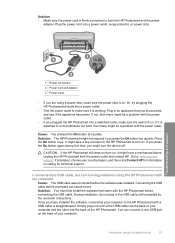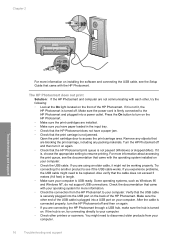HP D5360 Support Question
Find answers below for this question about HP D5360 - PhotoSmart Color Inkjet Printer.Need a HP D5360 manual? We have 3 online manuals for this item!
Question posted by gebetten73 on August 7th, 2012
I Purchased A D5360 Used.
when I plugged it into the electric power, all the lights around the control buttons, on front, started to FLASH, WHY
Current Answers
Related HP D5360 Manual Pages
Similar Questions
I Am Told In An Answer To My Quest.why My 1150c Cant Use Refilled Color Ink.
I am told in an answer to my quest.why my 1150c cant use refilled color ink cartridges, to remove ta...
I am told in an answer to my quest.why my 1150c cant use refilled color ink cartridges, to remove ta...
(Posted by pjoerg 9 years ago)
How To Align Hp Deskjet 5650 Color Inkjet Printer Using Vista
(Posted by DUskb 9 years ago)
Hp Photosmart D5360 Does Not Turn Off
(Posted by chrik 9 years ago)
Not Shutting Down
printer in shutting down mode and power button is clicking. It seems to be frozen. How do I corr...
printer in shutting down mode and power button is clicking. It seems to be frozen. How do I corr...
(Posted by gizdic 12 years ago)