HP D5360 Support Question
Find answers below for this question about HP D5360 - PhotoSmart Color Inkjet Printer.Need a HP D5360 manual? We have 3 online manuals for this item!
Question posted by gizdic on March 26th, 2012
Not Shutting Down
printer in shutting down mode and power button is clicking. It seems to be frozen. How do I correct this and make copies. It started with a paper jam and tried to shut it down.
Current Answers
There are currently no answers that have been posted for this question.
Be the first to post an answer! Remember that you can earn up to 1,100 points for every answer you submit. The better the quality of your answer, the better chance it has to be accepted.
Be the first to post an answer! Remember that you can earn up to 1,100 points for every answer you submit. The better the quality of your answer, the better chance it has to be accepted.
Related HP D5360 Manual Pages
User Guide - Page 2
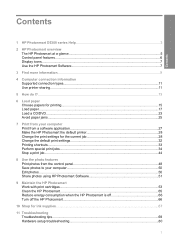
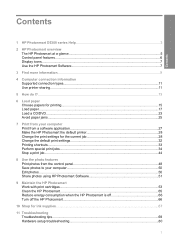
... information...9
4 Computer connection information Supported connection types...11 Use printer sharing...11
5 How do I?...13
6 Load paper Choose papers for printing...15 Load paper...17 Load a CD/DVD...23 Avoid paper jams...25
7 Print from your computer Print from a software application 27 Make the HP Photosmart the default printer 28 Change the print settings for the current job 28...
User Guide - Page 18
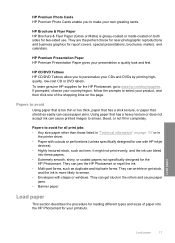
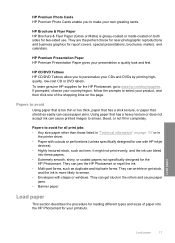
... matte-coated on page 137 or in
the printer driver. • Paper with HP inkjet
devices). • Highly textured stock, such as duplicate and triplicate forms. They can wrinkle or get stuck in completely. It might not print evenly, and the ink can jam the HP Photosmart or repel the ink. • Multi-part forms...
User Guide - Page 23
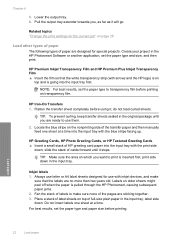
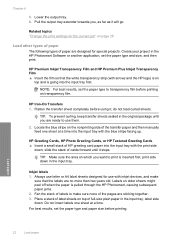
...results, set the paper type to make
sure that the white transparency strip (with inkjet devices, and make sure none of HP greeting card paper into the input ...Photosmart Software or another application, set the paper type and paper size before printing on
top and is pulled through the HP Photosmart, causing subsequent paper jams. 2. Locate the blue stripe on the nonprinting side of paper...
User Guide - Page 30
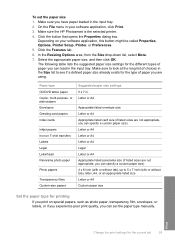
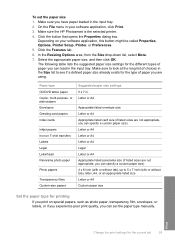
... called Properties, Options, Printer Setup, Printer, or Preferences. 5. Print
Change the print settings for printing
If you can load in the input tray. 2.
In the Resizing Options area, from the Size drop-down list, select More. 7. To set the paper type manually. Make sure you can set the paper size 1. Click the button that opens the Properties...
User Guide - Page 31
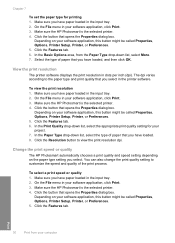
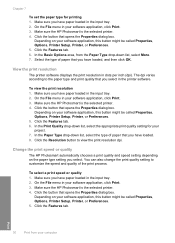
... setting you have loaded, and then click OK.
On the File menu in the input tray. 2. Make sure the HP Photosmart is the selected printer. 4. Click the button that opens the Properties dialog box. Click the button that you have paper loaded in your software application, click Print. 3.
Chapter 7
To set the paper type for your project. 7.
In the Print Quality...
User Guide - Page 32
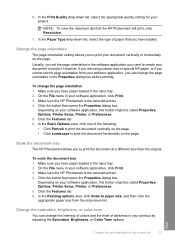
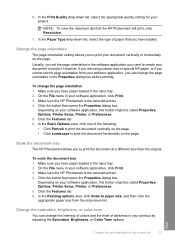
... for the current job
31 Make sure you used to paper size, and then click the appropriate paper size from your software application, you to print your document or project.
Make sure the HP Photosmart is the selected printer. 4. NOTE: To view the maximum dpi that opens the Properties dialog box. Click the button that you to print the...
User Guide - Page 33
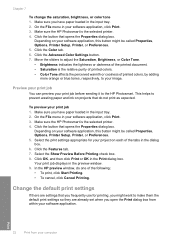
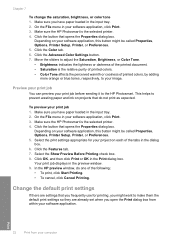
..., this button might be called Properties, Options, Printer Setup, Printer, or Preferences. 5. Click the Advanced Color Settings button. 7. On the File menu in the preview window. 9.
Click the Color tab. 6. Click the button that opens the Properties dialog box. Click the Features tab. 7. This helps to your software application, click Print. 3.
Make sure the HP Photosmart is the...
User Guide - Page 35
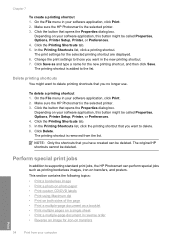
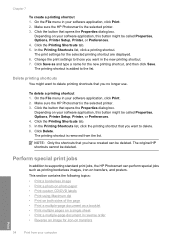
... printing shortcuts
You might be called Properties, Options, Printer Setup, Printer, or Preferences. 4. Make sure the HP Photosmart is the selected printer. 3. Click the Printing Shortcuts tab. 5. To delete a printing shortcut 1. Click the button that opens the Properties dialog box. Make sure the HP Photosmart is the selected printer. 3. The printing shortcut is added to delete...
User Guide - Page 36


... achieve the best print quality, HP recommends using HP papers that are specifically designed to work well together to a type of paper other than a photo paper.
8.
Make sure the HP Photosmart is not already checked. Select the Borderless check box if it is the selected printer. 4. HP papers and HP ink are specifically designed for the type...
User Guide - Page 37
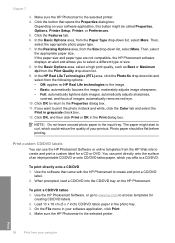
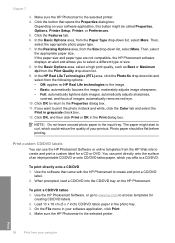
... box. Make sure the HP Photosmart is the selected printer. Click the button that came with the HP Photosmart to the Properties dialog box. 11. Click the Features tab. 6. automatically removes red-eye. 10. Print custom CD/DVD labels
You can print directly onto the surface of an inkjet printable CD/DVD or onto CD/DVD tattoo paper, which...
User Guide - Page 38


... selected printer. 4.
Make sure the HP Photosmart is not included with the HP Photosmart to print high-quality images such as HP Bright White Inkjet Paper or HP Brochure & Flyer Paper. Depending on your software application, this button might be purchased separately if it to print brochures and booklets, or just save paper.
Depending on your software application, click Print...
User Guide - Page 39
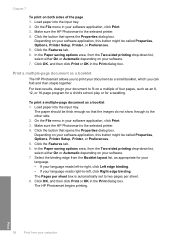
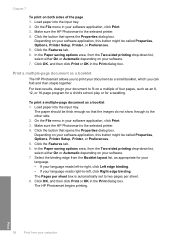
... On or Automatic depending on your computer
For best results, design your software. 7.
Make sure the HP Photosmart is the selected printer. 4. Click the button that opens the Properties dialog box. Depending on your document to the other side. 2. In the Paper saving options area, from the Two-sided printing drop-down list, select either On...
User Guide - Page 40
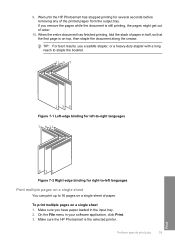
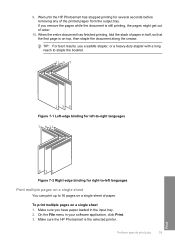
... selected printer. Make sure you remove the pages while the document is still printing, the pages might get out of paper. To print multiple pages on a single sheet of order.
10.
When the entire document has finished printing, fold the stack of the printed pages from the output tray. Wait until the HP Photosmart...
User Guide - Page 41
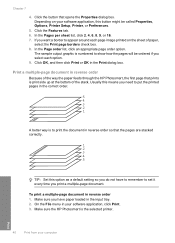
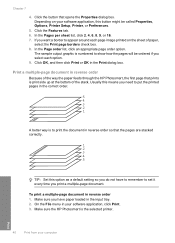
... the way the paper feeds through the HP Photosmart, the first page that opens the Properties dialog box. On the File menu in reverse order so that the pages are stacked correctly.
1 2 3 4 5
TIP: Set this button might be ordered if you print a multiple-page document.
Click the button that prints is the selected printer. Click the Features tab...
User Guide - Page 43
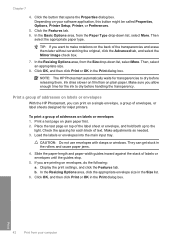
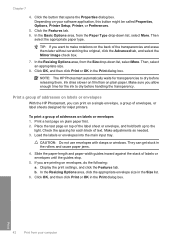
... before handling the transparency. Click OK, and then click Print or OK in the rollers and cause paper jams.
4. Print a group of the transparencies and erase them . Chapter 7
4. Click the button that opens the Properties dialog box. Depending on labels or envelopes
With the HP Photosmart, you allow enough time for transparencies to make notations on a single envelope...
User Guide - Page 67
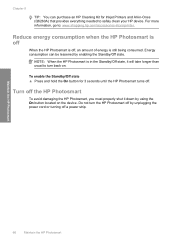
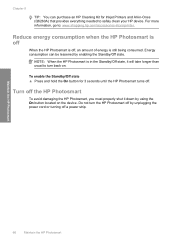
... HP Photosmart, you must properly shut it will take longer than usual to : www.shopping.hp.com/accessories-store/printer.
Chapter 9
TIP: You can be lessened by using the On button located on .
Do not turn back on the device. To enable the Standby/Off state ▲ Press and hold the On button for Inkjet Printers and...
User Guide - Page 74


...
Troubleshooting Gently push the accessory forward until it snaps into place.
5. Lower the print cartridge door. Gently pull the paper out of paper from inside the device. Remove any paper from the HP Photosmart, more paper jams are removing it is raised. Replace the Two-sided printing accessory. Then, raise the print cartridge door.
2. To clear...
User Guide - Page 98
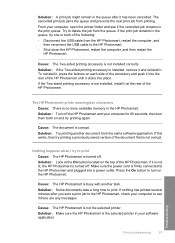
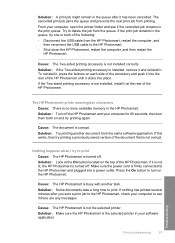
... selected printer.
If it clicks into a power outlet.
Solution: Look at the rear of the document that is not installed correctly. If the print job remains in the queue, try printing a previously saved version of the HP Photosmart.
Cause: The HP Photosmart is firmly connected to the HP Photosmart and plugged into place. The cancelled print job jams the...
User Guide - Page 121


... page 71
Paper jam, misfeed or blocked carriage Cause: Paper has jammed the HP Photosmart.
120 Troubleshooting
Troubleshooting Out of paper against a flat surface, and reload the paper into the input tray. For more paper in the input tray, remove the paper, tap the stack of paper Cause: There is off the HP Photosmart. Solution: If the HP Photosmart is paper in the...
Basics Guide - Page 20


... pushed the CD/DVD holder far enough into place.
6. CAUTION: If the paper tears when you do not remove all the pieces of paper from the HP Photosmart, more paper jams are removing it from the front door 1.
Troubleshooting and support
4. The HP Photosmart does not detect the CD/DVD holder
Cause: You might be remaining...
Similar Questions
My Hp Business Inkjet 1200 Paper Jam
Printer pulls a page part of the way through and then stops. I have to remove the paper from the bac...
Printer pulls a page part of the way through and then stops. I have to remove the paper from the bac...
(Posted by sharonvest 6 years ago)
Software How To Print Cd On Photosmart D5360
(Posted by rimiwa95 9 years ago)
Hp Photosmart D5360 Does Not Turn Off
(Posted by chrik 9 years ago)
Hp Deskjet Color Inkjet Printer Driver
(Posted by kkljeyamurugan1995 11 years ago)

