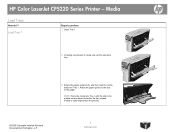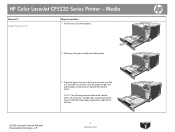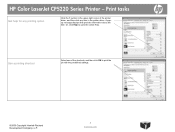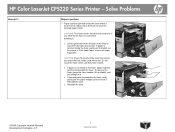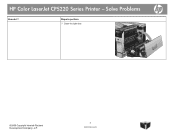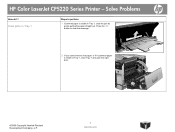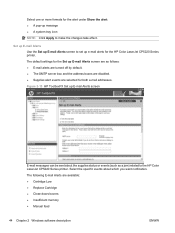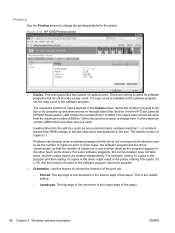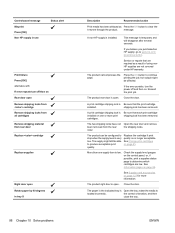HP Color LaserJet Professional CP5225 Support Question
Find answers below for this question about HP Color LaserJet Professional CP5225.Need a HP Color LaserJet Professional CP5225 manual? We have 9 online manuals for this item!
Question posted by Lktech1111 on April 26th, 2023
Hp Color Laserjet Cp 5225 Complain Of Right Door Is Open
Current Answers
Answer #1: Posted by SonuKumar on April 26th, 2023 9:00 PM
If your HP Color LaserJet CP5225 printer is displaying a message that the right door is open, you can try the following steps:
Check the right door: Make sure that the right door of the printer is fully closed and latched. Sometimes the door may not be fully closed and can trigger the error message.
Check for any obstruction: Make sure that there are no obstructions in the right door or the surrounding area. Sometimes a small piece of paper or debris can get stuck in the door and prevent it from closing properly.
Reset the printer: Turn off the printer and unplug it from the power source. Wait a few minutes and then plug it back in and turn it on again. This may reset the error message.
Check the door switch: The right door has a small switch that detects whether the door is open or closed. If this switch is faulty or damaged, it can cause the error message. You may need to have the switch replaced by a qualified technician.
If none of these steps resolve the issue, you may need to contact HP customer support for further assistance or to schedule a repair.
Please respond to my effort to provide you with the best possible solution by using the "Acceptable Solution" and/or the "Helpful" buttons when the answer has proven to be helpful.
Regards,
Sonu
Your search handyman for all e-support needs!!
Related HP Color LaserJet Professional CP5225 Manual Pages
Similar Questions
HP Color LaserJet Professional CP5225 , error 59.C0