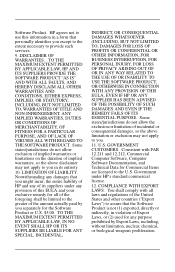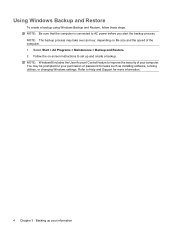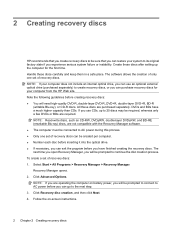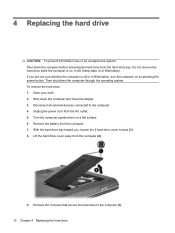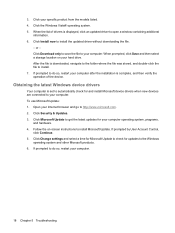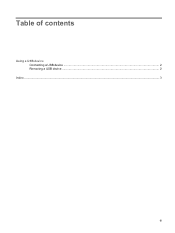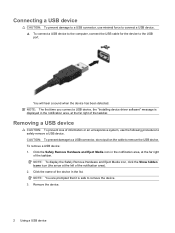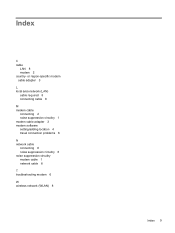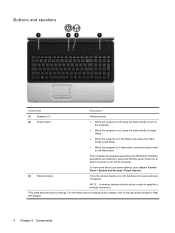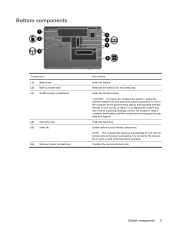Compaq CQ60-410us Support Question
Find answers below for this question about Compaq CQ60-410us - Presario - Celeron 2.2 GHz.Need a Compaq CQ60-410us manual? We have 20 online manuals for this item!
Question posted by billiewyckoff on February 27th, 2013
Compact Presario Cq60 Laptop - Wireless Connection
Current Answers
Answer #1: Posted by tintinb on February 28th, 2013 10:19 AM
https://support.hp.com/us-en/drivers/compaq-presario-cq60-notebook-pc-series/model/3979078
Install the driver software and restart your computer. Try to connect to the internet again.
If you have more questions, please don't hesitate to ask here at HelpOwl. Experts here are always willing to answer your questions to the best of our knowledge and expertise.
Regards,
Tintin
Related Compaq CQ60-410us Manual Pages
Similar Questions
I need restore disks for a compaq CQ60 - 410us laptop
My laptop comes on loads windows and goes to a blue screen? Any suggestions?