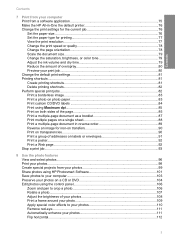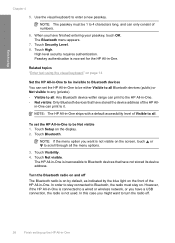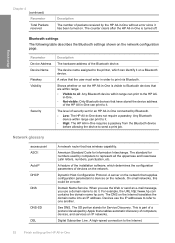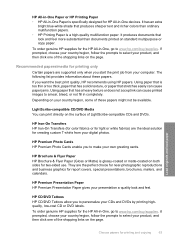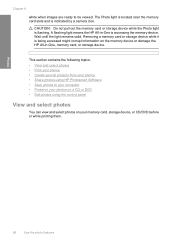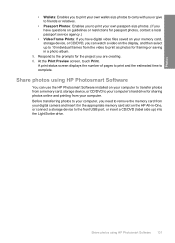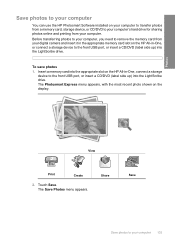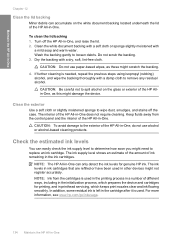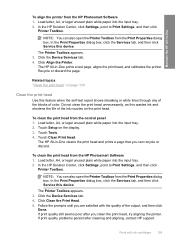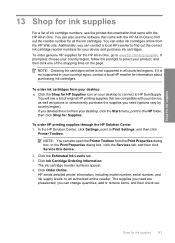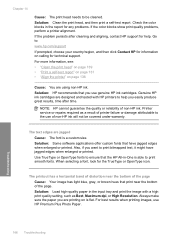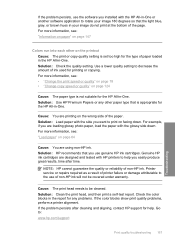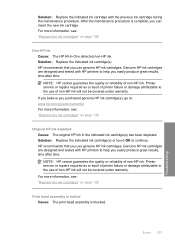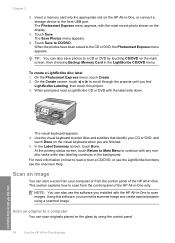HP C8180 Support Question
Find answers below for this question about HP C8180 - Photosmart All-in-One Color Inkjet.Need a HP C8180 manual? We have 3 online manuals for this item!
Question posted by NzJayWb on June 14th, 2014
Hp C8180 Printer Will Not Turn Off
The person who posted this question about this HP product did not include a detailed explanation. Please use the "Request More Information" button to the right if more details would help you to answer this question.
Current Answers
Related HP C8180 Manual Pages
Similar Questions
Can The Hp F4240-deskjet All-intone Color Inkjet Use 61 Printer Cartridge
(Posted by lawrencemauppin 2 years ago)
How To Clean Printhead On A Hp C8180 Printer
(Posted by janekiran 9 years ago)
Is It Possible To Reset The Ink Cartridges In A Hp C8180 Printer
(Posted by dalT1 10 years ago)
How To Make A Hp 3050 Printer Turn Online
(Posted by pospyBarco 10 years ago)
What Is B8076c50 Mean When I Turn On The Hp C8180 All In One
what does b8076c50 mean when i turn on the hp c8180 all in one
what does b8076c50 mean when i turn on the hp c8180 all in one
(Posted by js2830 11 years ago)