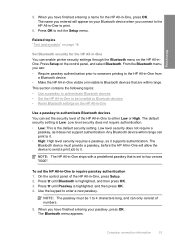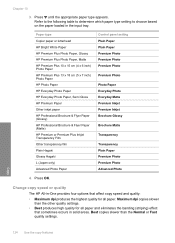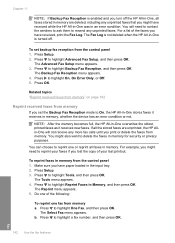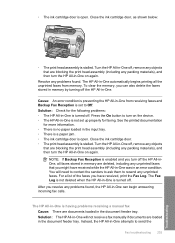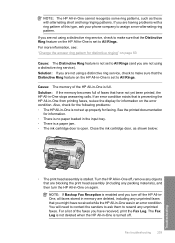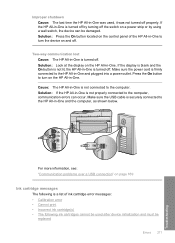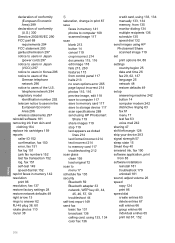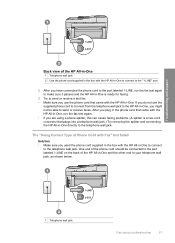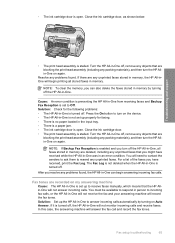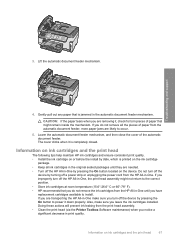HP C7280 Support Question
Find answers below for this question about HP C7280 - Photosmart All-in-One Color Inkjet.Need a HP C7280 manual? We have 3 online manuals for this item!
Question posted by ckampa01m on November 21st, 2011
How Do I Set Up The Hp 7280 Wirelessly To My Computer?
I need to set up the printer to my computer wirelessly. It works no problem when it is pluged in, however, the cords can not reach the computer.
Current Answers
Answer #1: Posted by kcmjr on November 22nd, 2011 12:19 AM
There are enough steps in the process that it would be too long for me to explain here. Setup is explained on page 23 of the user manual.
You can download it here: http://h20628.www2.hp.com/km-ext/kmcsdirect/emr_na-c01102249-1.pdf
Licenses & Certifications: Microsoft, Cisco, VMware, Novell, FCC RF & Amateur Radio licensed.
Related HP C7280 Manual Pages
Similar Questions
I Get A Black Wide Vertical Line On My Prints When Copying From My Hp 7280
printer
printer
(Posted by prfrance 9 years ago)
How To Setup Hp C7280 Wireless Connect Using Easy Set Up Key
(Posted by ronnkurudo 10 years ago)
How To Set Up A Wireless Connection For A Hp C7280 Printer
(Posted by smstvikra 10 years ago)
Will Hp 6600 Wireless Work On Windows 8 Operating System
(Posted by keitlg 10 years ago)
How To Set Hp 4500 Wireless Printer On Black And White Mode
(Posted by quiluvmy 10 years ago)