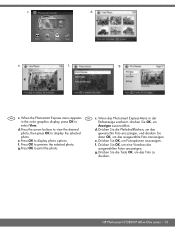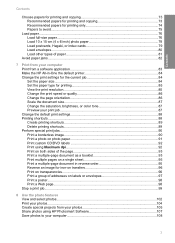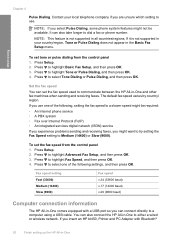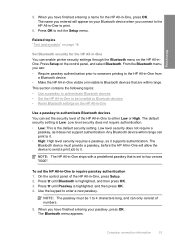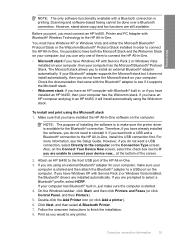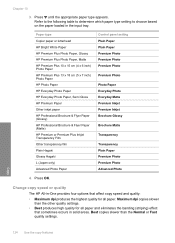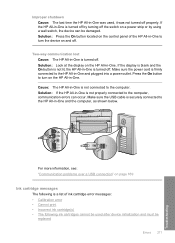HP C7280 Support Question
Find answers below for this question about HP C7280 - Photosmart All-in-One Color Inkjet.Need a HP C7280 manual? We have 3 online manuals for this item!
Question posted by shSPYROS on May 26th, 2014
What Is A Pick Motor In A Hp C7280 Printer
The person who posted this question about this HP product did not include a detailed explanation. Please use the "Request More Information" button to the right if more details would help you to answer this question.
Current Answers
Related HP C7280 Manual Pages
Similar Questions
How To Set Up A Wireless Connection For A Hp C7280 Printer
(Posted by smstvikra 10 years ago)
Can You Fax Wirelessly On Th Hp C7280 Printer
(Posted by paubreak 10 years ago)
How To Make A Hp 2050 Printer Copy Color Pages In Black And White
HOW TO MAKE A HP 2050 PRINTER COPY COLOR PAGES IN BLACK AND WHITE
HOW TO MAKE A HP 2050 PRINTER COPY COLOR PAGES IN BLACK AND WHITE
(Posted by rami983 12 years ago)
How To Change Langwich On Hp C7280 Printer
(Posted by bruggreen 12 years ago)