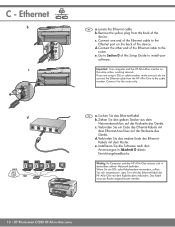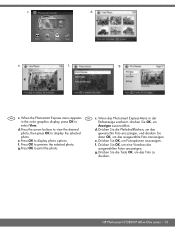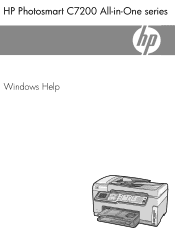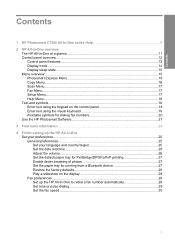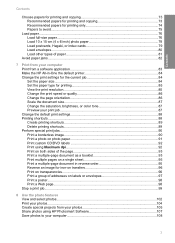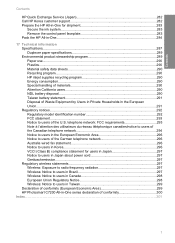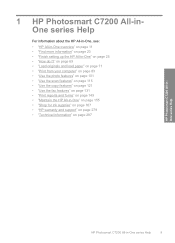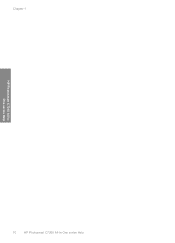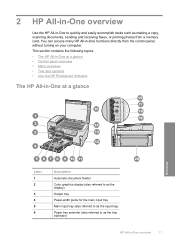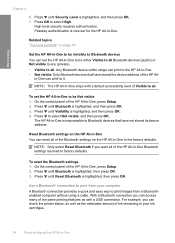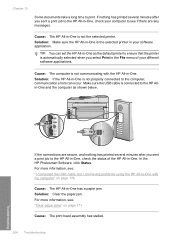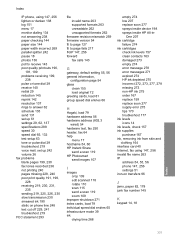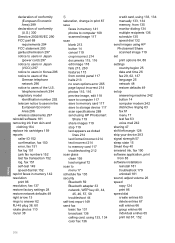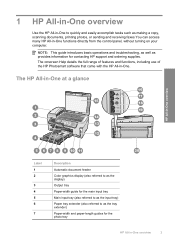HP C7280 Support Question
Find answers below for this question about HP C7280 - Photosmart All-in-One Color Inkjet.Need a HP C7280 manual? We have 3 online manuals for this item!
Question posted by danlynyash254 on November 14th, 2013
Hp Photosmart C7280 How To Reset Factory Defaults
The person who posted this question about this HP product did not include a detailed explanation. Please use the "Request More Information" button to the right if more details would help you to answer this question.
Current Answers
Related HP C7280 Manual Pages
Similar Questions
How Do I Reset The Hp Cm2320 Back To Factory Default. I Need To Reset The Admin
password.
password.
(Posted by jsash 9 years ago)
How Reset Factory Default Printer Hp Laserjet M4345 Mfp
(Posted by SoCapson 10 years ago)
How To Change Hp Photosmart C7280 All-in-one Copier From Color To Black And
white only
white only
(Posted by jn967pa 10 years ago)
Where Can I Get Firmware For Hp Photosmart C7280 For Ipad 3
(Posted by luigidar 10 years ago)
Hp Photosmart C7280 All In One- How To Print A Photo
(Posted by sarmsvi 10 years ago)