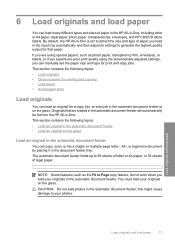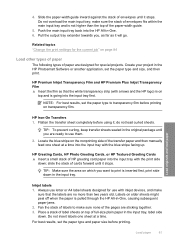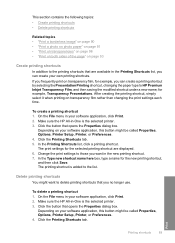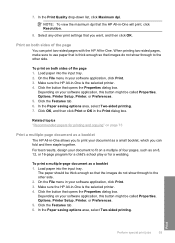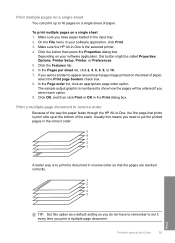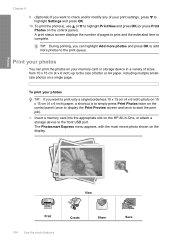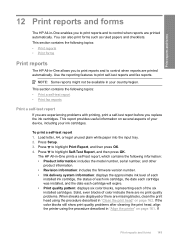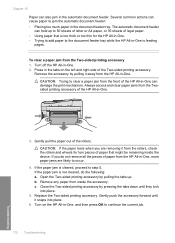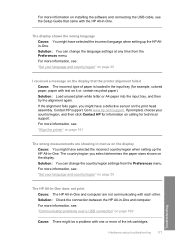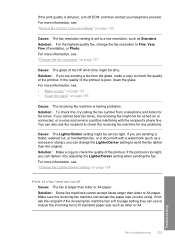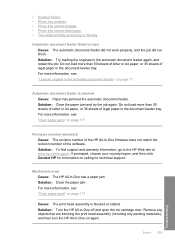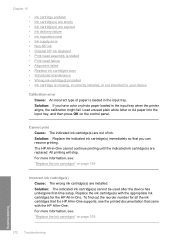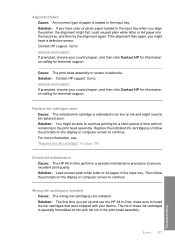HP C7280 Support Question
Find answers below for this question about HP C7280 - Photosmart All-in-One Color Inkjet.Need a HP C7280 manual? We have 3 online manuals for this item!
Question posted by rega83 on November 6th, 2012
I Have 2 Pages Word ,i Want Print It In One Page But On Both Faces Of A4 Paper
Current Answers
Answer #1: Posted by tintinb on November 6th, 2012 2:41 AM
1. Open your Word file
2. Click the Page Layout
3. Click the Size
4. Click A4 8.27" by 11.69"
Start printing by pressing CTRL + P or Start>Print. Your documents should not be printed in A4 size paper.
Regards,
Tintin
Related HP C7280 Manual Pages
Similar Questions
even if you are printing in color its showing the same problem
how to print two or more pages, in one print? I can select "more page" option (2-4-...-16) but it pr...