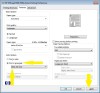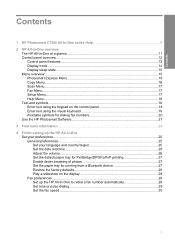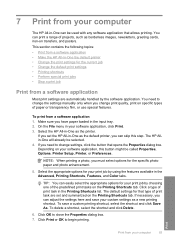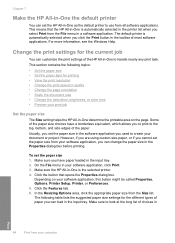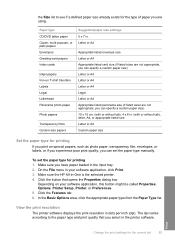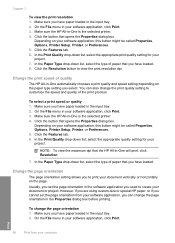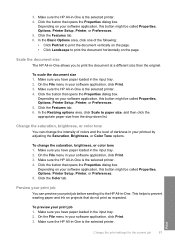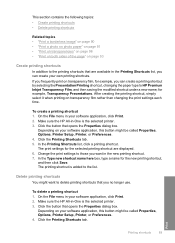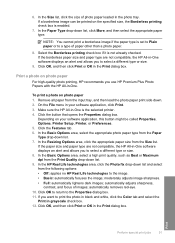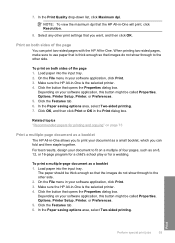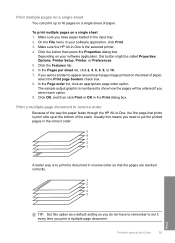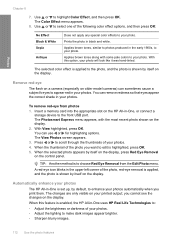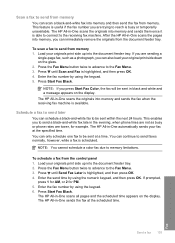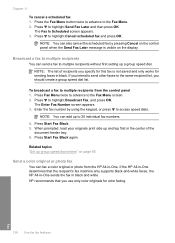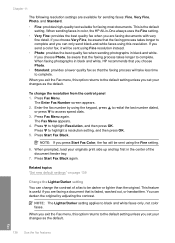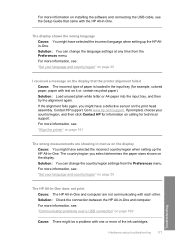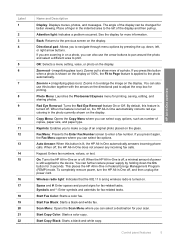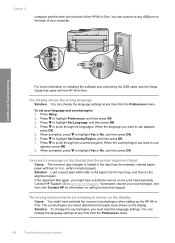HP C7280 Support Question
Find answers below for this question about HP C7280 - Photosmart All-in-One Color Inkjet.Need a HP C7280 manual? We have 3 online manuals for this item!
Question posted by plougsidvic on December 31st, 2013
Can't Print Black And White From Preference Menu On Hp C7280
The person who posted this question about this HP product did not include a detailed explanation. Please use the "Request More Information" button to the right if more details would help you to answer this question.
Current Answers
Related HP C7280 Manual Pages
Similar Questions
How To Set Up Bluetooth On Hp C7280 On A Mac
(Posted by LoCr 9 years ago)
Hp C7280 Black Ink Does Not Print
(Posted by juanAS 10 years ago)
How Do I Print Black & White Photos On Hp Photosmart 5510
(Posted by mwaldemlorimg 10 years ago)
How To Download, Collate And Print A Manual On A Hp Photosmart Estation Printer
I want to learn how to download, collate and print a manual on my HP Photosmart eStation printer
I want to learn how to download, collate and print a manual on my HP Photosmart eStation printer
(Posted by jaa1fba2 11 years ago)