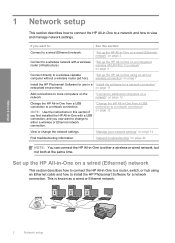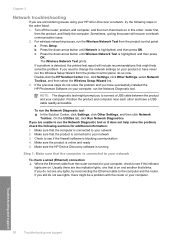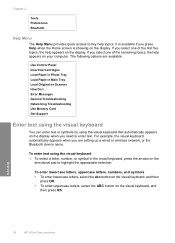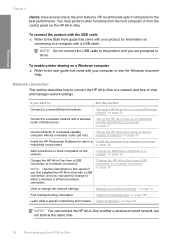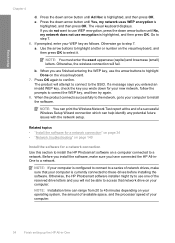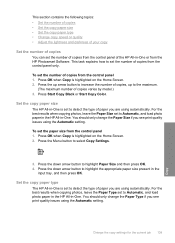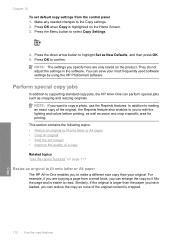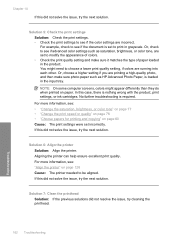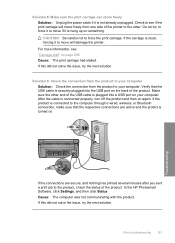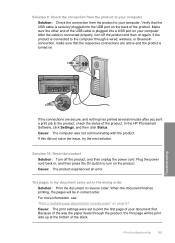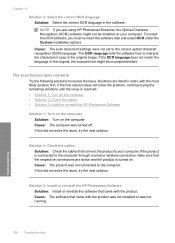HP C6380 Support Question
Find answers below for this question about HP C6380 - Photosmart All-in-One Color Inkjet.Need a HP C6380 manual? We have 3 online manuals for this item!
Question posted by gandgotmo on September 6th, 2014
How To Set Up Photosmart C6380 Wireless
The person who posted this question about this HP product did not include a detailed explanation. Please use the "Request More Information" button to the right if more details would help you to answer this question.
Current Answers
Related HP C6380 Manual Pages
Similar Questions
How To Setup Hp Photosmart C6380 To A Different Wireless Network
(Posted by chakat 9 years ago)
How To Setup Hp Photosmart C6380 Printer Wireless With Windows Xp
(Posted by evbrady7 9 years ago)
How To Set Up A Wireless Network With My Hp Photosmart C4780 Printer
(Posted by bisSo 10 years ago)
Hp Photosmart C6380 Won't Print Black
(Posted by Saraac 10 years ago)
Setting Up A Wireless Printer Without The Cd
I have a wireless HP Photosmart C4795 and need to know how to set it up wireless to my laptop please...
I have a wireless HP Photosmart C4795 and need to know how to set it up wireless to my laptop please...
(Posted by singleton5622 12 years ago)