HP C6380 Support Question
Find answers below for this question about HP C6380 - Photosmart All-in-One Color Inkjet.Need a HP C6380 manual? We have 3 online manuals for this item!
Question posted by dondJAN on April 14th, 2014
Can You Print From An Ipad To A Hp Photosmart C6380
The person who posted this question about this HP product did not include a detailed explanation. Please use the "Request More Information" button to the right if more details would help you to answer this question.
Current Answers
There are currently no answers that have been posted for this question.
Be the first to post an answer! Remember that you can earn up to 1,100 points for every answer you submit. The better the quality of your answer, the better chance it has to be accepted.
Be the first to post an answer! Remember that you can earn up to 1,100 points for every answer you submit. The better the quality of your answer, the better chance it has to be accepted.
Related HP C6380 Manual Pages
Setup Guide - Page 1


Start Here
1
USB cable users: Do not connect the USB cable until prompted. Wired and Wireless setup instructions are provided following the USB instructions.
2
Installation CD
Power Cable
Basics Guide
Verify the box contents. The contents of your box may differ. *May be included
Color Cartridges
Printhead
4 X 6 photo paper *
USB Cable*
HP Photosmart C6300 All-in-One series
Setup Guide - Page 4


b. Do not scratch the contacts on the device.
c.
Slowly lower the latch.
4 • HP Photosmart C6300 All-in-One series Open the ink cartridge access door. d.
Hold the printhead upright, as shown. f.
Lower the printhead into the device so that the purple and green blocks on the printhead are aligned with the purple and green...
Setup Guide - Page 6
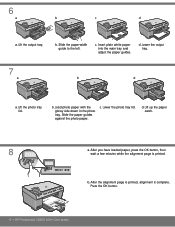
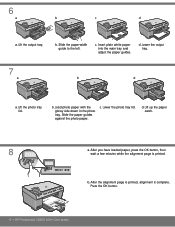
... alignment page is printed, alignment is printed.
Slide the paper-width guide to the left. c. b. Load photo paper with the glossy side down in -One series Insert plain white paper into the main tray and adjust the paper guides. Lower the photo tray lid. b. Press the OK button.
6 • HP Photosmart C6300 All-in...
Setup Guide - Page 15


...devices are using the default network name (SSID) provided by your wireless router manufacturer, your wireless router and avoid obstructions such as walls or large metal cabinets. • There may have not typed
the name correctly.
Problem: You see the error message Printer Not Found. HP Photosmart..., your neighborhood that uses 2.4GHZ can print a diagnostic report that uses the same ...
Setup Guide - Page 16


... color graphics display, press OK to print the photo.
2008 Hewlett-Packard Development Company, L.P. Print a 4 x 6 inch photo
b a
c Photo Menu
d
Create
View & Print
Save
e
Print
Options OK View
f
Print Preview: Page 1/2
0
8.5 x 11 paper
Print
Edit
OK Done
Next
Settings
Print
a. c. f. Press OK to select View. g. Explore the features
Now that your HP Photosmart software...
Basic Guide - Page 13
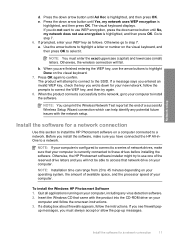
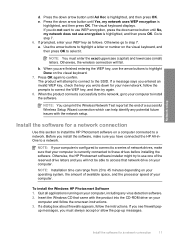
...print the Wireless Network Test report at the end of a successful Wireless Setup Wizard connection which can range from 20 to 45 minutes depending on the visual keyboard.
7. Install the software for a network connection
Use this section to install the HP Photosmart...highlighted, and then press OK. To install the Windows HP Photosmart Software 1. Before you install the software, make sure that...
Basic Guide - Page 18


...One at a glance
HP All-in-One overview
Label Description
1
Color graphics display (also...printing photos from the control panel, without turning on your computer. The onscreen Help details the full range of features and functions, including use of the HP Photosmart Software that came with the HP All-in -One functions directly from a memory card or USB storage device. You can access many HP...
Basic Guide - Page 21


.... Next, click the main
menu and select Photosmart C6300 All-in -One overview
Load paper
19 Insert the stack of paper forward until it stops. icon. To access the onscreen Help • Windows: Click Start > All Programs > HP > Photosmart C6300 All-in-One series
> Help. • Macintosh: Open the HP Device Manager and click the ?
Basic Guide - Page 32
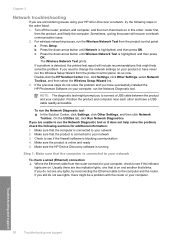
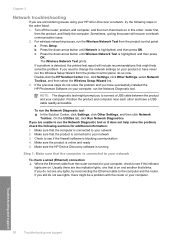
... do not see if the firewall software is connected to your computer. Make sure the HP Device Discovery software is running
Step 1: Make sure that blinks. a. b. c. Troubleshooting and support...the product control panel, do so now. The Wireless Network Test prints. If you have successfully installed the HP Photosmart Software on your product or have a USB cable readily accessible....
Basic Guide - Page 34


... security software might need to access the Internet (for step 2. If you can access the HP Photosmart C6300 All-in -One series even with each other over the network (such as it to... shown on the Network Configuration Page (for printing or scanning). Step 4: Make sure the product is blocking communication
If you cannot access the HP Photosmart C6300 All-in-One series home page and...
User Guide - Page 12


... • Menu overview • Enter text using the visual keyboard • Use the HP Photosmart Software
The HP All-in templates that you are perfect for the type of project you can even print a task checklist to keep track of your list of things to print documents or photos from your child's homework assignments. The...
User Guide - Page 107


...then continue to use the photo print options to Computer, and then press OK. NOTE: If the HP All-in the following file formats... the scanned image as the software application, dpi, and color settings so you do not need to a network, you...When scanning, the HP Photosmart Software enables you to a computer 1. To scan to save the scan to the memory card or storage device that is connected to...
User Guide - Page 108


....
3. Related topics "Use the HP Photosmart Software" on the product, or
a storage device is inserted into your favorite word processor and many other printed matter into the appropriate slot on ...can edit a scanned image, such as adjust the brightness, contrast, and color saturation. Learning to use your original print side down arrow button to highlight Scan to Memory Card or Scan to ...
User Guide - Page 112
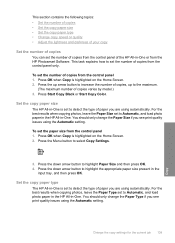
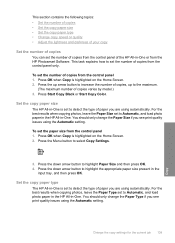
... panel only. Press Start Copy Black or Start Copy Color. To set the paper size from the HP Photosmart Software.
Set the copy paper size
The HP All-in-One is highlighted on the Home Screen. ...when copying photos, leave the Paper Type set to detect the type of paper you see print quality issues using the Automatic setting. For the best results when copying photos, leave the Paper...
User Guide - Page 115
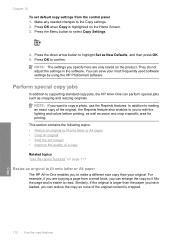
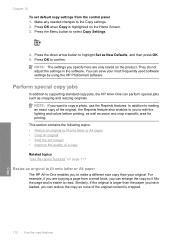
...for printing. They do not adjust the settings in -One can reduce the copy so none of the original content is larger than your most frequently used software settings by using the HP Photosmart software...you have loaded, you want to read.
Press the Menu button to edit the lighting and colors before printing, as well as New Defaults, and then press OK. 5. NOTE: The settings you can...
User Guide - Page 130


... print quality still seems poor after cleaning and aligning, contact HP support. This might need to be cleaned.
NOTE: You can also open the Printer Toolbox from the control panel 1. Click the Device Services tab. 5. Press the down arrow button to highlight Tools, and then press OK. 3. To clean the printhead from the HP Photosmart...
User Guide - Page 131


...and then press OK. 3. To align the printhead from the HP Photosmart Software 1. Press Setup.
2. The product aligns the printhead. 4.
In the Print Properties dialog box, click the Features tab, and then click ...to help diagnose the problem.
128 Maintain the HP All-in -One
Chapter 12
Related topics "Align the printer" on several aspects of color or if you replace ink cartridges or have ...
User Guide - Page 133


...estimated ink levels from the control panel or HP Photosmart Software. Figure 12-3 Sample text area - Figure 12-5 Sample demonstration picture - Print quality typically deteriorates as cartridges run out of...
130 Maintain the HP All-in -One
Chapter 12 To evaluate the print quality report 1. Look at the large text above the color blocks. When you find the print quality unacceptable, consider...
User Guide - Page 261


...the HP Photosmart Software 1. In the Print Properties dialog box, click the Features tab, and then click Printer Services. The product prints a... alignment again. The Printer Toolbox appears. 4. Click the Device Services tab. 5. Load letter, A4, or legal unused...; Solution 2: Contact HP support
Solution 1: Load plain white paper Solution: If you have color or photo paper loaded...
User Guide - Page 262


...from your country/region, and then click Contact HP for information on the display to print from the HP Photosmart Software 1. Cause: The print carriage or sensor was loaded in the input ... In the HP Solution Center, click Settings. 3. In the Print Properties dialog box, click the Features tab, and then click Printer Services. The Printer Toolbox appears. 4. Click the Device Services tab....
Similar Questions
Hp Photosmart C6380 Troubleshooting No Error Code,will Not Print Black Ink
(Posted by spirdoom 10 years ago)
How To Move Printhead In Hp Photosmart C6380
(Posted by temasingl 10 years ago)
I Cannot Print To Hp Photosmart 7510 From Ipad
(Posted by Khaunobsmas 10 years ago)
Hp Photosmart C6380 Won't Print Black
(Posted by Saraac 10 years ago)
Ipad 2 Will Not Print To Hp Photosmart D110
(Posted by buve 10 years ago)

