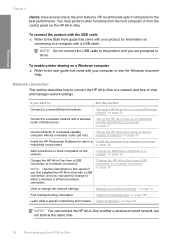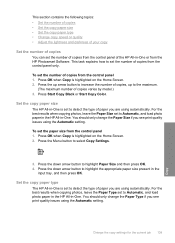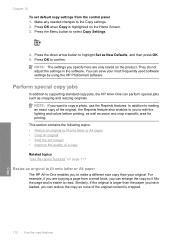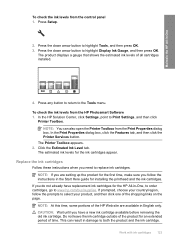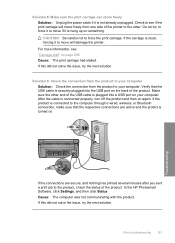HP C6380 Support Question
Find answers below for this question about HP C6380 - Photosmart All-in-One Color Inkjet.Need a HP C6380 manual? We have 3 online manuals for this item!
Question posted by Terbrau on May 12th, 2014
How To Take Apart Hp Photosmart Printer
The person who posted this question about this HP product did not include a detailed explanation. Please use the "Request More Information" button to the right if more details would help you to answer this question.
Current Answers
Related HP C6380 Manual Pages
Similar Questions
How To Take Apart A Hp Photosmart C6380
(Posted by davidjpr19 9 years ago)
Hp Photosmart C6380 All In One Carriage Won't Move To Center Of Printer
(Posted by HAslg12 9 years ago)
How To Setup Hp Photosmart C6380 Printer Wireless With Windows Xp
(Posted by evbrady7 10 years ago)
How To Take Apart Hp Photosmart C6280 Printer
(Posted by rajpm 10 years ago)
How To Make A Hp 2050 Printer Copy Color Pages In Black And White
HOW TO MAKE A HP 2050 PRINTER COPY COLOR PAGES IN BLACK AND WHITE
HOW TO MAKE A HP 2050 PRINTER COPY COLOR PAGES IN BLACK AND WHITE
(Posted by rami983 11 years ago)