HP C6280 Support Question
Find answers below for this question about HP C6280 - Photosmart All-in-One Color Inkjet.Need a HP C6280 manual? We have 1 online manual for this item!
Question posted by cdcronald on April 18th, 2014
How To Take Out The Print Head Photosmart C6280
The person who posted this question about this HP product did not include a detailed explanation. Please use the "Request More Information" button to the right if more details would help you to answer this question.
Current Answers
There are currently no answers that have been posted for this question.
Be the first to post an answer! Remember that you can earn up to 1,100 points for every answer you submit. The better the quality of your answer, the better chance it has to be accepted.
Be the first to post an answer! Remember that you can earn up to 1,100 points for every answer you submit. The better the quality of your answer, the better chance it has to be accepted.
Related HP C6280 Manual Pages
User Manual - Page 96
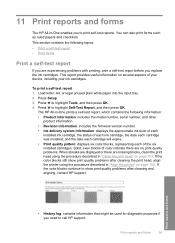
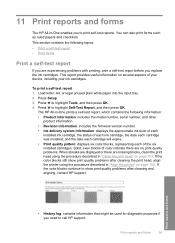
... streaks are displayed or there are experiencing problems with printing, print a self-test report before you replace the ink cartridges. Print reports and forms
95
If the color blocks still show print quality problems after cleaning the print head, align the printer using the procedure described in -One prints a self-test report, which contains the following topics:
•...
User Manual - Page 98


... also need to remove surface dust and ensure that your HP device.
This section contains the following topics: • Clean the... 2. You might need to replace ink cartridges, clean the print head assembly, or align the printer from time to : www.shopping...with a nonabrasive
glass cleaner. This section provides instructions for Inkjet Printers and All-in top working condition. TIP: You ...
User Manual - Page 100
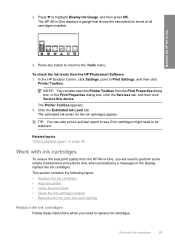
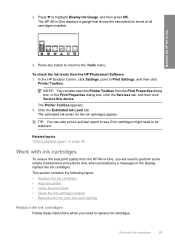
... the Services tab, and then click Service this device.
The HP All-in -One
4. This section contains the following topics: • Replace the ink cartridges • Align the printer • Clean the print head • Clean the ink cartridge contacts • Remove ink from the HP Photosmart Software 1. Press to replace ink cartridges. To...
User Manual - Page 103
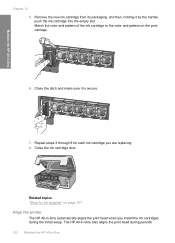
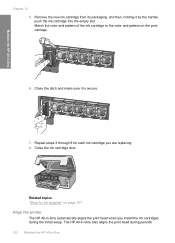
Maintain the HP All-in -One also aligns the print head during the initial setup. Match the color and pattern of the ink cartridge to the color and pattern on page 107
Align the printer
The HP All-in -One Related topics "Shop for each ink cartridge you install the ink cartridges ...
User Manual - Page 104
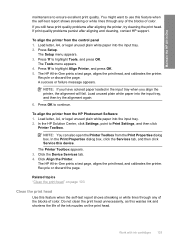
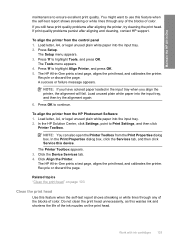
... report shows streaking or white lines through any of the blocks of color. Do not clean the print head unnecessarily, as this device. To align the printer from the HP Photosmart Software 1.
Recycle or discard the page. A success or failure message appears. Press to Print Settings, and then click
Printer Toolbox.
Press OK to highlight Align...
User Manual - Page 105
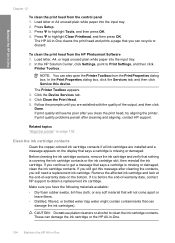
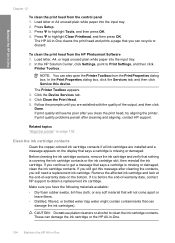
..., point to clean the ink cartridge contacts. Click the Device Services tab. 4.
CAUTION: Do not use platen cleaners or alcohol to Print Settings, and then click
Printer Toolbox. The HP All-in -One
Chapter 12
To clean the print head from the HP Photosmart Software 1. If print quality problems persist after cleaning the contacts, you still...
User Manual - Page 107
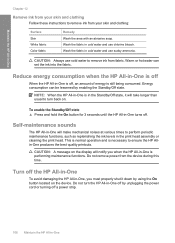
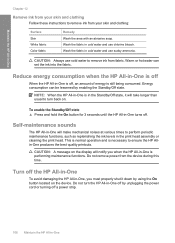
...maintenance functions, such as replenishing the ink levels in the print head assembly or cleaning the print head.
Turn off . Do not turn back on the device. Wash the fabric in cold water and use sudsy ammonia....All-in-One
Chapter 12
Remove ink from your skin and clothing:
Surface Skin White fabric Color fabric
Remedy Wash the area with an abrasive soap. CAUTION: Always use cold water to...
User Manual - Page 116
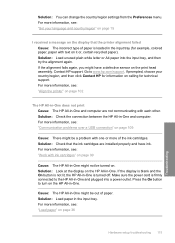
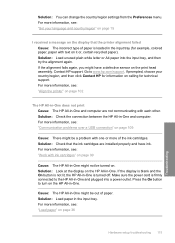
..., choose your language and country/region" on page 15
I received a message on the print head assembly. Solution: Check that the printer alignment failed Cause: The incorrect type of the ink...: "Set your country/region, and then click Contact HP for information on calling for example, colored paper, paper with one or more information, see : "Communication problems over a USB connection" ...
User Manual - Page 117
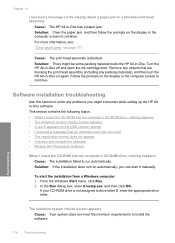
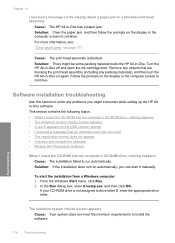
...-One on the USB connect prompt • I received a message that are blocking the print head assembly (including any problems you can start the installation from a Windows computer 1. Solution: If... • Missing HP Photosmart Software
When I received a message on the display or the computer screen to continue. Follow the prompts on page 111
Cause: The print head assembly is not assigned...
User Manual - Page 125
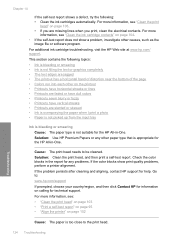
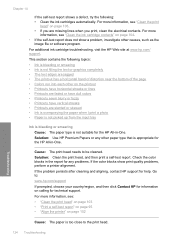
This section contains the following : • Clean the ink cartridges automatically. Check the color blocks in the report for any other causes, such as the
image file or software program. For more information, see: • "Clean the print head" on page 103 • "Print a self-test report" on page 95 • "Align the printer" on...
User Manual - Page 126
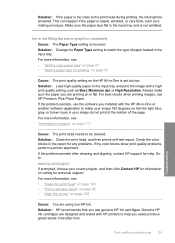
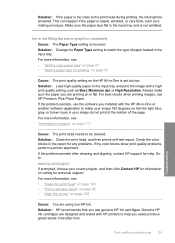
...software application to help . Solution: Clean the print head, and then print a self-test report. If the problem ...color blocks in the input tray. Go to match the type of the page.
For more information, see : • "Set the copy paper type" on page 87 • "Set the paper type for information on is flat.
Solution: If the paper is too close to the print head during printing...
User Manual - Page 128
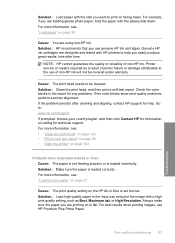
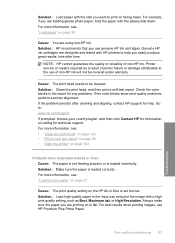
...with HP printers to help . Solution: Clean the print head, and then print a self-test report. For more information, see: • "Clean the print head" on page 103 • "Print a self-test report" on page 95 • ...make sure the paper you are printing on page 36
Cause: You are loading glossy photo paper, load the paper with the glossy side down . Check the color blocks in the report for help...
User Manual - Page 129
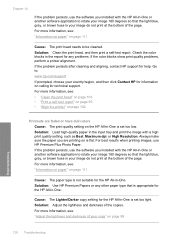
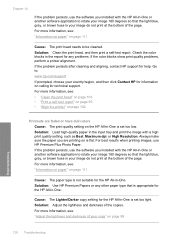
... see : "Adjust the lightness and darkness of your copy" on page 111
Cause: The print head needs to be cleaned. Go to:
www.hp.com/support
If prompted, choose your country/... Papers or any problems. If the color blocks show print quality problems, perform a printer alignment.
Always make sure the paper you are faded or have dull colors Cause: The print quality setting on page 111
Cause: The...
User Manual - Page 130
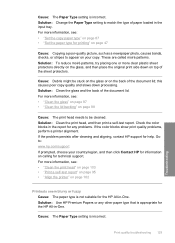
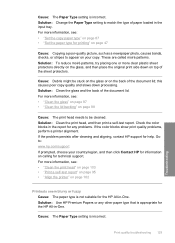
... problems. If the color blocks show print quality problems, perform a printer alignment. These are called moiré patterns. Solution: Change the Paper Type setting to appear on your country/region, and then click Contact HP for technical support. For more information, see : • "Clean the print head" on page 103 • "Print a self-test report...
User Manual - Page 134
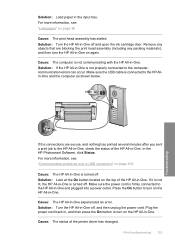
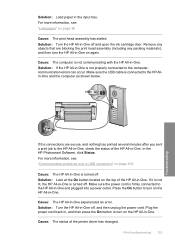
...to the HP All-in-One, check the status of the HP All-in -One. In the HP Photosmart Software, click Status. Press the On button to turn the HP All-in-One on the top of the...it is not communicating with the HP All-in -One experienced an error. If the connections are blocking the print head assembly (including any packing materials), and then turn on page 109
Cause: The HP All-in -One. ...
User Manual - Page 163
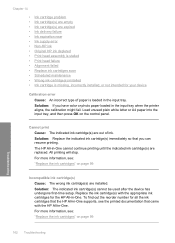
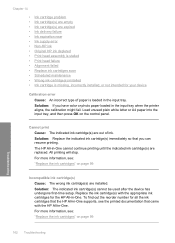
...-HP ink • Original HP ink depleted • Print head assembly is stalled • Print head failure • Alignment failed • Replace ink cartridges soon • Scheduled maintenance • Wrong ink cartridge(s) installed • Ink cartridge is missing, incorrectly installed, or not intended for your device
Calibration error Cause: An incorrect type of ink. Replace...
User Manual - Page 168
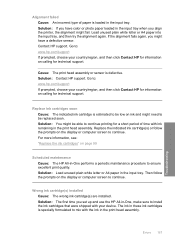
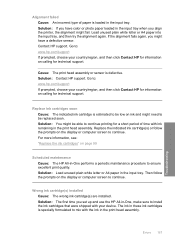
... in -One performs a periodic maintenance procedure to : www.hp.com/support If prompted, choose your device.
Solution: Contact HP support. Solution: If you might have color or photo paper loaded in the print head assembly. Go to ensure excellent print quality.
Wrong ink cartridge(s) installed Cause: The wrong ink cartridge(s) are installed. For more information...
User Manual - Page 169
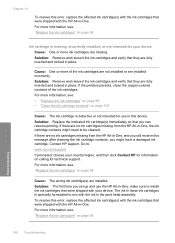
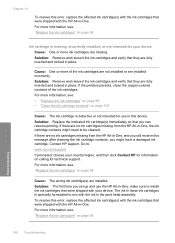
... the affected ink cartridge(s) with the ink cartridges that were shipped with your device. Cause: One or more information, see : "Replace the ink cartridges" ...device. Chapter 14
To resolve this error, replace the affected ink cartridge(s) with the ink cartridges that were shipped with the ink in the print head assembly.
Contact HP support. If the problem persists, clean the copper-colored...
User Manual - Page 186
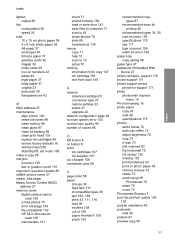
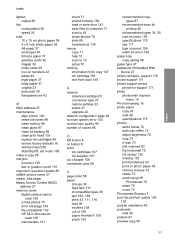
... period period for support 171 photo photosmart express
menu 10 Photo browsing 16 photo paper
copy 87 load 38 specifications 175 photos add a frame 72 add color effect 72 adjust brightness 72 crop ...printer 102 check ink levels 98 clean exterior 98 clean glass 97 clean lid backing 98 clean print head 103 replace ink cartridges 99 restore factory defaults 16 self-test report 95 Standby/Off, set ...
User Manual - Page 187
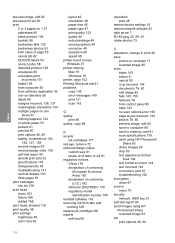
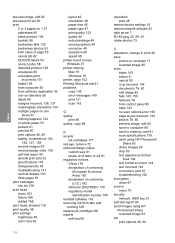
...61 print cartridges low ink 138 print head clean 103 failure 166 stalled 166 print head, blocked 116 print quality 48 print settings brightness 49 color tone 49
layout 49 orientation 49 paper size 46 paper type 47 print ...82 save to computer 80 save to memory card 81 scan specifications 176 send using HP Photosmart
Share 83 share images 83 stop 83 text appears as dotted
lines 144 text format ...
Similar Questions
How To Remove Printer Head Photosmart C6280
(Posted by jingkwkav 9 years ago)
How To Clean Print Head Photosmart C4700
(Posted by Mig4ipfr 10 years ago)
Hp Photosmart C6280 Will Not Print Black
(Posted by rctijNella6 10 years ago)
How To Clean Print Head Assembly?
(Posted by jamw 10 years ago)

