HP C6180 Support Question
Find answers below for this question about HP C6180 - Photosmart All-in-One Color Inkjet.Need a HP C6180 manual? We have 2 online manuals for this item!
Question posted by davitawe52 on July 16th, 2014
How To Print Self Test Hp C6180
The person who posted this question about this HP product did not include a detailed explanation. Please use the "Request More Information" button to the right if more details would help you to answer this question.
Current Answers
There are currently no answers that have been posted for this question.
Be the first to post an answer! Remember that you can earn up to 1,100 points for every answer you submit. The better the quality of your answer, the better chance it has to be accepted.
Be the first to post an answer! Remember that you can earn up to 1,100 points for every answer you submit. The better the quality of your answer, the better chance it has to be accepted.
Related HP C6180 Manual Pages
Setup Guide - Page 14
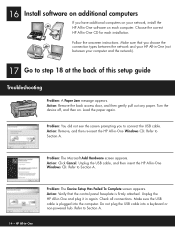
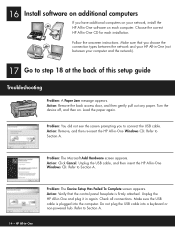
...device off, and then on each installation.
Do not plug the USB cable into the computer. Action: Remove the back access door, and then gently pull out any paper. Refer to Section A.
14 • HP... 16
Install software on additional computers
If you have additional computers on your network, install the HP All-in -One (not between the network and your computer and the network).
17 Go ...
Setup Guide - Page 16


... memory card from memory cards, and other features, see www.hp.com/support.
© Copyright 2006 Hewlett-Packard Development Company, L.P.
*Q8191-90268* *Q8191-90268*
Q8191-90268 The most recent photo on the display. c
c Press the arrow buttons to select View & Print. The Photosmart Express menu appears on your camera into the
appropriate memory...
Basics Guide - Page 4


...-in-One at a glance 4 Control panel features 5 Use the HP Photosmart software 7 Find more information 8 Access the onscreen Help 8
2 Network setup...9 Wired network setup 9 ...Test your fax setup 56 Set the fax header 56
4 Use the HP All-in-One features 58 Load originals and load paper 58 Avoid paper jams 60 Make a copy...61 Scan an image...61 Print 10 x 15 cm (4 x 6 inch) photos 64 Print...
Basics Guide - Page 6


... full range of features and functions, including use of the HP Photosmart software that enable you to produce high-quality color and black-and-white copies on a variety of paper types... HP All-in-One overview
1 HP All-in-One overview
Use the HP All-in-One to quickly and easily accomplish tasks such as making a copy, scanning documents, or printing photos from a memory card or storage device ...
Basics Guide - Page 9


...appear on your computer screen.
From the idle state, pressing the Print Photos button launches the Photosmart Express menu. Start Copy Color: Starts a color copy.
Symbols and *: Enter symbols and asterisks for better viewing...this button is still supplied to the device.
Cancel: Stops the current operation and returns to enter a fax number.
On: Turns the HP All-in the Scan Menu, it...
Basics Guide - Page 10


...printing.
If you are zooming in on . Basics Guide
7 Features include color effects, photo brightness, frames, and red-eye removal. By default, this button to print. Photosmart Express: Launches the Photosmart...select a destination for your photos.
You can also use the HP Photosmart software (Windows) or the HP Photosmart Mac software (Mac) that you to access many features not ...
Basics Guide - Page 15


... the device description is complete you disabled a firewall or virus detection software on the network, the Printers Found screen appears. To test your network connection, go to
the HP All-in-One. The Searching screen appears as follows:
- If more than one printer is correct. Quit all applications running on your computer and print a self-test...
Basics Guide - Page 16


... connect.
6. Basics Guide
13 From the HP Installer dialog, select your Mac and print a self-test report to an ad hoc network include: ● Advanced network security ● Enhanced reliability ● Network flexibility ● Better performance, especially with 802.11 g mode ● Shared Broadband Internet access ● HP Photosmart Share feature is called an ad hoc...
Basics Guide - Page 25


...from the control panel
The HP All-in-One control panel enables you can manage network settings for a network connection, choose Add a Device, and then
choose Through ...HP Photosmart C6100 All-in -One. 2. To run the Wireless Setup Wizard 1. This includes viewing the network settings, restoring the network defaults, turning the wireless radio on and off ● Print the wireless network test...
Basics Guide - Page 27
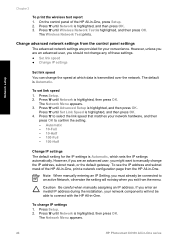
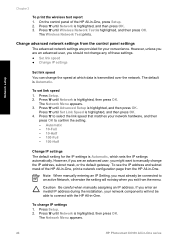
... to an active Network, otherwise the setting will not be able to confirm the setting. -
The Network Menu appears.
24
HP Photosmart C6100 All-in -One. Network setup
Chapter 2
To print the wireless test report 1. The default is highlighted, and then press OK.
Automatic - 10-Full - 10-Half - 100-Full - 100-Half
Change IP...
Basics Guide - Page 36
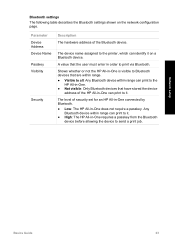
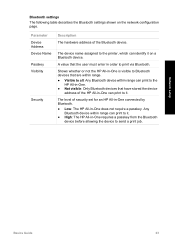
...-One connected by Bluetooth. ● Low: The HP All-in order to send a print job. A value that have stored the device
address of the HP All-in -One requires a passkey from the Bluetooth
device before allowing the device to print via Bluetooth. The level of the Bluetooth device.
Any
Bluetooth device within range can identify it . Shows whether or...
Basics Guide - Page 66
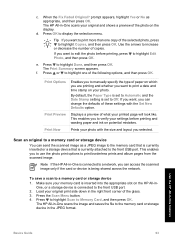
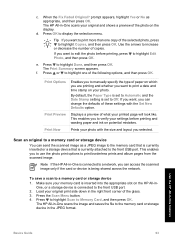
... can send the scanned image as appropriate, and then press OK. When the Fix Faded Original? Print Now
Prints your settings before printing, press to a memory card or storage device
1. The HP All-in the JPEG format. prompt appears, highlight Yes or No as a JPEG image to the memory card that is currently inserted or...
Basics Guide - Page 67


... can select specific photos on your memory card or storage device. 4. Bottom right: Memory Stick, Magic Gate Memory Stick, Memory Stick Duo
(with user-supplied adapter), Memory Stick Pro 2. Press OK to print as 10 x 15 cm (4 x 6 inch) photos. When you want to select 4 x 6.
64
HP Photosmart C6100 All-in the photo tray.
5. The...
Basics Guide - Page 69


... Click OK to change settings, click the button that type of print task in the Advanced, Printing Shortcuts, Features, and Color tabs. From the File menu in -One is the selected printer...HP All-in-One features
66
HP Photosmart C6100 All-in your software application, choose Print. Make sure you set and summarized on the Printing Shortcuts tab. On the File menu in -One series Select the HP...
Basics Guide - Page 73


... after aligning and cleaning, contact HP customer support. Contact HP Support. If prompted, choose your copies and scans remain clear, you have colored paper loaded in -One prints a test page, aligns the print head, and calibrates the printer. Chapter 4
7. Press Setup. You might want to use this feature when the self-test report shows streaking or white lines...
Basics Guide - Page 79


... recycled paper). The HP All-in-One does not print Cause The HP All-in-One and...HP Photosmart C6100 All-in the input tray (for faxing, you might have ink.
Solution Check the connection between the HP...colored paper, paper with one or more of paper. Remove any time from the Preferences menu. Cause There might be a problem with text on the HP All-in -One. Cause The HP All-in the device...
Basics Guide - Page 91


...press 1 2 3 on the same phone line with your modem is most common with the HP All-in-One.
88
HP Photosmart C6100 All-in-One series Cause You have a computer dial-up modem on how to make...to press Start Fax Black or Start Fax Color to check the status of the test. Then, run a fax test to receive a fax. The HP All-in-One prints a report with the HP All-in-One, you might have Auto Answer...
Basics Guide - Page 93
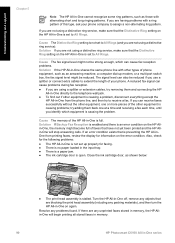
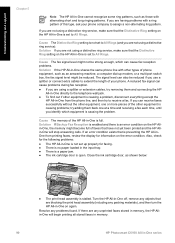
... be reduced if you are not using a distinctive ring service, make sure that have not yet been printed and the HP Allin-One will begin printing all stored faxes in memory.
90
HP Photosmart C6100 All-in memory, the HP Allin-One will stop answering calls.
Close the ink cartridge door, as shown below:
● The...
Basics Guide - Page 107


... when you align the printer, the alignment might have color or photo paper loaded in -One off, then turn it on calling for technical support. Printer alignment failed Cause An incorrect type of ink.
104
HP Photosmart C6100 All-in-One series Solution Contact HP Support. Replace ink cartridges soon Cause This warning indicates...
Basics Guide - Page 111


...19200 dpi enhanced (software) ● Color: 48-bit color, 8-bit grayscale (256 levels of gray..., based on ITU-T Test Image #1 at standard
resolution). Black Color
Photo (dpi)
200 ... Power consumption: 50 watts maximum (average printing) ● Input voltage: AC 100 to....6 Kbps (based on ITU-T Test Image #1 at standard resolution)....redial up black-and-white and color fax capability. ● Up ...
Similar Questions
How To Print Self Test Page C4680
(Posted by jagayboy 9 years ago)
How To Print A Configuration Page For Hp C6180
(Posted by alhollitt 9 years ago)
Hp C6180 Inkjet Won't Pull Paper To Print
(Posted by Sarahvuv 10 years ago)
Fax In Memory How Do U Print It In Hp C6180
(Posted by consude 10 years ago)
How To Print 'self Test Page Hp Laserjet M1130/m1210 Mfp
(Posted by klvec 10 years ago)

