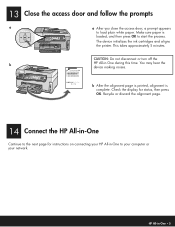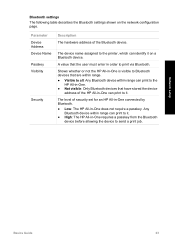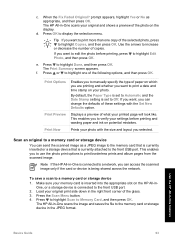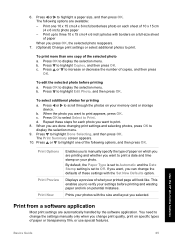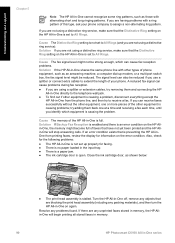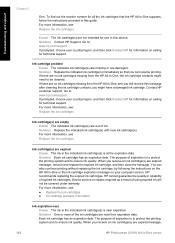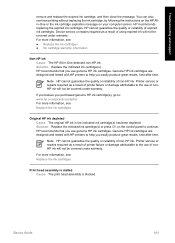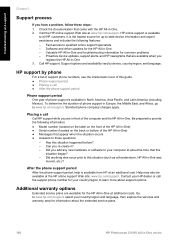HP C6180 Support Question
Find answers below for this question about HP C6180 - Photosmart All-in-One Color Inkjet.Need a HP C6180 manual? We have 2 online manuals for this item!
Question posted by kam68 on September 2nd, 2014
Hp Printer C6180 Does Not Show A 5x7 Printing Option
The person who posted this question about this HP product did not include a detailed explanation. Please use the "Request More Information" button to the right if more details would help you to answer this question.
Current Answers
Related HP C6180 Manual Pages
Similar Questions
Hp Printer C6180 Screen Won't Initialize
(Posted by rogerkse 10 years ago)
My Hp Photosmart C6180 Printer Some Cattriages Appear To Be Missing
when i power on my printer it appear on the screen the some cattirages appear to be missing. i neeed...
when i power on my printer it appear on the screen the some cattirages appear to be missing. i neeed...
(Posted by solomonkleb87 10 years ago)
My Hp Photosmart C6180 All In One Printer Won't Align
(Posted by vooGapone 10 years ago)
Hp Printer 8600 Won't Print Borderless On A10 Envelope
(Posted by Dabenahl 10 years ago)
Can Hp Printer Officejet 6600/6700 Print In Either Color Or Just Black & White?
(Posted by grodrvow 10 years ago)