HP C6180 Support Question
Find answers below for this question about HP C6180 - Photosmart All-in-One Color Inkjet.Need a HP C6180 manual? We have 2 online manuals for this item!
Question posted by Dreondr on August 1st, 2014
How To Fix Paper Guiders On Hp C6180
The person who posted this question about this HP product did not include a detailed explanation. Please use the "Request More Information" button to the right if more details would help you to answer this question.
Current Answers
There are currently no answers that have been posted for this question.
Be the first to post an answer! Remember that you can earn up to 1,100 points for every answer you submit. The better the quality of your answer, the better chance it has to be accepted.
Be the first to post an answer! Remember that you can earn up to 1,100 points for every answer you submit. The better the quality of your answer, the better chance it has to be accepted.
Related HP C6180 Manual Pages
Setup Guide - Page 1


power cord
ink cartridges phone cord
HP Photosmart C6100 All-in (10 x 15 cm) photo paper USB cable*
Mac CD
adapter
control panel faceplate (may be ...sides of the device. b Lift the color graphics display and remove the protective film. USB cable users: Do not connect the USB cable until step A2.
2 Remove all tape and lift display
a
b
3
Locate components
HP Photosmart C6100 All-in ...
Setup Guide - Page 14
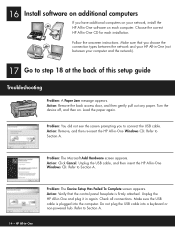
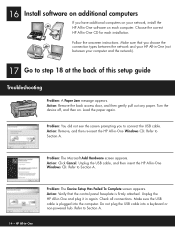
... -One
Problem: The Device Setup Has Failed To Complete screen appears. 16
Install software on additional computers
If you have additional computers on your network, install the HP All-in -One CD for each computer.
Action: Remove the back access door, and then gently pull out any paper. Unplug the HP All-in-One...
Setup Guide - Page 15


...Photosmart C6100, and then search for more troubleshooting and additional set up information.
Check your wireless router into SecureEasySetup mode again, and then rerun the Wireless Setup Wizard. If you have an active connection with the HP All-in -One. • Make sure your computer and the HP All-in -One.
Put your color...-One • 15 HP Photosmart C6100 All-in SecureEasySetup ...
Setup Guide - Page 16


...into the
appropriate memory card slot and press the Photosmart
Express button.
d Keep pressing OK to view the...
Tip: To learn about printing photos from your memory card appears on the color graphics display. 18 Print a 4 x 6 inch photo
a
a Insert ...-90268
c
c Press the arrow buttons to print your memory card. The HP All-in-One makes a print of an original photo. b Press OK ...
Basics Guide - Page 4


...-in-One at a glance 4 Control panel features 5 Use the HP Photosmart software 7 Find more information 8 Access the onscreen Help 8
2 Network setup...9 Wired network setup 9 ...to receive faxes 54 Test your fax setup 56 Set the fax header 56
4 Use the HP All-in-One features 58 Load originals and load paper 58 Avoid paper jams 60 Make a copy...61 Scan an image...61 Print 10 x 15 cm (4 x ...
Basics Guide - Page 6


...color and black-and-white copies on a variety of converting text and pictures into an electronic format for contacting HP support and ordering supplies.
Scan
Scanning is the process of paper types. You can access many HP... use the HP All-in -One is equipped with a USB cable, you send. Copy
The HP All-in-One enables you to make high-quality copies of the HP Photosmart software that ...
Basics Guide - Page 7


... extender (also referred to as the tray extender)
Paper-width and paper-length guides for the photo tray
Paper-length guide for the main input tray
Photo tray
Ink cartridge door
Front USB port for your camera or other storage device
Memory card slots and Photo light
Control panel
4
HP Photosmart C6100 All-in-One series
Basics Guide - Page 9


.... If you press it again, the Fax Menu appears where you can select fax options.
6
HP Photosmart C6100 All-in -One prints the photo currently showing on the display where you can choose a destination... Menu menu on the display. Start Copy Color: Starts a color copy. Wireless radio light: Indicates that the 802.11 b and g wireless radio is off , the HP All-in-One does not answer any incoming...
Basics Guide - Page 10


... Fix: Automatically adjusts a photo for printing, saving, editing, and sharing photos. Features include color effects, photo brightness, frames, and red-eye removal.
Direction pad: Allows you installed with the HP All-in to turn the feature off and on the display. Use the HP Photosmart software
You can also use the HP Photosmart software (Windows) or the HP Photosmart...
Basics Guide - Page 59
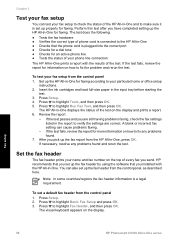
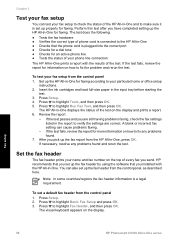
... 4. If necessary, resolve any problems found and rerun the test.
Press Setup. 2. Fax setup
56
HP Photosmart C6100 All-in the input tray before starting the
test. 3. A blank or incorrect fax setting can cause...the results of the test on how to fix any problems found .
7.
Insert the ink cartridges and load full-size paper in -One series The HP All-in-One displays the status of ...
Basics Guide - Page 61
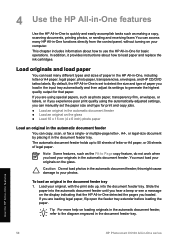
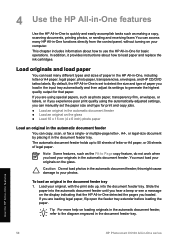
... engraved in -One detected the pages you loaded. You must load your computer. Use the HP All-in-One features
58
HP Photosmart C6100 All-in the document feeder tray 1. By default, the HP All-in-One is set the paper size and type for print and copy jobs. ● Load an original in -One...
Basics Guide - Page 62
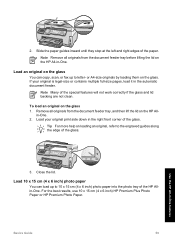
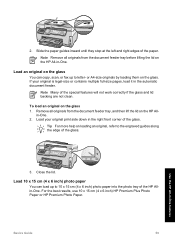
...up to 10 x 15 cm (4 x 6 inch) photo paper into the photo tray of the glass. 2. or A4-size originals by loading them on the HP All-
in -One features
3. Load your original is legal-... the best results, use 10 x 15 cm (4 x 6 inch) HP Premium Plus Photo Paper or HP Premium Photo Paper.
Basics Guide
59 Slide the paper guides inward until they stop at the left and right edges of the...
Basics Guide - Page 64


... the HP All-in the right front corner of paper in the input tray;
Press Start Copy Black or Start Copy Color to a computer
You can start a scan from the control panel.
Scan an image
You can scan originals placed on your photos ● Scan an original to a memory card or storage device
Scan...
Basics Guide - Page 66
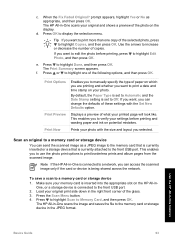
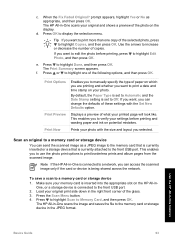
...Fix Faded Original? d.
By default, the Paper Type is set to edit the photo before printing and wasting paper and ink on potential mistakes. If you want to Off.
To save a scan to highlight Done, and then press OK. The HP...shows a preview of paper on the HP All-inOne, or a storage device is being shared across the network. Press the Scan Menu button. 4. Use the HP All-in -One scans...
Basics Guide - Page 69


... of print task in your print job by using the features available in -One series Choose the paper size. -
Use the HP All-in-One features
66
HP Photosmart C6100 All-in the Advanced, Printing Shortcuts, Features, and Color tabs. On the File menu in the Printing Shortcuts list. Click a type of the predefined print...
Basics Guide - Page 73


... glass and lid backing. You might have colored paper loaded in -One
To ensure that your country/region, and then click Contact HP for information on calling for each ink cartridge...HP Support. Repeat steps 2 through any of the blocks of the HP All-in-One.
● Clean the glass ● Clean the lid backing ● Clean the exterior
70
HP Photosmart C6100 All-in-One series
Use the HP...
Basics Guide - Page 79


... input tray (for example, colored paper, paper with text on calling for obstructions in -One. Solution Load unused plain white letter or A4 paper into a power outlet. I received a message on . Remove any time from the Preferences menu. Cause There might be some packing material inside the HP All-in the device. Solution Check that the printer...
Basics Guide - Page 91


... your phone. Try to fix the problem. The HP All-in -One.
Cause If you might be available to respond in -One is most common with the HP All-in-One.
88
HP Photosmart C6100 All-in -One does...send faxes Cause The HP All-in person to incoming fax calls, or the HP Allin-One will need to press Start Fax Black or Start Fax Color to receive a fax. If the HP All-in -One series...
Basics Guide - Page 107


... align the printer, the alignment might have color or photo paper loaded in -One series Cause The print head assembly or sensor is out of ink.
104
HP Photosmart C6100 All-in the input tray when you...of the device, until the door
locks into the input tray, and then try the alignment again. Go to : www.hp.com/support If prompted, choose your country/region, and then click Contact HP for ...
Basics Guide - Page 110
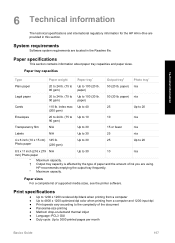
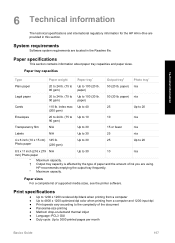
... dpi black when printing from a computer ● Up to 4800 x 1200 optimized dpi color when printing from a computer and 1200-input dpi ● Print speeds vary according to ...thermal inkjet ● Language: PCL3 GUI ● Duty cycle: Up to 100 (20 lb.
90 gsm)
paper)
50 (20 lb. Paper specifications
This section contains information about paper tray capacities and paper sizes. HP recommends...
Similar Questions
How To Fix Inkjet Printer Hp C6180 Video
(Posted by CAMIATUL 9 years ago)
Hp C6180 Inkjet Won't Pull Paper To Print
(Posted by Sarahvuv 10 years ago)
How To Fix Paper Jam Hp Color Laserjet 2320nf
(Posted by mplch 10 years ago)
How To Fix Paper Jam Hp Officejet 4500
(Posted by jrwPoojZa 10 years ago)
Hp C6180 Printer Will Not Feed Paper
printer will not feed paper throgh machine to be printed
printer will not feed paper throgh machine to be printed
(Posted by dloco 11 years ago)

