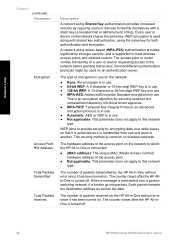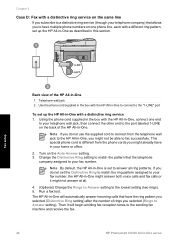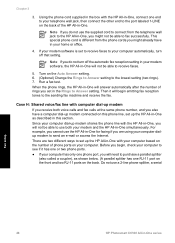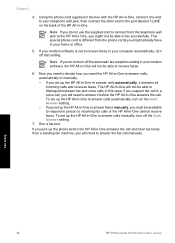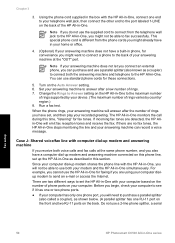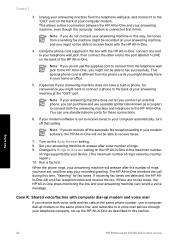HP C6180 Support Question
Find answers below for this question about HP C6180 - Photosmart All-in-One Color Inkjet.Need a HP C6180 manual? We have 2 online manuals for this item!
Question posted by apppe on February 18th, 2014
C6180 Won't Turn On
The person who posted this question about this HP product did not include a detailed explanation. Please use the "Request More Information" button to the right if more details would help you to answer this question.
Current Answers
Related HP C6180 Manual Pages
Similar Questions
Photosmart C6180 Won't Turn On
(Posted by eedKOmug 10 years ago)
My Hp Photosmart C6180 Printer Some Cattriages Appear To Be Missing
when i power on my printer it appear on the screen the some cattirages appear to be missing. i neeed...
when i power on my printer it appear on the screen the some cattirages appear to be missing. i neeed...
(Posted by solomonkleb87 10 years ago)
Hp C6180 Troubleshooting Won't Turn Off
(Posted by craignathan 10 years ago)
Hp Photosmart Plus B210 How To Turn Print Color
(Posted by JJohnandwil 10 years ago)
Out Of Yellow Can You Turn Off Color Option To Just Print In Black Only For Time
Printer out of yellow now would i be able to turn off color print options for time being to just pri...
Printer out of yellow now would i be able to turn off color print options for time being to just pri...
(Posted by johnpatc 12 years ago)