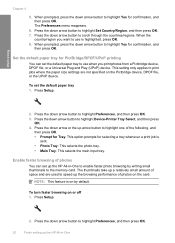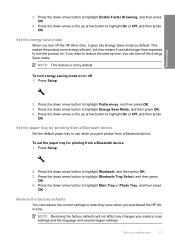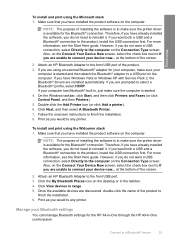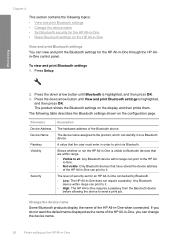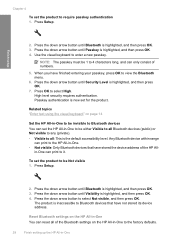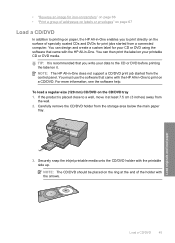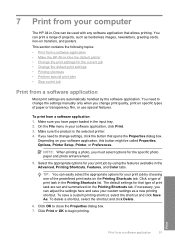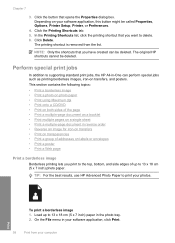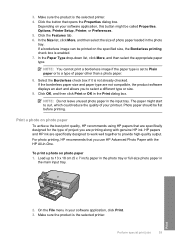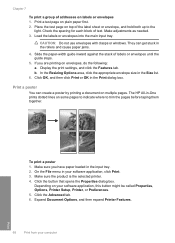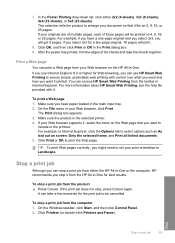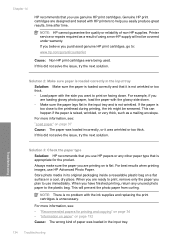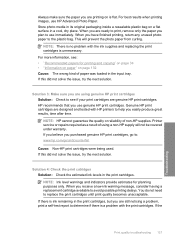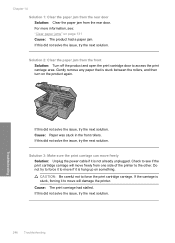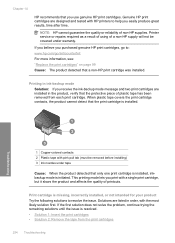HP C5580 Support Question
Find answers below for this question about HP C5580 - Photosmart All-in-One Color Inkjet.Need a HP C5580 manual? We have 2 online manuals for this item!
Question posted by Tigerpaws1 on April 23rd, 2014
Windows 7 Shared Hp C5580 Printer And Xp Test Page Will Not Print
The person who posted this question about this HP product did not include a detailed explanation. Please use the "Request More Information" button to the right if more details would help you to answer this question.
Current Answers
Related HP C5580 Manual Pages
Similar Questions
How To Make My Hp C5580 Printer Fit To Page
(Posted by micbeli 9 years ago)
Hp C5580 Carriage Jam Cannot Get To Self Test
(Posted by codwely78 10 years ago)
Can't Print In Grayscale With Hp C5580 Printer
(Posted by cglidabbys 10 years ago)
Hp C4795 Printer Inability To Print Except For Test Print
I now have Dell Computer desktop windows 7 64 bit, and unable to install & print with my own HP ...
I now have Dell Computer desktop windows 7 64 bit, and unable to install & print with my own HP ...
(Posted by dmmappel 11 years ago)
Hp Color Printer Does Not Print In Color, Only Copies Color Copies.
Our HP Color LaserJet CM2320 MFP Series printer does not print color copies. It does copy photos and...
Our HP Color LaserJet CM2320 MFP Series printer does not print color copies. It does copy photos and...
(Posted by adyam42 12 years ago)