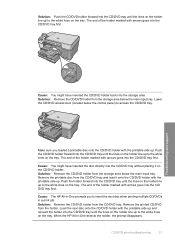HP C5280 Support Question
Find answers below for this question about HP C5280 - Photosmart All-in-One Color Inkjet.Need a HP C5280 manual? We have 2 online manuals for this item!
Question posted by ymva on April 11th, 2012
Print Resolution
On a hp c5280I would like to print normal resolution on a DVD,, is there a way to do this?
Current Answers
Related HP C5280 Manual Pages
Similar Questions
How To Print Wirelessly With Hp Photosmart C5280
(Posted by diyashar 9 years ago)
Hp C5280 Error Cannot Print Because Cd/dvd Tray Is Open
(Posted by hbkronbar 10 years ago)
Hp Photosmart C5280 Black Won't Print
(Posted by lelJac 10 years ago)
The Banner Says: Print Cartridge Problem, Tri-color. Refer To Device Doc.
(Posted by sueward45282 11 years ago)
Error- No Hp Devices Have Been Detected, Hp Solution Centre Will Close Down
While scanning the document , it is not scanning, the Error Msg coming on monitor " No Hp Devices ha...
While scanning the document , it is not scanning, the Error Msg coming on monitor " No Hp Devices ha...
(Posted by sairajmarineservices 12 years ago)