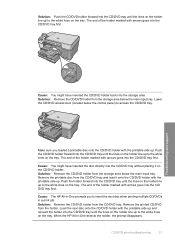HP C5280 Support Question
Find answers below for this question about HP C5280 - Photosmart All-in-One Color Inkjet.Need a HP C5280 manual? We have 2 online manuals for this item!
Question posted by jtram on April 13th, 2014
Can't Do Cd Printing On Hp C5280
The person who posted this question about this HP product did not include a detailed explanation. Please use the "Request More Information" button to the right if more details would help you to answer this question.
Current Answers
Related HP C5280 Manual Pages
Similar Questions
Hp C5280 Error Cannot Print Because Cd/dvd Tray Is Open
(Posted by hbkronbar 10 years ago)
How To Print Onto Cd With Hp Photosmart C5280
(Posted by HOGHEred 10 years ago)
The Banner Says: Print Cartridge Problem, Tri-color. Refer To Device Doc.
(Posted by sueward45282 11 years ago)
Where Can I Get Software For My Hp C5280 All In One Printer?
i changed from windows vista to windows 7, so i went to install my printer, but found i have lost th...
i changed from windows vista to windows 7, so i went to install my printer, but found i have lost th...
(Posted by jimmystewart63 11 years ago)