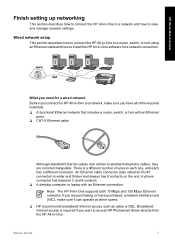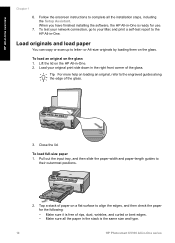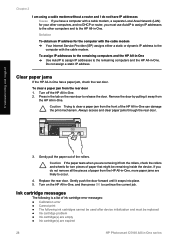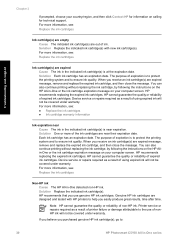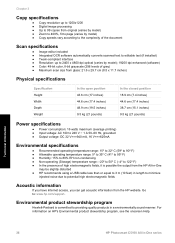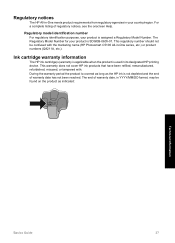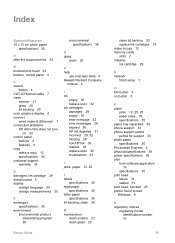HP C5180 Support Question
Find answers below for this question about HP C5180 - Photosmart All-in-One Color Inkjet.Need a HP C5180 manual? We have 1 online manual for this item!
Current Answers
Answer #1: Posted by hzplj9 on March 24th, 2015 4:10 AM
The duplexer unit should normally fit at the rear of the printer. You should find a removable panel at the back which should unclip. The duplexer will fit in its place.
I have attached a link to HP for your device.
Related HP C5180 Manual Pages
Similar Questions
How To Clean Inkjets On Hp C5180 Printer
(Posted by fidprach 10 years ago)
How To Disassemble Hp Photosmart C5180
(Posted by PETOLsmith 10 years ago)
Hp Photosmart C5180 Will Not Turn On
(Posted by djab 10 years ago)
Hp L7590 - Officejet Pro All-in-one Color Inkjet.
how do i chance the header on my printer?
how do i chance the header on my printer?
(Posted by annette98254 11 years ago)
The Banner Says: Print Cartridge Problem, Tri-color. Refer To Device Doc.
(Posted by sueward45282 11 years ago)