HP C5180 Support Question
Find answers below for this question about HP C5180 - Photosmart All-in-One Color Inkjet.Need a HP C5180 manual? We have 1 online manual for this item!
Question posted by sir1ski on September 20th, 2014
How To Use An Hp Photosmart C5180 Scanner
The person who posted this question about this HP product did not include a detailed explanation. Please use the "Request More Information" button to the right if more details would help you to answer this question.
Current Answers
There are currently no answers that have been posted for this question.
Be the first to post an answer! Remember that you can earn up to 1,100 points for every answer you submit. The better the quality of your answer, the better chance it has to be accepted.
Be the first to post an answer! Remember that you can earn up to 1,100 points for every answer you submit. The better the quality of your answer, the better chance it has to be accepted.
Related HP C5180 Manual Pages
Basics Guide - Page 4


...-in-One at a glance 2 Control panel features 4 Use the HP Photosmart software 5 Find more information 6 Access the onscreen Help 6 Finish setting up networking 7 Load originals and load paper 10 Avoid paper jams 12 Make a copy...12 ...
Basics Guide - Page 5


... Copy The HP All-in-One enables you to produce high-quality color and black-and-white copies on the HP All-in-One. Scan Scanning is the process of the HP Photosmart software that ...darkness of the copy, and use of converting text and pictures into an electronic format for contacting HP support and ordering supplies. The HP All-in-One at a glance
2
HP Photosmart C5100 All-in-One series...
Basics Guide - Page 7


... control panel features.
Photosmart Express: Launches the Photosmart Express menu for generating reports, changing fax and network settings, and accessing tools and preferences.
HP All-in-One overview
Chapter 1
Control panel features
The following diagram and related table provide a quick reference to rotate the photo 90 degrees. Features include color effects, photo brightness...
Basics Guide - Page 8


... menu.
Copy Menu: Selects copy options, such as saving, viewing, and sharing your photos.
Start Copy Color: Starts a color copy. OK: Selects a menu, setting, or value displayed on the display. Use the HP Photosmart software
You can use the HP Photosmart software (Windows) or the HP Photosmart Mac software (Mac) that you can choose a destination for your scan.
When the...
Basics Guide - Page 9


... resources, both printed and onscreen, provide information about setting up and using the HP All-in-One.
● Setup Guide The Setup Guide provides instructions for setting up menu appears. In the Device Support area, click Onscreen Guide or Troubleshooting.
-
To access the HP Photosmart Mac Help ➔ On the Help menu in -One series...
Basics Guide - Page 10
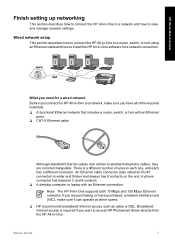
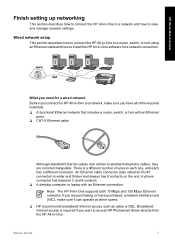
...not interchangeable. If you want to access HP Photosmart Share directly from the HP All-in -One to a network, make sure it can operate at either speed.
❑ HP recommends broadband Internet access such as cable or...to connect the HP All-in-One to a router, switch, or hub using an Ethernet cable and how to install the HP All-in-One software for a wired network
Before you connect the HP All-in ...
Basics Guide - Page 11


... a network connection Use this section to install the HP All-in-One software on a computer connected to 45 minutes depending on your operating system, the amount of available space, and the processor speed of the HP All-in-One.
2. Note 2 Installation time can range from the back of your computer.
8
HP Photosmart C5100 All-in...
Basics Guide - Page 13
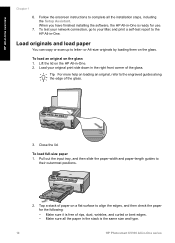
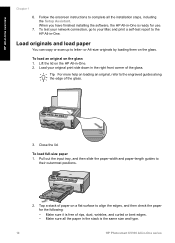
...-in -One series
Make sure it is the same size and type.
10
HP Photosmart C5100 All-in -One. To test your network connection, go to align the edges, and then check the paper for use.
7. or A4-size originals by loading them on the glass 1.
To load an original on the glass...
Basics Guide - Page 15


...the input tray. ● Do not force paper too far forward in the input tray. ● Use paper types that are closest to fit snugly against the stack of the paper-width guide.
4. Raise...To help avoid paper jams, follow these guidelines. ● Remove printed papers from the control panel.
12
HP Photosmart C5100 All-in the input tray lays flat and the edges are not bent or
torn. ● If...
Basics Guide - Page 16


... Start Copy Black or Start Copy Color to a memory card 1.
Using this happens, you can also edit...HP All-in -
To use the HP Photosmart Software (Windows) or HP Photosmart Mac Software (Mac) to scanning. ● On a Windows computer, look for the HP Digital Imaging Monitor icon in -One and computer must be installed and running . The HP Photosmart Software (Windows) or HP Photosmart...
Basics Guide - Page 17


... photo.
To scan to display the selection menu. Use the arrows to increase
or decrease the number of the computers connected to the HP All-in the right front corner of the selected...you might list computers with a USB connection in addition to those connected through the network.
14
HP Photosmart C5100 All-in -One is set to highlight Edit Photo, and then press OK.
Print Now
...
Basics Guide - Page 19


... print, or press OK to print appears, press OK. Press to scroll through the photos on each sheet of paper or transparency film, or use special features.
16
HP Photosmart C5100 All-in -One overview
Chapter 1
- Print from a software application
Most print settings are available:
- Press or to highlight Done Selecting, and then...
Basics Guide - Page 21


... select your product, and then click one of the device, until the
door locks into place.
3. If you are replacing the black ink cartridge, lift the latch on . 2. If you do not already have replacement ink cartridges for the color ink cartridges
18
HP Photosmart C5100 All-in-One series If prompted, choose your...
Basics Guide - Page 22
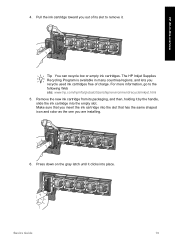
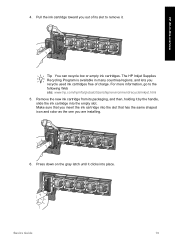
...into place. Make sure that has the same shaped icon and color as the one you are installing.
6.
The HP Inkjet Supplies Recycling Program is available in -One overview
4. Pull the ...slot to the following Web site: www.hp.com/hpinfo/globalcitizenship/environment/recycle/inkjet.html 5. HP All-in many countries/regions, and lets you recycle used ink cartridges free of its packaging, and ...
Basics Guide - Page 23


...HP All-in -One. Turn off the HP All-in-One, and raise the lid. 2. Caution Do not use abrasives, acetone, benzene, or carbon tetrachloride on the glass, since they can accumulate on the HP All-in -One series Do not scrub the backing.
20
HP Photosmart... 1. Chapter 1
7. HP All-in-One overview
Clean the HP All-in -One, and... the ink cartridge door. Turn off the HP All-in -One
To ensure that is...
Basics Guide - Page 25
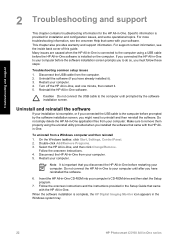
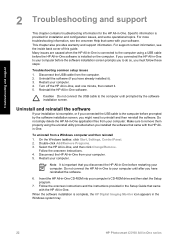
... guide. Caution Do not connect the USB cable to remove them properly using a USB cable before restarting your software.
Disconnect the HP All-in -One software is complete, the HP Digital Imaging Monitor icon appears in the Windows system tray.
22
HP Photosmart C5100 All-in -One, and then click Change/Remove. Do not connect...
Basics Guide - Page 27


... the USB cable before prompted can connect to turn the device off.
The display shows the wrong language Solution You can... highlight Yes or No, and then press OK.
24
HP Photosmart C5100 All-in the USB cable until prompted by the ...having problems using the HP All-in -One from the Preferences menu. Press to use appears,
press OK. 5.
Unplug the HP All-in -One with the HP All-in ...
Basics Guide - Page 35


...for use the HP All-in-One, make sure to be able to : www.hp.com/support
32
HP Photosmart C5100 All-in-One series Solution The first time you set up and use in this device. ...locked in place. If the problem persists, clean the copper-colored contacts of time with your country/region, and then click Contact HP for information on calling for technical support.
Load unused plain ...
Basics Guide - Page 39
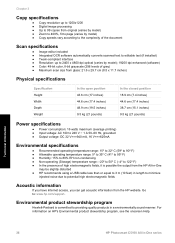
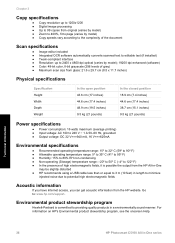
... from the HP website.
Technical information
36
HP Photosmart C5100 All-in length to minimize
injected noise due to : www.hp.com/support...4800 dpi optical (varies by model); 19200 dpi enhanced (software) ● Color: 48-bit color, 8-bit grayscale (256 levels of gray) ● Maximum scan size from...from the HP All-in-One
may be slightly distorted ● HP recommends using a USB cable less than or...
Basics Guide - Page 43


...reinstall 22 uninstall 22 specifications. See technical information start copy black 5 start copy color 5 support process 33 system requirements 35
T technical information
copy specifications 36 environmental
...to discover device
26 using a cable modem
without a router 28
U uninstall software 22 USB cable installation 24
W warranty 34 wireless router 7
Z zoom
button 5
40
HP Photosmart C5100 All-...
Similar Questions
Troubleshooting Hp Photosmart C5180 All In One Scanner Won't Scan
(Posted by helpuck2 9 years ago)
How To Scan Using Hp Photosmart C4599
(Posted by shuugjvaz 9 years ago)
How To Replace The Printer Header For Hp Photosmart C5180
(Posted by Pemp 10 years ago)
How To Take Apart Hp Photosmart C5180
(Posted by Kursatosha2 10 years ago)
How To Use Hp Photosmart B210 Scanner
(Posted by omargoutha 10 years ago)

