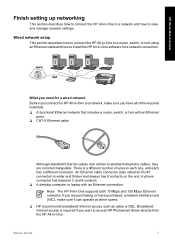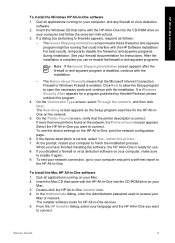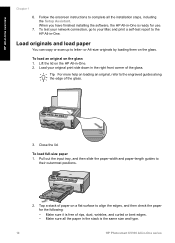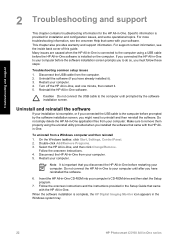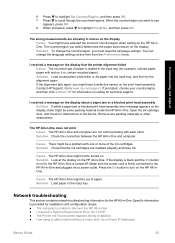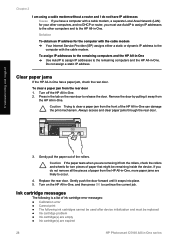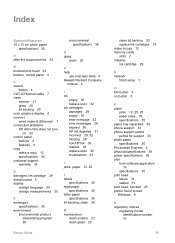HP C5180 Support Question
Find answers below for this question about HP C5180 - Photosmart All-in-One Color Inkjet.Need a HP C5180 manual? We have 1 online manual for this item!
Question posted by Gimotor on July 2nd, 2014
What Does Carriage Jam Mean Hp Photosmaart C5180 All In One
The person who posted this question about this HP product did not include a detailed explanation. Please use the "Request More Information" button to the right if more details would help you to answer this question.
Current Answers
Related HP C5180 Manual Pages
Similar Questions
I Can't Turn On Hp Printer C5180
(Posted by ak2Mary 9 years ago)
How To Replace The Printer Header For Hp Photosmart C5180
(Posted by Pemp 10 years ago)
How To Take Apart Hp Photosmart C5180
(Posted by Kursatosha2 10 years ago)
Carriage Jam On Hp Deskjet 3070a
how do i solve a carriage jam problem in hp deskjet 3070A?
how do i solve a carriage jam problem in hp deskjet 3070A?
(Posted by beltinebn 11 years ago)
How To Clear Carriage Jam For Hp Deskjet 3070a?
How to clear carriage jam for HP Deskjet 3070A? I followed the instructions to remove the cartridge...
How to clear carriage jam for HP Deskjet 3070A? I followed the instructions to remove the cartridge...
(Posted by finnlerz 11 years ago)