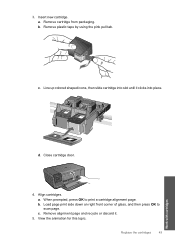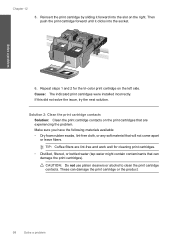HP C4780 Support Question
Find answers below for this question about HP C4780 - Photosmart All-in-One Color Inkjet.Need a HP C4780 manual? We have 3 online manuals for this item!
Question posted by mghd1946 on February 23rd, 2017
Loud Clicking Coming From The Right Side Of Printer
Loud clicking on right side of printer how to fix it
Current Answers
Answer #1: Posted by Odin on February 23rd, 2017 6:39 PM
To determine what the issue might be, perform the tests outlined at https://www.computerhope.com/issues/ch000087.htm. Good luck!
Hope this is useful. Please don't forget to click the Accept This Answer button if you do accept it. My aim is to provide reliable helpful answers, not just a lot of them. See https://www.helpowl.com/profile/Odin.
Related HP C4780 Manual Pages
Similar Questions
My Hp Photosmart C4480 Makes A Loud Clicking Noise When It Prints
(Posted by markkha 10 years ago)
Why Does My Hp Photosmart Have A Red X On Printer
(Posted by AVecl 10 years ago)
When I Switch On My Printer It Keeps Coming Up Printer Failure Oxc 19a0024 Pls
(Posted by Anonymous-57283 12 years ago)
No Printing With C4780
no printing occurs;did all troubleshooting ,ink level ok, router checked, pulled out and re inserted...
no printing occurs;did all troubleshooting ,ink level ok, router checked, pulled out and re inserted...
(Posted by apbdmd 12 years ago)
Blank Pages Come Off Printer When Printing A File And When Copying
(Posted by bluzlik 12 years ago)