HP C4780 Support Question
Find answers below for this question about HP C4780 - Photosmart All-in-One Color Inkjet.Need a HP C4780 manual? We have 3 online manuals for this item!
Question posted by jancourte on April 9th, 2012
Changing Ink Cartridges Alignment
What if your printer doesn't prompt you to print an alignment page? (mac)
Current Answers
There are currently no answers that have been posted for this question.
Be the first to post an answer! Remember that you can earn up to 1,100 points for every answer you submit. The better the quality of your answer, the better chance it has to be accepted.
Be the first to post an answer! Remember that you can earn up to 1,100 points for every answer you submit. The better the quality of your answer, the better chance it has to be accepted.
Related HP C4780 Manual Pages
Reference Guide - Page 1


... because it contains important information on setting up
Insert the software CD to download and install the software. Printed in [country]
Printed in [country]
Printed in [country]
© 2009 Hewlett-Packard Development Company, L.P.
*XXXXX-XXXXX* *XXXXX-XXXXX*
XXXXX-XXXXX
Black Cartridge
XXX
Tri-color Cartridge
XXX
English
HP Photosmart C4700 series
1 Unpack
Important!
User Guide - Page 3


... HP Photosmart Printer parts ...11 Control panel features ...12
4 How do I?...13
6 Print Print documents ...21 Print photos ...22 Print envelopes ...27 Print on specialty media ...28 Print a Web page ...29
7 Scan Scan to a computer ...33 Scan to a memory card ...34
8 Copy Copy text or mixed documents 38
9 Reprint photos...43
10 Save photos...45
11 Work with cartridges...
User Guide - Page 49


... supply level to avoid possible printing delays. Related topics "Order ink supplies" on page 50
Work with cartridges
Work with cartridges
• Check the estimated ink levels • Replace the cartridges • Order ink supplies • Cartridge warranty information
Check the estimated ink levels
You can also open the Printer Toolbox from the HP Photosmart Software 1. NOTE: If you...
User Guide - Page 51
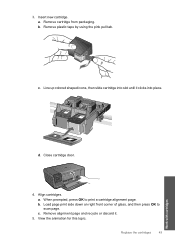
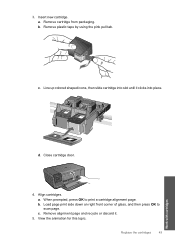
.... When prompted, press OK to scan page. Load page print side down on right front corner of glass, and then press OK to print a cartridge alignment page. c. Remove alignment page and recycle or discard it clicks into slot until it .
5. View the animation for this topic. Replace the cartridges
49
Work with cartridges 3. d. a. Insert new cartridge.
a. Line up colored shaped...
User Guide - Page 64


... tab, and then click Printer Services.
Click the Device Services tab. 5. Load unused plain white paper into the paper tray. 2. Step 2: Clean the print cartridges Solution: If there is a problem with the print cartridges. To clean the print cartridges from the HP Photosmart Software 1.
The product prints a print cartridge alignment sheet. 7. When prompted, ensure plain white letter...
User Guide - Page 65


...: The print cartridges needed to print in the product.
In the Print Settings area, click Printer Toolbox. Follow the prompts until you are printing a high-quality photo, and then make sure it matches the type of the output, and then
click Done.
Click the Features tab.
There are satisfied with the quality of ink. In the Print Properties dialog...
User Guide - Page 79


... some other media require a drying time that has been used genuine HP cartridge installed • Original HP ink has been depleted • General printer error
Low on ink • Need alignment or alignment failed • Print cartridges incorrectly installed • Non-HP cartridges installed • Print cartridge is missing, incorrectly installed, or not intended for your product •...
User Guide - Page 82


... the alignment error persists and you cannot clear it will not release the cartridges for technical support. Check to make sure the print cartridges are installed into the correct slots. For more information, see: • "Cartridge warranty information" on page 51 • "Order ink supplies" on . To make sure you open the print cartridge door to access the print cartridges...
User Guide - Page 83


... sure the clear plastic tape has been removed. Non-HP cartridges installed Solution: Follow the prompts on the right. Solve a problem
4. Reinsert the print cartridge by using the pink pull tab. Errors
81 Do not touch the ink nozzles or the copper-colored contacts. Remove the black print cartridge from the slot on the left side. If it...
User Guide - Page 90
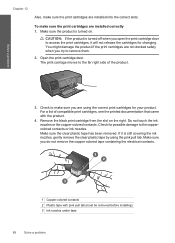
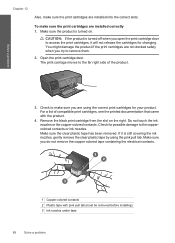
...: If the product is still covering the ink nozzles, gently remove the clear plastic tape by using the correct print cartridges for changing. Open the print cartridge door. Check to make sure the print cartridges are not docked safely when you do not remove the copper colored tape containing the electrical contacts.
1 Copper-colored contacts 2 Plastic tape with the product...
User Guide - Page 91


....
TIP: Coffee filters are lint-free and work well for the tri-color print cartridge on the left side. Turn on the right. The print carriage moves to clean the print cartridge contacts. Repeat steps 1 and 2 for cleaning print cartridges. • Distilled, filtered, or bottled water (tap water might contain contaminants that will not come apart or leave...
User Guide - Page 95
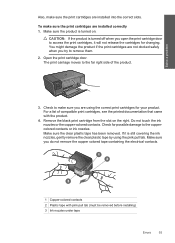
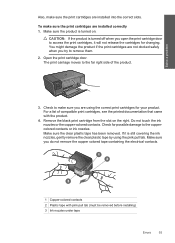
... copper-colored contacts. If it will not release the cartridges for possible damage to the coppercolored contacts or ink nozzles. The print carriage moves to the far right side of compatible print cartridges, see the printed documentation that came with pink pull tab (must be removed before installing) 3 Ink nozzles under tape
Errors
93 Remove the black print cartridge from...
User Guide - Page 96
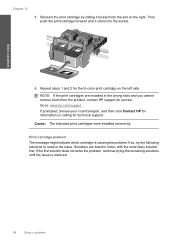
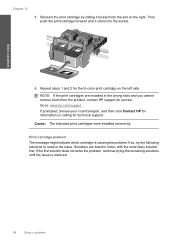
...: The indicated print cartridges were installed incorrectly.
Reinsert the print cartridge by sliding it clicks into the slot on the left side. Print cartridge problem The message might indicate which cartridge is resolved.
94
Solve a problem If prompted, choose your country/region, and then click Contact HP for information on calling for the tri-color print cartridge on the right...
User Guide - Page 97
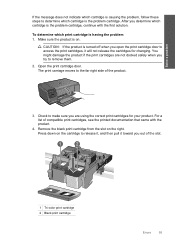
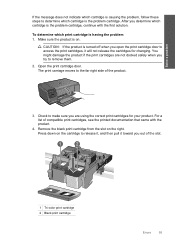
... when you out of the slot.
1 Tri-color print cartridge 2 Black print cartridge
Errors
95 The print carriage moves to the far right side of compatible print cartridges, see the printed documentation that came with the first solution. You might damage the product if the print cartridges are using the correct print cartridges for changing. CAUTION: If the product is turned off...
User Guide - Page 98
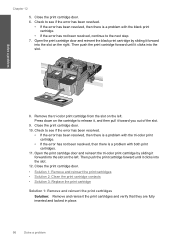
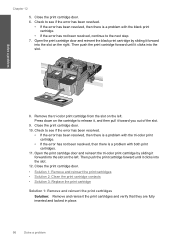
... the tri-color print cartridge from the slot on the right. Press down on the left . Close the print cartridge door.
• Solution 1: Remove and reinsert the print cartridges • Solution 2: Clean the print cartridge contacts • Solution 3: Replace the print cartridge
Solution 1: Remove and reinsert the print cartridges
Solution: Remove and reinsert the print cartridges and verify...
User Guide - Page 99


... it will not release the cartridges for changing. To make sure the print cartridges are using the pink pull tab. Check to make sure you are installed correctly 1. You might damage the product if the print cartridges are installed into the correct slots. Do not touch the ink nozzles or the copper-colored contacts. Make sure the product...
User Guide - Page 100
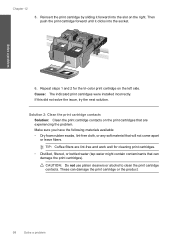
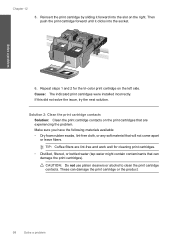
... any soft material that are lint-free and work well for the tri-color print cartridge on the print cartridges that will not come apart or leave fibers. TIP: Coffee filters are experiencing the problem. Solution 2: Clean the print cartridge contacts Solution: Clean the print cartridge contacts on the left side.
CAUTION: Do not use platen cleaners or alcohol...
User Guide - Page 103


... covered under warranty. Printer service or repairs required as a result of using of non-HP supplies. Cause: There was previously used in the indicated print cartridges had been depleted.
Original HP ink has been depleted Solution: Follow the prompts on the display to avoid printing delays. HP recommends that you use genuine HP print cartridges. Go to : www...
User Guide - Page 110
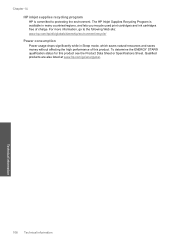
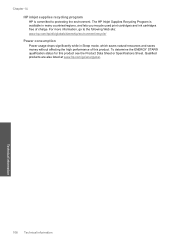
.../recycle/ Power consumption Power usage drops significantly while in many countries/regions, and lets you recycle used print cartridges and ink cartridges free of this product see the Product Data Sheet or Specifications Sheet. Chapter 14 HP inkjet supplies recycling program HP is available in Sleep mode, which saves natural resources and saves money without...
User Guide - Page 119


... 106 photos missing 72 print specifications 106 troubleshooting 60 Web pages 29 print cartridges align 78 damaged 87 error message 82, 87 incorrect 82 low on ink 77 missing 87 non-HP ink 81 previously used 100 print settings print quality 64 printer found screen, Windows 10 printer sharing usb 10 Windows 10 printing with one ink cartridge 50 Printing Shortcuts tab 31 problems...
Similar Questions
Can Hp C4780 Printer Be Set To Print With Black Ink Only
(Posted by carrapopps9 9 years ago)
How To Change Ink On Hp Photosmart Premium Printer C 410
(Posted by jtamr14 10 years ago)
Show Me How To Change Ink On A Hp Photosmart C4780
(Posted by jawebruthp 10 years ago)
How Do I Change Ink Cartridge On Photosmart 5520e All In One
(Posted by bmmartin 11 years ago)
How Do I Stop The Ink Cartridges From Popping Out?
Replacement ink cartridges refuse to stay in place and therefore jam. Cannot print as a result of th...
Replacement ink cartridges refuse to stay in place and therefore jam. Cannot print as a result of th...
(Posted by beeleecee 11 years ago)

