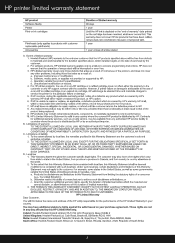HP C4780 Support Question
Find answers below for this question about HP C4780 - Photosmart All-in-One Color Inkjet.Need a HP C4780 manual? We have 3 online manuals for this item!
Question posted by omkarzac on May 22nd, 2014
How Do I Turn The Hp Printer 4780 Radio To On Setting
The person who posted this question about this HP product did not include a detailed explanation. Please use the "Request More Information" button to the right if more details would help you to answer this question.
Current Answers
Related HP C4780 Manual Pages
Similar Questions
How To Reset Hp Printer To Factory Settings Hp Photosmart C310
(Posted by nvpmuris 10 years ago)
How To Set Up A Default Email Address For Hp Printer C4780
(Posted by mrbadfro 10 years ago)
Hp Printer 3050 Say Set Up Black Copy Color Copy Won't Turn Off
(Posted by holelil 10 years ago)
How Do I Reset My Hp Photosmart C4780 Printer To Factory Settings
(Posted by KEVINQw 10 years ago)
How To Turn On The Wireless Radio On My Hp Photosmart C4750 Printer
(Posted by seagi 10 years ago)