HP C4780 Support Question
Find answers below for this question about HP C4780 - Photosmart All-in-One Color Inkjet.Need a HP C4780 manual? We have 3 online manuals for this item!
Question posted by amanasse on September 24th, 2012
Setting Printer Ip Address Manually, Or Connecting To Router
The printer does not connectb wirelessly with my Mac
Current Answers
There are currently no answers that have been posted for this question.
Be the first to post an answer! Remember that you can earn up to 1,100 points for every answer you submit. The better the quality of your answer, the better chance it has to be accepted.
Be the first to post an answer! Remember that you can earn up to 1,100 points for every answer you submit. The better the quality of your answer, the better chance it has to be accepted.
Related HP C4780 Manual Pages
Reference Guide - Page 1


... go to
www.hp.com/support to use the Easy One Button wireless setup.
Do NOT connect the USB cable until prompted by the software!
2 Set up the printer, including how to download and install the software. Animations will guide you through the printer setup during the software installation. English
HP Photosmart C4700 series
1 Unpack
Important!
Reference Guide - Page 2


... the Home screen, selects options related to a memory card or a connected computer. Get the most out of your HP Photosmart
Print your memory card into a slot on a variety of specialty media such as five computers over a wireless network.
Print on the HP Photosmart and start printing.
Scan originals to the current display.
5 Photo:
Opens...
Reference Guide - Page 3


... Mac Help. For more than one computer on product features and troubleshooting. If the HP Photosmart is left in printhead servicing, which prepares the device and cartridges for a wireless network installation.
It also provides product specifications, legal notices, environmental, regulatory, and support information.
To change to a network, you already understand how to connect...
Reference Guide - Page 4


...
If the HP Photosmart does not turn ...printer, right-click the printer icon and choose "Set as your default printing device: • Windows Vista: On the Windows taskbar, click Start, click Control Panel, and then click Printers. • Windows XP: On the Windows taskbar, click Start, click Control Panel, and then click Printers and
Faxes. Restart the computer. 3. Do not connect...
Reference Guide - Page 6


...connect the product to the computer
using
encryption). Temporarily disable the VPN before proceeding with the installation. Check these
settings to ensure they are correct. • You may have a router problem. Try restarting both the product and the router...you can provide messaging about what may be connected to which the HP Photosmart is possible that may help you locate ...
Reference Guide - Page 7


... your firewall software to Wireless Settings. 4.
On the Utilities tab, click Run Network Diagnostics.
Tip: Configure your firewall application after software installation
If the HP Photosmart has been successfully installed, and you have successfully installed the HP Photosmart Software on Search by IP address and enter the product's IP address. Print a network configuration report...
Setup Guide for DV6 and PS C4780 Bundle - Page 1


... this printer on devices other routers you to change without notice. Do not disable the power cord grounding pin, for setting up and setup one device at all three devices in ... the HP Wireless Solutions CD to your router. For more safety and regulatory information, and for setting up and registering your Router Insert the HP Wireless Solutions CD and remove the router from their ...
User Guide - Page 3


Contents
Contents
1 HP Photosmart C4700 series Help 3
2 Finish setting up the HP Photosmart Add the HP Photosmart to a network 5 Set up a USB connection ...10
3 Get to know the HP Photosmart Printer parts ...11 Control panel features ...12
4 How do I?...13
6 Print Print documents ...21 Print photos ...22 Print envelopes ...27 Print on specialty media ...28 Print a ...
User Guide - Page 7


...; Add the HP Photosmart to a network • Set up a USB connection
Finish setting up the HP Photosmart
Add the HP Photosmart to a network
• "WiFi Protected Setup (WPS)" on page 5 • "Wireless with a router (infrastructure network)" on page 6 • "Wireless without a router (ad hoc connection)" on the networking device needs to be connected to the wireless network that includes...
User Guide - Page 8


... computer must be entered on the networking device.
2. Finish setting up the HP Photosmart Install software.
NOTE: The product begins a timer for this is called an infrastructure network.
The device displays a PIN. ❑ Enter the PIN on WPS-enabled router or other network elements. If you connect the HP Photosmart on a wireless network that has Internet access, HP...
User Guide - Page 9


... included in the box.
Add the HP Photosmart to correct the problem, and then try again. 3.
Finish setting up the HP Photosmart
There are prompted, connect the product to your computer is finished, you will attempt to connect to an infrastructure network connection using an ad hoc wireless network connection. Once connected, you may result in the computer CD...
User Guide - Page 12


... came with a USB cable. HP recommends up a USB connection
The HP Photosmart supports a rear USB 2.0 High Speed port for information on
connecting to as the host. To enable printer sharing on the network.
5. Finish setting up the HP Photosmart
10
Finish setting up printer sharing on the network, the Printers Found screen appears. Follow the prompts to 5 computers for...
User Guide - Page 23


...use special features. Print
Print
21
If you need to change settings, click the button that opens the Properties dialog box. Make sure the product is the selected printer. 4. 6 Print
"Print documents" on page 21 "Print ... enhancement.
NOTE: When printing a photo, you change the settings manually only when you must select options for printing" on page 16
Print documents
Most print...
User Guide - Page 30


...Set the default print settings" on page 32 • "Stop the current job" on page 103
Print on specialty media
To reverse an image for each block of addresses on your software application, click Print. 2. NOTE: To prevent jams, manually...that opens the Properties dialog box. If the selected size is the selected printer. 3.
In the Features area, select the Mirror Image check box. ...
User Guide - Page 33


...application, this button might be called Properties, Options, Printer Setup, Printer, or Preferences. 4. Click the Resolution button to print with the HP Photosmart
manually. • Photo Printing-Plain Paper: Print a... quickly. • Two-sided (Duplex) Printing: Print two-sided pages with print settings that you have loaded. 6. Click the button that opens the Properties dialog box....
User Guide - Page 59


Solution 2: Set your product as the default printer • Solution 3: Check the connection between the product and computer Solution: Check the connection from the product to your computer.
If the
Setup troubleshooting
57 If the first solution does not solve the problem, continue trying the remaining solutions ...
User Guide - Page 60
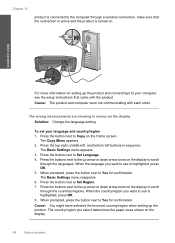
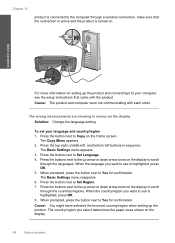
... the computer through the languages.
The wrong measurements are showing in sequence. To set your computer, see the setup instructions that the connection is active and the product is turned on the display to scroll
through a wireless connection, make sure that came with each other. Press the top-right, middle-left, and bottom-left...
User Guide - Page 69


... enlargement percentage allowed by your model. Copy troubleshooting
67
product is turned on setting up to the maximum percentage allowed by your computer, see the setup instructions that the connection is active and the product is connected to the computer through a wireless connection, make a large copy of a small original, scan the original into the computer...
User Guide - Page 73


...connected to your computer
Solution 1: Install the HP Photosmart Software Solution: Install the product software that the connection is active and the product is connected properly, turn off the product and then on setting up the product and connecting... connection from the product to your computer Solution: Check the connection from the product to the computer through a wireless connection,...
User Guide - Page 119


... 78 print cartridges 78
B
buttons, control panel 12
C
connection problems HP All-in-One will not turn on 55
connection types supported printer sharing 10
control panel buttons 12 features 12
copy fit to...ink 77 missing 87 non-HP ink 81 previously used 100 print settings print quality 64 printer found screen, Windows 10 printer sharing usb 10 Windows 10 printing with one ink cartridge 50 Printing...
Similar Questions
How Do I Find The Ip Address For My Hp C4780 Printer
(Posted by MLTWfree 10 years ago)
Where To Find C4780 Ip Address
(Posted by jrwogs 10 years ago)
Printer Ip Address Cannot Connect Through Web Browser
(Posted by direnme 10 years ago)
Hp Printer How To Put In Ip Address Manually?
The IP address is 192.168.1.2. There are 4 sets of zeros. How do I put the Ip in?
The IP address is 192.168.1.2. There are 4 sets of zeros. How do I put the Ip in?
(Posted by Site 11 years ago)

