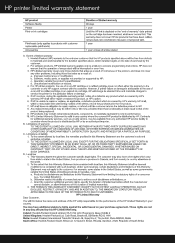HP C4780 Support Question
Find answers below for this question about HP C4780 - Photosmart All-in-One Color Inkjet.Need a HP C4780 manual? We have 3 online manuals for this item!
Question posted by chaAl on March 6th, 2014
How Do You Set Up 4x6 Envelopes On A Wireless C4780 Hp Printer
The person who posted this question about this HP product did not include a detailed explanation. Please use the "Request More Information" button to the right if more details would help you to answer this question.
Current Answers
Related HP C4780 Manual Pages
Similar Questions
How To Check Ink Levels Hp Printer Photosmart C4780 Mac
(Posted by joszama 10 years ago)
How To Set Up A Wireless Network With My Hp Photosmart C4780 Printer
(Posted by bisSo 10 years ago)
How To Connect Laptop Wirelessly To Hp Photosmart C4780
(Posted by frHen 10 years ago)
How Do I Print A 4x6 Envelope On An Hp 8600 Printer?
(Posted by Abddere 10 years ago)
How To Set Minimum Margins On 4620 Hp Printer To Print Envelopes
(Posted by HAMPTON05 11 years ago)