HP C4780 Support Question
Find answers below for this question about HP C4780 - Photosmart All-in-One Color Inkjet.Need a HP C4780 manual? We have 3 online manuals for this item!
Question posted by amdkjddp on July 3rd, 2014
How Do You Reset Ink Levels On Hp C4780
The person who posted this question about this HP product did not include a detailed explanation. Please use the "Request More Information" button to the right if more details would help you to answer this question.
Current Answers
There are currently no answers that have been posted for this question.
Be the first to post an answer! Remember that you can earn up to 1,100 points for every answer you submit. The better the quality of your answer, the better chance it has to be accepted.
Be the first to post an answer! Remember that you can earn up to 1,100 points for every answer you submit. The better the quality of your answer, the better chance it has to be accepted.
Related HP C4780 Manual Pages
User Guide - Page 3


...Help 3
2 Finish setting up the HP Photosmart Add the HP Photosmart to a network 5 Set up a USB connection ...10
3 Get to know the HP Photosmart Printer parts ...11 Control panel features ... Work with cartridges Check the estimated ink levels 47 Replace the cartridges ...48 Order ink supplies ...50 Cartridge warranty information 51
12 Solve a problem HP support ...53 Setup troubleshooting ...54 ...
User Guide - Page 17


...HP Photosmart. It is available in semi-gloss finish in the HP Photosmart, including letter or A4 paper, photo paper, transparencies, and envelopes. HP Everyday Photo Paper Print colorful, everyday snapshots at a low cost, using HP...) (with any inkjet printer. This affordable, photo paper dries quickly for casual photo printing.
Original HP inks and HP Advanced Photo Paper have a ...
User Guide - Page 18


... HP inks and HP Advanced Photo Paper have a look and feel comparable to save you use and handle, and dries quickly without smudging. HP Iron-On Transfers HP Iron-on Transfers (for color fabrics or for light or white fabrics) are the ideal solution for easy handling. This film is easy to work together so your HP Photosmart...
User Guide - Page 49


..." on page 50
Work with cartridges
Work with cartridges
• Check the estimated ink levels • Replace the cartridges • Order ink supplies • Cartridge warranty information
Check the estimated ink levels
You can also open the Printer Toolbox from the HP Photosmart Software 1.
In the Print Properties dialog box, click the Features tab, and then click...
User Guide - Page 52


... removed from each print cartridge. NOTE: When the HP Photosmart operates in ink-backup mode, a message is displayed and two print cartridges are installed in the HP Photosmart to operate the HP Photosmart with your country/region, contact a local HP reseller for information about ink-backup mode, see the following topics:
• "Ink-backup mode output" on page 50 •...
User Guide - Page 62


...; Check product • Check the print settings • Reset the product • Contact HP support for service
Check cartridges
Follow these steps. • Step 1: Make sure you are using genuine HP print cartridges • Step 2: Check the ink levels
Step 1: Make sure you are using genuine HP print cartridges Solution: Check to see if your print...
User Guide - Page 63


... incorrect or more information, see : "Check the estimated ink levels" on is appropriate for planning purposes only. Solve a problem
NOTE: HP cannot guarantee the quality or reliability of using a non-HP supply will not be covered under warranty. Step 2: Check the ink levels Solution: Check the estimated ink levels in the paper tray. For more information, see : "Load...
User Guide - Page 64


... a self-test report to determine if there is ink remaining in the print cartridges, but you might need...and then click Printer Services. Click the Device Services tab. 5. Click Align the Print ...to be removed.
NOTE: If you have colored paper loaded in the paper tray,
then... clean the print cartridges from the HP Photosmart Software 1. In the HP Solution Center, click Settings. 3. Load...
User Guide - Page 67
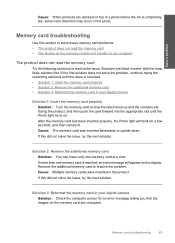
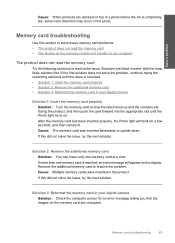
... the memory card in the product. Memory card troubleshooting
65 Solve a problem
Cause: When printouts are stacked on top of a photo before the ink is completely dry, some color distortion may occur in order, with the most likely solution first. Solution 3: Reformat the memory card in your digital camera
Solution 1: Insert the...
User Guide - Page 79


..., or a cartridge that is a list of print cartridge error messages:
• Low on ink
Solution: Ink level warnings and indicators provide estimates for planning purposes only.
For HP product return and recycling information, visit us at: www.hp.com/recycle.
Errors
77 Ink is drying
Solution: Leave the sheet in wrong slot • Print cartridge problem...
User Guide - Page 81
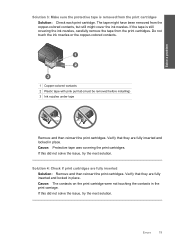
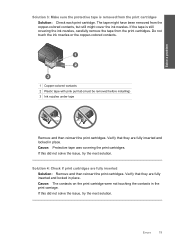
... each print cartridge. Verify that they are fully inserted and locked in place. The tape might have been removed from the copper-colored contacts, but still might cover the ink nozzles. Cause: Protective tape was covering the print cartridges. Solution 4: Check if print cartridges are fully inserted and locked in the print...
User Guide - Page 83


... were installed incorrectly. Errors
81 Check for the tri-color print cartridge on the display to the coppercolored contacts or ink nozzles. Non-HP cartridges installed Solution: Follow the prompts on the left ...
6. If it clicks into the slot on the right. Do not touch the ink nozzles or the copper-colored contacts. Make sure the clear plastic tape has been removed. Solve a problem
4....
User Guide - Page 85


... top, and insert the print cartridge back into place. Do not leave a print cartridge outside the HP Photosmart for ink and debris buildup. 5. Clean only the copper-colored contacts.
Hold the print cartridge by its sides. 7. Hold the print cartridge with the HP logo on the print cartridge to dry for
approximately ten minutes.
1 Copper...
User Guide - Page 86
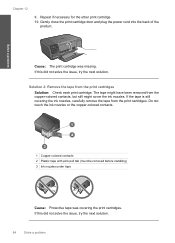
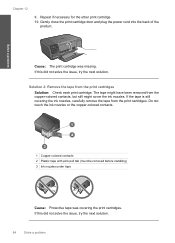
..., carefully remove the tape from the print cartridges Solution: Check each print cartridge.
The tape might have been removed from the copper-colored contacts, but still might cover the ink nozzles. If this did not solve the issue, try the next solution. Solve a problem
Chapter 12
9. Repeat if necessary for the other...
User Guide - Page 87


...installed or are fully inserted and locked in place. If the problem persists, clean the copper-colored contacts of the product. 2. The print carriage moves to dry for more than 30 minutes..... 3. Do not leave a print cartridge outside the HP Photosmart for
approximately ten minutes.
1 Copper-colored contacts 2 Ink nozzles (do not clean)
Errors
85 Inspect the print cartridge contacts for...
User Guide - Page 90
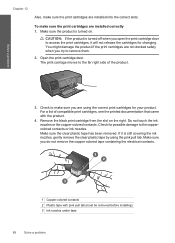
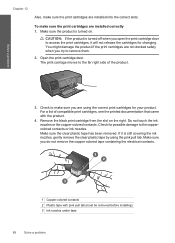
...sure the print cartridges are installed into the correct slots. Do not touch the ink nozzles or the copper-colored contacts. If it will not release the cartridges for changing. Check for your product...see the printed documentation that came with pink pull tab (must be removed before installing) 3 Ink nozzles under tape
88
Solve a problem Make sure the clear plastic tape has been removed....
User Guide - Page 95
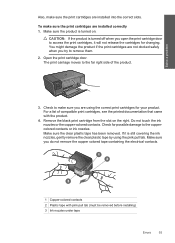
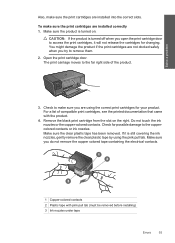
.... 2. Remove the black print cartridge from the slot on . Check for changing. Make sure the clear plastic tape has been removed. Do not touch the ink nozzles or the copper-colored contacts. You might damage the product if the print cartridges are installed correctly 1. Check to the coppercolored contacts or...
User Guide - Page 99


... cartridge door. For a list of the product.
3. Check to make sure you try to the coppercolored contacts or ink nozzles. Check for your product.
Do not touch the ink nozzles or the copper-colored contacts. Make sure you open the print cartridge door to access the print cartridges, it is still covering the...
User Guide - Page 103


... to avoid printing delays. Cause: The genuine HP ink cartridge was a problem with HP printers to : www.hp.com/support If prompted, choose your country/region, and then click Contact HP for information on calling for the indicated print cartridges.
NOTE: Ink levels might not be covered under warranty. Genuine HP print cartridges are designed and tested with...
User Guide - Page 119


...72
firmware revision mismatch 70 fit to page fails 67
I
improper shutdown 70 ink
drying time 77 low 77 ink cartridges HP ink depleted 101 ink-backup mode 50 interface card 5, 6 invalid file name 73
L
labels specifications...cartridges align 78 damaged 87 error message 82, 87 incorrect 82 low on ink 77 missing 87 non-HP ink 81 previously used 100 print settings print quality 64 printer found screen, ...
Similar Questions
How To Reset Ink Level Hp Photosmart C4780
(Posted by kimko 10 years ago)
Is There Anyway To Reset Ink Levels On Hp C4780 Printer
(Posted by Jyeral 10 years ago)
How To Check Ink Levels Hp Printer Photosmart C4780 Mac
(Posted by joszama 10 years ago)

