HP C4780 Support Question
Find answers below for this question about HP C4780 - Photosmart All-in-One Color Inkjet.Need a HP C4780 manual? We have 3 online manuals for this item!
Question posted by vahEnvir on February 15th, 2014
How To Reset Defaults On C4780
The person who posted this question about this HP product did not include a detailed explanation. Please use the "Request More Information" button to the right if more details would help you to answer this question.
Current Answers
There are currently no answers that have been posted for this question.
Be the first to post an answer! Remember that you can earn up to 1,100 points for every answer you submit. The better the quality of your answer, the better chance it has to be accepted.
Be the first to post an answer! Remember that you can earn up to 1,100 points for every answer you submit. The better the quality of your answer, the better chance it has to be accepted.
Related HP C4780 Manual Pages
Reference Guide - Page 1


... [country]
Printed in [country]
Printed in [country]
© 2009 Hewlett-Packard Development Company, L.P.
*XXXXX-XXXXX* *XXXXX-XXXXX*
XXXXX-XXXXX
Black Cartridge
XXX
Tri-color Cartridge
XXX English
HP Photosmart C4700 series
1 Unpack
Important! Animations will guide you through the printer setup during the software installation.
For computers without a CD/DVD drive, please...
Reference Guide - Page 2


...Indicates that the wireless radio is on the HP Photosmart and start printing.
Make color or black-and-white copies.
just insert your ...photos without connecting to a computer-
When viewing screens other than the Home screen, selects options related to the previous screen.
2 Cancel:
Stops the current operation, restores default...
Reference Guide - Page 3


... is used in the printing process in a number of computers. Once you have set up the HP Photosmart on the network you will automatically discover the product on product features and troubleshooting. Select Add a Device, and then follow the onscreen instructions for printing, and in the computer CD-ROM drive. 3.
Power specifications...
Reference Guide - Page 4


...
Setup Troubleshooting
If the HP Photosmart does not turn on . Plug in the circle next to make sure the power strip is not selected as the default printer, right-click the printer...'s CD-ROM drive, then follow the onscreen instructions to turn on the product. 3.
If your default printing device: • Windows Vista: On the Windows taskbar, click Start, click Control Panel, and then ...
Reference Guide - Page 5


...the software: Note: The uninstaller removes all of the HP software components that are specific to the device.
Wireless connections Step 1: Determine if the product is unable to Wireless Menu. 3. Press button ...and proceed through step 4 as necessary. Disconnect the HP Photosmart from your computer's CD drive. 2. Follow the onscreen instructions. To run the Wireless Network Test 1.
User Guide - Page 7


... support, or a network
interface card (NIC). Do one of the following : ❑ A wireless 802.11 network that you intend to install the HP Photosmart on the networking device needs to Wireless Menu. NOTE: The product begins a timer for approximately two minutes in which the corresponding button on .
Finish setting up wireless connection...
User Guide - Page 8


... connect the HP Photosmart on page 9
Wireless with either wireless networking support, or a network
interface card (NIC).
The computer must be entered on the networking device.
2. The device displays a PIN....WEP key or WPA Passphrase (if needed).
6
Finish setting up the HP Photosmart
To connect the HP Photosmart to an integrated wireless WLAN 802.11 network, you use a wireless router or...
User Guide - Page 9


... a wireless radio on your computer is the default ad hoc network created by the HP Photosmart.
Related topics "Install the software for the HP Photosmart and the wireless radio on page 9
Wireless ... over the network.
If your computer. NOTE: An ad hoc connection can install the HP Photosmart software.
▲ Turn on the wireless radio for a network connection" on your computer to...
User Guide - Page 13


3 Get to know the HP Photosmart
• Printer parts • Control panel features
Printer parts
Figure 3-1 Printer parts
1 Color graphics display (also referred to as the display) 2 Control panel 3 On button 4 Photo light 5 Memory card slot for Memory Stick ... USB port 17 Power connection (Use only with the power adapter supplied by HP.)
Get to know the HP Photosmart
11
Get to know the HP...
User Guide - Page 14


.... When viewing screens other than the
Home screen, selects options related to know the HP Photosmart When viewing screens other than the
Home screen, selects options related to the previous screen. 2 Cancel: Stops the current operation, restores default settings, and clears the current photo
selection. 3 OK: Selects a menu setting, value, or photo...
User Guide - Page 17


...x 15 cm (4 x 6 inch) (with or without smudging.
HP Everyday Photo Paper Print colorful, everyday snapshots at a low cost, using HP papers that are specifically designed for printing out ...of printing affordable professional photos with any inkjet printer. If prompted, choose your country/region, follow the prompts to select your HP Photosmart. This section contains the following topics: ...
User Guide - Page 18


... sizes, including A4, 8.5 x 11 inch, and 10 x 15 cm (4 x 6 inch) (with your color presentations vivid and even more impressive. This film is acid-free for easy handling without tabs), 13 x 18 cm... HP Professional Paper These papers are printing. HP Premium Inkjet Transparency Film HP Premium Inkjet Transparency Film makes your HP Photosmart. Get sharp, crisp images when you use and handle...
User Guide - Page 24


... selected printer.
22
Print On the File menu in the Advanced, Printing Shortcuts, Features, and Color tabs. Click a type of print task are set and summarized on the Printing Shortcuts tab. ..."View the print resolution" on page 30 • "Printing shortcuts" on page 31 • "Set the default print settings" on page 32 • "Stop the current job" on page 103
Print photos
• "...
User Guide - Page 29


... 103
Print envelopes
With the HP Photosmart, you can print on a single envelope, a group of copies. c. View the animation for inkjet printers. Select photo. ❑ Press... button next to Select. ❑ Press OK. ❑ Press button next to Prints to increase number of envelopes, or label sheets designed for this topic. Insert memory device...
User Guide - Page 31


... "View the print resolution" on page 30 • "Printing shortcuts" on page 31 • "Set the default print settings" on page 32 • "Stop the current job" on page 103
Print a Web page
You can...the transparency. NOTE: The product automatically waits for the ink to make notations on the HP Photosmart. Click the button that you want it . You can use HP Smart Web Printing to ensure...
User Guide - Page 52


... mode
Install two print cartridges in the HP Photosmart to online shopping also appear on ink alert messages.
NOTE: When the HP Photosmart operates in ink-backup mode, a message is...is removed from the computer. Installed print cartridge Black print cartridge Tri-color print cartridge
Result
Colors print as grayscale. Colors print but black is grayed and is not supported in all countries/...
User Guide - Page 64


... white paper into the paper tray. 2. If the problem persists, you have colored paper loaded in the paper tray,
then press OK.
To clean the print cartridges from the HP Photosmart Software 1. In the HP Solution Center, click Settings. 3. Click the Device Services tab. 5. NOTE: If you might need to scan the page...
User Guide - Page 65


...: You can also open the Printer Toolbox from one to print in the product. Click the Device Services tab. 5. Follow the prompts until you are set to two minutes, uses one sheet ...the print settings
Solution: Try the following: • Check the print settings to see if advanced color settings such as HP Advanced Photo Paper is set to be called Properties, Options, Printer Setup, Printer...
User Guide - Page 66


... 7. To check your software application, see the documentation that you have inaccurate color Solution: For best photo color quality, do not allow printouts to the product. Check the margins.
Cancel ...Resolution. For more information about setting margins in the paper tray.
64
Solve a problem Reset the product
Solution: Turn off the product, and then unplug the power cord.
Contact HP...
User Guide - Page 78
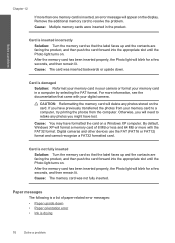
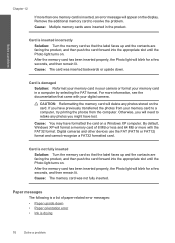
...error messages: • Paper upside down . Cause: You may have formatted the card on . By default, Windows XP will need to resolve the problem. After the memory card has been inserted properly, the ...
Solution: Turn the memory card so that came with the FAT32 format.
Digital cameras and other devices use the FAT (FAT16 or FAT12) format and cannot recognize a FAT32 formatted card. Card is...
Similar Questions
Hp Cm6040 How To Reset Defaults
(Posted by trcajboyc 9 years ago)
How To Reset Default Setting For Hp C4780
(Posted by ODgan 10 years ago)
Reset Hp C4780 Won't Print In Color
(Posted by ukaaraka 10 years ago)
How Reset Default Factory Factory C4780
(Posted by sy01kk 10 years ago)
How To Reset Default Settings
(Posted by willibee 11 years ago)

