HP C4780 Support Question
Find answers below for this question about HP C4780 - Photosmart All-in-One Color Inkjet.Need a HP C4780 manual? We have 3 online manuals for this item!
Question posted by padugard on January 2nd, 2013
Print Black. Without Colour Cartridge
My colour cartridge is empty. I just want to print black. How?
Current Answers
There are currently no answers that have been posted for this question.
Be the first to post an answer! Remember that you can earn up to 1,100 points for every answer you submit. The better the quality of your answer, the better chance it has to be accepted.
Be the first to post an answer! Remember that you can earn up to 1,100 points for every answer you submit. The better the quality of your answer, the better chance it has to be accepted.
Related HP C4780 Manual Pages
Reference Guide - Page 1


...install the software.
Animations will guide you through the printer setup during the software installation.
Printed in [country]
Printed in [country]
Printed in [country]
© 2009 Hewlett-Packard Development Company, L.P.
*XXXXX-XXXXX* *XXXXX-XXXXX*
XXXXX-XXXXX
Black Cartridge
XXX
Tri-color Cartridge
XXX
For computers without a CD/DVD drive, please go to
www.hp.com/support to...
Reference Guide - Page 2


... current display.
5 Photo:
Opens the Photo Menu. Make color or black-and-white copies. English
Get to know the HP Photosmart
1 Back:
Returns to a memory card or a connected ... Photosmart to the current display.
6 Copy:
Opens the Copy Menu. When viewing screens other than the Home screen, selects options related to a computer- Print on the HP Photosmart and start printing.
just ...
User Guide - Page 13


3 Get to know the HP Photosmart
• Printer parts • Control panel features
Printer parts
Figure 3-1 Printer parts
1 Color graphics display (also referred to as the ...Cartridge door 10 Cartridge access area 11 Print carriage 12 Glass 13 Lid-backing 14 Lid 15 Rear door 16 Rear USB port 17 Power connection (Use only with the power adapter supplied by HP.)
Get to know the HP Photosmart...
User Guide - Page 17


...Print colorful, everyday snapshots at a low cost, using HP papers that are long lasting and vivid, print after print. Get sharp, crisp images when you time and take the guesswork out of these papers might not be available.
Your prints have been designed to select your HP Photosmart... printing. HP Photo Value Pack HP Photo Value Packs conveniently package original HP cartridges and...
User Guide - Page 18


... conveniently package original HP cartridges and HP Advanced Photo Paper to save you time and take the guesswork out of printing affordable professional photos with or without smudging. They are the ideal solution for creating custom T-shirts from your HP Photosmart.
It is acid-free. Depending on Transfers (for color fabrics or for light...
User Guide - Page 50
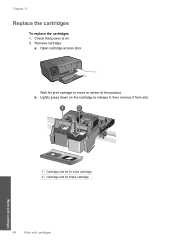
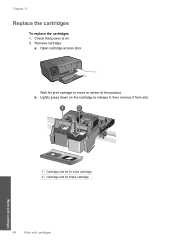
Chapter 11
Replace the cartridges
To replace the cartridges 1. Remove cartridge.
b. Lightly press down on . 2. Work with cartridges
1 Cartridge slot for tri-color cartridge 2 Cartridge slot for print carriage to move to release it, then remove it from slot. Wait for black cartridge
48
Work with cartridges a. Check that power is on the cartridge to center of the product. Open ...
User Guide - Page 52


....com/buy/ supplies. NOTE: When the HP Photosmart operates in ink-backup mode, a message is not supported in all countries/regions. Installed print cartridge Black print cartridge Tri-color print cartridge
Result
Colors print as grayscale. Related topics "Replace the cartridges" on page 48
Work with cartridges
50
Work with only one print cartridge. Chapter 11
Related topics • "Order ink...
User Guide - Page 64


... you align the print cartridges, the alignment will fail. Click the Device Services tab. 5. Recycle or discard the page. To clean the print cartridges from the HP Photosmart Software 1. In the... print cartridges from the HP Photosmart Software 1. Load letter or A4 unused plain white paper into the paper tray. 2.
Click Align the Print Cartridges. 6. NOTE: If you have colored ...
User Guide - Page 76


...to the documentation that run in ink-backup mode with only the black print cartridge installed, and a borderless print job was in the background, such as screensavers and virus checkers... on after you finish.) Try restarting your computer to clear the memory.
Install the tri-color print cartridge. Solution 2: Empty the Recycle Bin on your desktop Solution: Empty the Recycle Bin on ...
User Guide - Page 83


...-colored contacts 2 Plastic tape with genuine HP cartridges. If it is still covering the ink nozzles, gently remove the clear plastic tape by sliding it clicks into the slot on the right.
Then push the print cartridge forward until it forward into the socket.
6. Cause: The indicated print cartridges were installed incorrectly. Solve a problem
4. Remove the black print cartridge...
User Guide - Page 85


... the print cartridge contacts for
approximately ten minutes.
1 Copper-colored contacts 2 Ink nozzles (do not clean)
8. Dip a clean foam rubber swab or lint-free cloth into distilled water, and squeeze
any excess water from it snaps into the slot. Make sure you out of the slot. Do not leave a print cartridge outside the HP Photosmart for...
User Guide - Page 87


...from it towards you
out of the print cartridges. Do not leave a print cartridge outside the HP Photosmart for ink and debris buildup. 5. Hold the print cartridge by its sides. 7. Lightly press down on the product and open the print cartridge door. Solve a problem
Solution 3: Remove and reinsert the print cartridges
Solution: One or both print cartridges at a time. Remove and reinsert the...
User Guide - Page 90
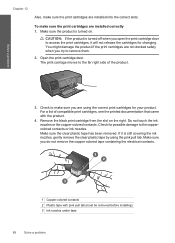
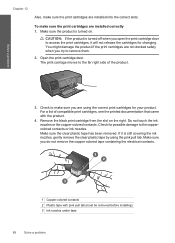
...correct print cartridges for your product.
Do not touch the ink nozzles or the copper-colored contacts. If it will not release the cartridges for...print cartridges, it is turned on the right. You might damage the product if the print cartridges are using the pink pull tab. Remove the black print cartridge from the slot on . Check for changing. To make sure the print cartridges...
User Guide - Page 92


... not leave a print cartridge outside the HP Photosmart for ink and debris buildup. 5. Dip a clean foam rubber swab or lint-free cloth into distilled water, and squeeze any excess water from the back of the slot. Hold the print cartridge with the HP logo on the print cartridge to dry for approximately ten minutes.
1 Copper-colored contacts 2 Ink...
User Guide - Page 95
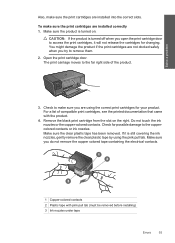
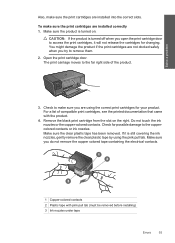
... turned off when you are using the pink pull tab. Do not touch the ink nozzles or the copper-colored contacts. Solve a problem
Also, make sure the print cartridges are installed correctly 1. Remove the black print cartridge from the slot on . Make sure the clear plastic tape has been removed. CAUTION: If the product is turned...
User Guide - Page 97
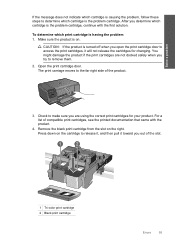
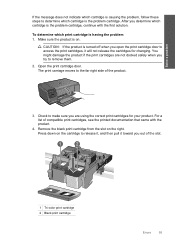
... docked safely when you try to access the print cartridges, it toward you out of the slot.
1 Tri-color print cartridge 2 Black print cartridge
Errors
95 Check to the far right side of compatible print cartridges, see the printed documentation that came with the first solution. For a list of the product.
3.
Open the print cartridge door. CAUTION: If the product is turned off...
User Guide - Page 98
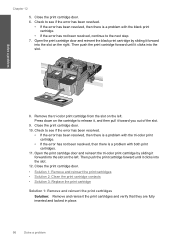
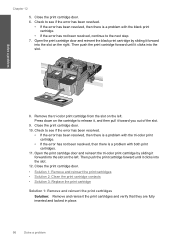
... the tri-color print cartridge from the slot on the left . Chapter 12
5. Press down on the cartridge to the next step. 7.
Then push the print cartridge forward until it clicks into the slot on the right. Solve a problem
8. Then push the print cartridge forward until it forward into the slot. Open the print cartridge door and reinsert the black print cartridge by...
User Guide - Page 99


... the product.
3. Make sure you do not remove the copper colored tape containing the electrical contacts.
1 Copper-colored contacts 2 Plastic tape with the product.
4. To make sure you are not docked safely when you open the print cartridge door to remove them. 2. Remove the black print cartridge from the slot on . CAUTION: If the product is turned...
User Guide - Page 101


.... 7. Solve a problem
To clean the print cartridge contacts 1. NOTE: Do not remove both print cartridges at a time.
Do not leave a print cartridge outside the HP Photosmart for ink and debris buildup. 5. Allow the print cartridges to release it, and then pull it . 6. Turn on the print cartridge to dry for
approximately ten minutes.
1 Copper-colored contacts 2 Ink nozzles (do not...
User Guide - Page 108


...; Panorama-size printing • Method: drop-on-demand thermal inkjet • Language: PCL3 GUI
Scan specifications • Image editor included • Twain-compliant software interface • Resolution: up to 1200 x 2400 ppi optical; 19200 ppi enhanced (software)
For more information about ppi resolution, see the scanner software. • Color: 48-bit color, 8-bit grayscale...
Similar Questions
Hp Photosmart 4780 Won't Print With New Cartridge
(Posted by arincLordY 10 years ago)
Hp C4780 Won't Print Black For Color
(Posted by wasar 10 years ago)
Why Wont My Hp Photosmart C4780 Print Black
(Posted by druistar05 10 years ago)
Videos To How To Reset Chip For Hp Inkjet Multifunction 2050 Printer Black
cartridge
cartridge
(Posted by edHATjo 10 years ago)
I Have A H-99 Ink Cartridge. Just Wondering If I Use It In Black Slot Or Color.
It says color on it but it also has black in it and it is for photos.
It says color on it but it also has black in it and it is for photos.
(Posted by rsvouk1 11 years ago)

