HP C4780 Support Question
Find answers below for this question about HP C4780 - Photosmart All-in-One Color Inkjet.Need a HP C4780 manual? We have 3 online manuals for this item!
Question posted by win32du on February 23rd, 2014
Hp C4780 Won't Print Pdf Mac Os 10.7
The person who posted this question about this HP product did not include a detailed explanation. Please use the "Request More Information" button to the right if more details would help you to answer this question.
Current Answers
There are currently no answers that have been posted for this question.
Be the first to post an answer! Remember that you can earn up to 1,100 points for every answer you submit. The better the quality of your answer, the better chance it has to be accepted.
Be the first to post an answer! Remember that you can earn up to 1,100 points for every answer you submit. The better the quality of your answer, the better chance it has to be accepted.
Related HP C4780 Manual Pages
Reference Guide - Page 1


...
HP Photosmart C4700 series
1 Unpack
Important!
For computers without a CD/DVD drive, please go to
www.hp.com/support to use the Easy One Button wireless setup. Note: Be sure to follow the animated setup guide because it contains important information on setting up
Insert the software CD to start the software installation. Printed...
Reference Guide - Page 2


... the current display.
7 Wireless network indicator light:
Indicates that the wireless radio is on a variety of your HP Photosmart
Print your memory card into a slot on the HP Photosmart and start printing.
Make color or black-and-white copies. When viewing screens other than the Home screen, selects options related to a computer-
English
Get to know the...
Reference Guide - Page 3


...;s > Help. • Mac OS x v10.4: Click Help > Mac Help, Library > HP Product Help. • Mac OS x v10.5: Click Help > Mac Help. In the Help Viewer, select HP Product Help. Find more information
All other product information can connect the HP Photosmart to a network connection
If you add additional computers. In addition, some residual ink is used in the printing process in...
Reference Guide - Page 4


Plug in an appliance that your default printing device: • Windows Vista: On the Windows taskbar, click Start, click Control Panel, and then click Printers. • ... CD-ROM drive, and then disconnect the USB cable from the menu. English
Troubleshooting
Setup Troubleshooting
If the HP Photosmart does not turn on . Check the power cord.
• Make sure the power cord is installed. 4.
Reference Guide - Page 5


...Mac
If you are unable to print, uninstall and reinstall the software: Note: The uninstaller removes all of the HP software components that are specific to find your computer. 2. Disconnect the HP Photosmart from your product on the network during software installation
If the HP software is connected to Run Wireless Network Test.
Double-click HP...unable to the device. The uninstaller ...
Reference Guide - Page 7


Step 4: Use the advanced search feature. 1. Press button next to Print Network Configuration Page. 2. Press button next to Scan. 2. Use the advanced search option available during software installation, then click on in the exceptions list of the HP Photosmart from the network configuration report. 3.
On the Utilities tab, click Run Network Diagnostics.
To run...
User Guide - Page 3


... C4700 series Help 3
2 Finish setting up the HP Photosmart Add the HP Photosmart to a network 5 Set up a USB connection ...10
3 Get to know the HP Photosmart Printer parts ...11 Control panel features ...12
4 How do I?...13
6 Print Print documents ...21 Print photos ...22 Print envelopes ...27 Print on specialty media ...28 Print a Web page ...29
7 Scan Scan to a computer ...33 Scan to a memory...
User Guide - Page 12


...appears.
On the Printer Found screen, verify that came with your computer and print a self-test report to connect.
6. This enables other functions from the host... HP Photosmart. Other computers, which are prompted to the HP Photosmart by a USB cable) has full software functionality. Follow the prompts to the HP Photosmart, using your computer. Finish setting up the HP Photosmart
10
...
User Guide - Page 13


3 Get to know the HP Photosmart
• Printer parts • Control panel features
Printer parts
Figure 3-1 Printer parts
1 Color graphics display (also referred to as the display) 2 Control ...10 Cartridge access area 11 Print carriage 12 Glass 13 Lid-backing 14 Lid 15 Rear door 16 Rear USB port 17 Power connection (Use only with the power adapter supplied by HP.)
Get to know the HP Photosmart...
User Guide - Page 17


...11 inch, 10 x 15 ...Print colorful, everyday snapshots at a low cost, using HP papers that are available in the HP Photosmart, including letter or A4 paper, photo paper, transparencies, and envelopes. It resists water, smears, fingerprints, and humidity.
Paper basics
5 Paper basics
You can load many different types and sizes of printing affordable professional photos with any inkjet...
User Guide - Page 18


... you want the best print quality, HP recommends using paper designed for casual photo printing. HP Advanced Photo Paper This thick photo paper features an instant-dry finish for creating custom T-shirts from your HP Photosmart.
HP Brochure Paper or HP Superior Inkjet Paper These papers are glossy-coated or matte-coated on Transfers (for color fabrics or for light...
User Guide - Page 19


... then click one of the shopping links on the page.
All papers with crisp, vivid color, bolder blacks, and dry faster than ordinary plain papers. Look for printing
17 NOTE: At this time, some portions of the HP Web site are independently tested to select your country/region, follow the prompts to meet...
User Guide - Page 22


... through the paper path, causing paper jams.
• Store photo media in its original packaging inside a resealable plastic bag on paper
The HP Photosmart is too thin, that has a slick texture, or that is designed to print improperly.
• Do not combine different paper types and paper sizes in a storage book to purchase...
User Guide - Page 25


...Print using Maximum dpi" on page 30 • "View the print resolution" on page 30 • "Printing shortcuts" on page 31 • "Set the default print settings" on page 32 • "Stop the current job" on page 103
Print
Print photos
23 In the HP... return to select a different type or size. 10. (Optional) Select the Borderless printing check box if it from the Paper Type drop-down list, select...
User Guide - Page 29


... envelopes, or label sheets designed for this topic. View the animation for inkjet printers. Print envelopes
27
Print Related topics • "Recommended papers for photo printing" on page 15 • "Stop the current job" on page 103
Print envelopes
With the HP Photosmart, you can print on a single envelope, a group of copies.
adapter required), Secure Digital (SD), Secure...
User Guide - Page 30


... the list. 6. In the Resizing Options area, click the appropriate envelope size in the Print dialog box. Display the print settings, and click the Features tab. In the Paper Type drop-down list, click More, and then select HP Iron-on transparencies 1. Make adjustments as needed. 3. Click the button that opens the Properties...
User Guide - Page 32


...space. Printing in the paper tray. 2. Click the button that the HP Photosmart printer will print. In the Print Quality...HP Premium Plus Photo Paper • HP Premium Photo Paper • HP Advanced Photo Paper • Photo Hagaki cards Printing in maximum dpi takes longer than printing with other print... print based on page 30
View the print resolution
The printer software displays the print ...
User Guide - Page 33


..., bottom, and side edges of paper that you use often. Print
Printing shortcuts
31
NOTE: When you selected. Click the Resolution button to print with the HP Photosmart
manually. • Photo Printing-Plain Paper: Print a photo on a plain paper. • Postcard Printing or Hagaki Printing: Print your software application, this button might be called Properties, Options, Printer...
User Guide - Page 55


... following information: • Product name (HP Photosmart C4700 series) • Serial number (located on the back or bottom of phone support in North America, Asia Pacific, and Latin America (including Mexico). Be prepared to provide the following topics: • HP support • Setup troubleshooting • Print troubleshooting • Print quality troubleshooting • Memory card...
User Guide - Page 98
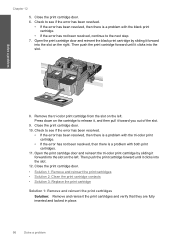
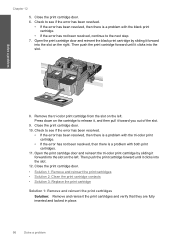
... not been resolved, then there is a problem with both print cartridges.
11. Then push the print cartridge forward until it clicks into the slot.
12. Remove the tri-color print cartridge from the slot on the left . Close the print cartridge door. 10. Then push the print cartridge forward until it clicks into the slot. Check to...
Similar Questions
The Install Disk For Hp Deskjet 1050 Does Not Support Mac Os 10.7.5 Can I
download this
download this
(Posted by indtyle 10 years ago)
How Do I Get My Hp C4280 To Print With Mac Os 10.8?
(Posted by Blds 10 years ago)
Hp C4780 Will Not Print A Border On Photosmart
(Posted by Rodrum 10 years ago)
My Printer Hp C4780 Won't Print From My Mac
(Posted by uspsvsh 10 years ago)
Hp C4780 Won't Print On Mac Lion
(Posted by waitap 10 years ago)

