HP C4780 Support Question
Find answers below for this question about HP C4780 - Photosmart All-in-One Color Inkjet.Need a HP C4780 manual? We have 3 online manuals for this item!
Question posted by bobtiaa on April 8th, 2014
Hp C4780 Power Cord Were Does It Plug In
The person who posted this question about this HP product did not include a detailed explanation. Please use the "Request More Information" button to the right if more details would help you to answer this question.
Current Answers
There are currently no answers that have been posted for this question.
Be the first to post an answer! Remember that you can earn up to 1,100 points for every answer you submit. The better the quality of your answer, the better chance it has to be accepted.
Be the first to post an answer! Remember that you can earn up to 1,100 points for every answer you submit. The better the quality of your answer, the better chance it has to be accepted.
Related HP C4780 Manual Pages
Reference Guide - Page 4


... restart the computer.
Or, try plugging the product
directly into a switched outlet, make sure the product is switched on. Plug the power cord back in the circle next to turn ...HP support for the product to it is installed. 4. If you know works, and see if
the appliance has power. Restart the computer. 3. English
Troubleshooting
Setup Troubleshooting
If the HP Photosmart...
Setup Guide for DV6 and PS C4780 Bundle - Page 1


... the printer box. Windows is subject to this box with a 3-pin attachment plug on devices other routers you to setup your printer.
Also, do not place the computer directly...information, and for example, by the International Standard for HP products and services are installing this printer on your power cord, plug the cord into an AC outlet that is easily accessible at ...
User Guide - Page 13


3 Get to know the HP Photosmart
• Printer parts • Control panel features
Printer parts
Figure 3-1 Printer parts
1 Color graphics display (also referred to as the display) 2 Control panel 3 On button 4 Photo light... 13 Lid-backing 14 Lid 15 Rear door 16 Rear USB port 17 Power connection (Use only with the power adapter supplied by HP.)
Get to know the HP Photosmart
11
Get to know the...
User Guide - Page 57


... 3: Press the On button more slowly • Solution 4: Contact HP to replace the power supply • Solution 5: Contact HP support for service
Solution 1: Check the power cord
Solution: • Make sure you are using the power cord that you know works, and see if the appliance has power.
Plug the power cord into a switched outlet, make sure the outlet is turned...
User Guide - Page 58
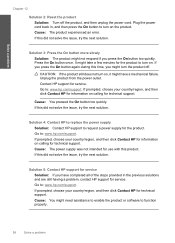
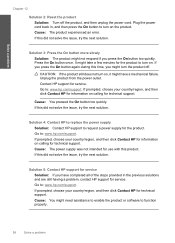
... have a mechanical failure.
Solve a problem
Chapter 12
Solution 2: Reset the product Solution: Turn off . Press the On button once.
Plug the power cord back in the previous solutions and are still having a problem, contact HP support for the product to function properly.
56
Solve a problem If this time, you press the On button too...
User Guide - Page 59


Make sure the power cord is securely plugged into the USB port on your computer. Press the On button to turn off . Cause: You sent the print job to the product and plugged into a USB port ...the next solution.
Make sure the other end of the product. After the cable is plugged into a power outlet. If the first solution does not solve the problem, continue trying the remaining solutions...
User Guide - Page 66


...HP for service. The product uses the margins you have inaccurate color Solution: For best photo color quality, do not allow printouts to the product. Reset the product
Solution: Turn off the product, and then unplug the power cord... are hazy, blurry, or have set correctly.
Check the margins.
Plug the power cord back in the paper tray.
64
Solve a problem
Cause: You might need assistance ...
User Guide - Page 70
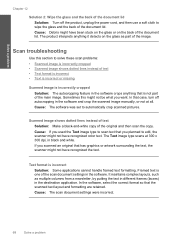
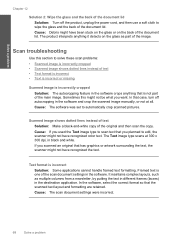
The product interprets anything that case, turn off the product, unplug the power cord, and then use a soft cloth to edit, the scanner might not have recognized color text. The Text image type scans at all. Solve a problem
Chapter 12
Solution 2: Wipe the glass and the back of the document lid Solution: Turn ...
User Guide - Page 71


Solution 2: Clean the glass and lid Solution: Turn off the product, unplug the power cord, and use a soft cloth to wipe the glass and the back of the document lid. If this did not solve the issue...-related error messages: • Door open • Firmware revision mismatch • Memory is full • Scanner failure • Improper shutdown • Missing HP Photosmart Software
Errors
69
User Guide - Page 72


... Contact HP for information on again. Go to scan again. If prompted, choose your computer and then try plugging the power cord directly into a power outlet rather than a surge protector or power strip....: Close the print cartridge door. Restart your country/region, and then click Contact HP for information on a power strip or by using a wall switch.
70
Solve a problem Memory is turned off...
User Guide - Page 84


... problem, continue trying the remaining solutions until the print carriage is idle and silent, and then unplug the power cord from the print cartridges • Solution 3: Remove and reinsert the print cartridges • Solution 4: Contact HP support
Solution 1: Insert the print cartridges Solution: One or both of the product.
82
Solve a problem
Printer...
User Guide - Page 86
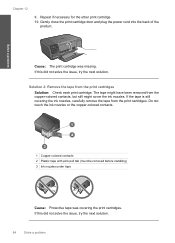
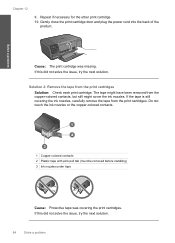
...plug the power cord into the back of the product. If this did not solve the issue, try the next solution.
Solution 2: Remove the tape from the print cartridges. Do not touch the ink nozzles or the copper-colored contacts.
1 Copper-colored...
84
Solve a problem The tape might have been removed from the copper-colored contacts, but still might cover the ink nozzles. Repeat if necessary for...
User Guide - Page 87


... unplug the power cord from it towards you
out of the slot. Lightly press down on the product and open the print cartridge door.
Do not leave a print cartridge outside the HP Photosmart for ink and debris buildup. 5. Hold the print cartridge by its sides. 7. If the problem persists, clean the copper-colored contacts of...
User Guide - Page 88


... that the protective piece of plastic tape has been
86
Solve a problem Solution 4: Contact HP support Solution: Contact HP support for the other print cartridge. 10. Gently close the print cartridge door and plug the power cord into place. Go to: www.hp.com/support. Solve a problem
9.
If this product. Repeat if necessary for service. Cause...
User Guide - Page 92


...print cartridges at a time. Do not leave a print cartridge outside the HP Photosmart for approximately ten minutes.
1 Copper-colored contacts 2 Ink nozzles (do not clean)
8. Allow the print cartridges to...until the print carriage is idle and silent, and then unplug the power cord from it. 6. Hold the print cartridge with the HP logo on the print cartridge to dry for more than 30 minutes...
User Guide - Page 93


Gently close the print cartridge door and plug the power cord into the back of compatible print cartridges, see the...compatible. Incompatible print cartridges Try the following solutions. • Solution 1: Check the print cartridge • Solution 2: Contact HP support for service
Solution 1: Check the print cartridge Solution: Check to see : "Cartridge warranty information" on calling for ...
User Guide - Page 101


... clean the print cartridge contacts 1. Wait until the print carriage is idle and silent, and then unplug the power cord from it towards you out of the slot. Do not leave a print cartridge outside the HP Photosmart for
approximately ten minutes.
1 Copper-colored contacts 2 Ink nozzles (do not clean)
Errors
99 Clean only the copper...
User Guide - Page 102


... contacts needed to continue.
100 Solve a problem
Gently close the print cartridge door and plug the power cord into the slot.
You cannot initiate a print job from the control panel (such as...
9. Cause: One or both of the current print job. Chapter 12
8. Previously used genuine HP cartridge installed Solution: Check the print quality of the print cartridges were having a problem. If...
User Guide - Page 112


.... The Regulatory Model Number for users in Japan • Notice to users in Japan about the power cord • Notice to users in your country/region. This regulatory number should not be confused with the marketing name (HP Photosmart C4700 series, etc.) or product numbers (Q8380A, etc.).
110 Technical information
Technical information Chapter 14...
User Guide - Page 113


...Class B digital device, pursuant to Part 15 of this equipment does cause harmful interference to radio or television reception, which the
receiver is encouraged to try to correct the interference by HP may cause ...interference will not occur in Japan about the power cord
Regulatory notices 111
Technical information This equipment has been tested and found to users in a particular...
Similar Questions
Where Is The Reset Button For Hp C4780 Printer
(Posted by leerkr 10 years ago)
Hp C4780 Will Not Print A Border On Photosmart
(Posted by Rodrum 10 years ago)

