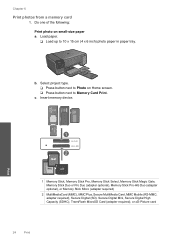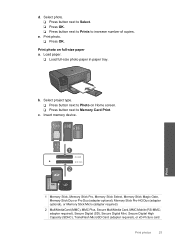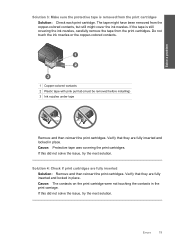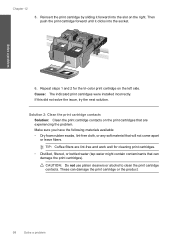HP C4780 Support Question
Find answers below for this question about HP C4780 - Photosmart All-in-One Color Inkjet.Need a HP C4780 manual? We have 3 online manuals for this item!
Question posted by ladyloril on July 17th, 2012
Color Ink Cartrage
i just bought new ink cartriges and did the test paper and everything works fine color included but when i print a photo its only in black and white please help i do have the box checked to print in color
Current Answers
Related HP C4780 Manual Pages
Similar Questions
How To Connect My Hp Photosmart C4780 To A New Wireless Network
(Posted by cboni 10 years ago)
How Do You Remove The Ink Cartrige
how do you remove the ink cartrige/to replace another one?
how do you remove the ink cartrige/to replace another one?
(Posted by sharris710 10 years ago)
How Do I Find Out If I Need To Change Color Inks.ink Cartrige 564.officejet 4620
Please answer at: Leslie G. Chenet
Please answer at: Leslie G. Chenet
(Posted by lchenet 11 years ago)
C4780 Scanning Software?
Have downloaded C4780 PhotoSmart All-in-one printer driver software. Does not give me ability to sca...
Have downloaded C4780 PhotoSmart All-in-one printer driver software. Does not give me ability to sca...
(Posted by bbkaaz 11 years ago)
How Can I Replace Ink Cartridges Easily,tried It But It Is Partly Printing.
(Posted by KANTI1949 12 years ago)