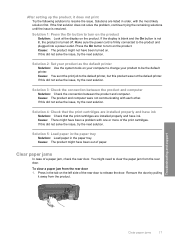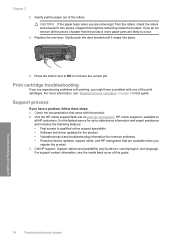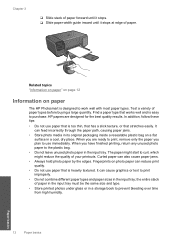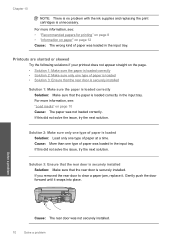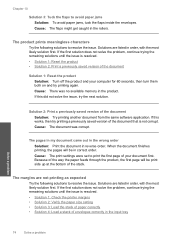HP C4680 Support Question
Find answers below for this question about HP C4680 - Photosmart All-in-One Color Inkjet.Need a HP C4680 manual? We have 3 online manuals for this item!
Question posted by cherrypie12103 on September 19th, 2011
Paper Jam
my printer sayes paper jam but there is no paper in it? and ther cartridge is slamming back and forth really hard...how to fix?
Current Answers
Related HP C4680 Manual Pages
Similar Questions
Why Does My Hp C4680 Printer Keep Beeping
Why does my HP C4680 printer keep beeping
Why does my HP C4680 printer keep beeping
(Posted by ccasil 8 years ago)
Hp Photosmart C6300 Printer Says Out Of Paper When It's Not
(Posted by bmMi 9 years ago)
I Have A Hp Photosmart C4680 Printer That Cuts Off The Right Side Of The Paper
what should the margins be
what should the margins be
(Posted by Namik 9 years ago)
Where Is The Paper Tray In The Hp Photosmart C4680 Printer
(Posted by Hulkrja 10 years ago)
My Photosmart C4580 Printer Says That I Have A Paper Size Mismatch, But I Don't.
I have checked everything and I am trying to print a 8.5x 11 document on 8.5x11 paper
I have checked everything and I am trying to print a 8.5x 11 document on 8.5x11 paper
(Posted by mah13 11 years ago)