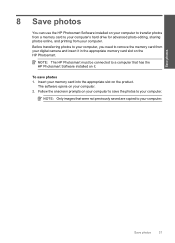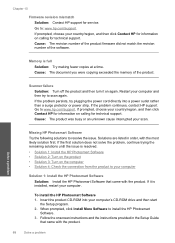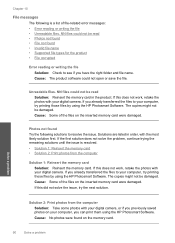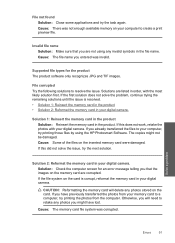HP C4680 Support Question
Find answers below for this question about HP C4680 - Photosmart All-in-One Color Inkjet.Need a HP C4680 manual? We have 3 online manuals for this item!
Question posted by alwinAi on May 6th, 2014
How Can I Reset Memory Of A Hp Photosmart C4680 Printrt
The person who posted this question about this HP product did not include a detailed explanation. Please use the "Request More Information" button to the right if more details would help you to answer this question.
Current Answers
Related HP C4680 Manual Pages
Similar Questions
How Do I Reset My Hp Photosmart C4680 Printer To The Factory Settings
(Posted by bojtites 9 years ago)
How To Reset My Hp Photosmart Printer 4795
(Posted by kiMick 10 years ago)
How To Reset A Hp Photosmart C4680 Firmware
(Posted by Saieloypo 10 years ago)
Hp Photosmart C4680- Printing Blanks
My HP Photosmart C4680 sounds and looks like it's printing it even feeds the paper through, however ...
My HP Photosmart C4680 sounds and looks like it's printing it even feeds the paper through, however ...
(Posted by chrissef 11 years ago)