HP C4680 Support Question
Find answers below for this question about HP C4680 - Photosmart All-in-One Color Inkjet.Need a HP C4680 manual? We have 3 online manuals for this item!
Question posted by Saieloypo on March 10th, 2014
How To Reset A Hp Photosmart C4680 Firmware
The person who posted this question about this HP product did not include a detailed explanation. Please use the "Request More Information" button to the right if more details would help you to answer this question.
Current Answers
There are currently no answers that have been posted for this question.
Be the first to post an answer! Remember that you can earn up to 1,100 points for every answer you submit. The better the quality of your answer, the better chance it has to be accepted.
Be the first to post an answer! Remember that you can earn up to 1,100 points for every answer you submit. The better the quality of your answer, the better chance it has to be accepted.
Related HP C4680 Manual Pages
Setup Guide - Page 6


... que o prompt USB for exibido, conecte o cabo USB à porta na parte posterior do software. AR
USB
My Computer
HP
.setup.exe
AR
USB USB a
HP All-in-One
USB
b
6 • HP Photosmart C4600 All-in-One series / HP Photosmart C4600 All-in -One e a qualquer porta USB no ícone de CD-ROM com o logotipo da...
Basics Guide - Page 3


......4 Load originals and load paper...4 Avoid paper jams...7 Print 10 x 15 cm (4 x 6 inch) photos 7 Scan an image...8 Make a copy...9 Replace the print cartridges...9 Clean the HP Photosmart...12
2 Troubleshooting and support Uninstall and reinstall the software 14 Hardware setup troubleshooting 15 Clear paper jams...17 Print cartridge troubleshooting 18 Support process...18...
Basics Guide - Page 4


... cards Paper tray Paper tray extender (also referred to as the tray extender) Cartridge door Cartridge access area Print carriage
2
HP Photosmart overview
The HP Photosmart at a glance
HP Photosmart overview
Label 1 2 3 4 5 6 7 8 9 10 11
Description Color graphics display (also referred to as making a copy, scanning documents, or printing photos from the control panel, without turning on...
Basics Guide - Page 5


...selects options related to the current display. OK: Selects a menu setting, value, or photo.
HP Photosmart overview
2. Control panel buttons
3 Cancel: Stops the current operation, restores default settings, and ... Rear USB port Power connection (Use only with the power adapter supplied by HP.)
Control panel buttons
The following diagram and related table provide a quick reference to...
Basics Guide - Page 6


... detailed instructions on page 14 in this guide, including features that are only available using the HP Photosmart. To access the Electronic Help • Windows: Click Start > All Programs > HP > Photosmart C4600 series > Help. • Macintosh: Open the HP Device Manager and click the ? This Web site offers technical support, drivers, supplies, and ordering information. TIP...
Basics Guide - Page 11


... TIP: To make sure you can also check the ink levels by adjusting the brightness, sharpness, color tone, and saturation. If prompted, choose your country/region, follow the prompts to the current scan... button next to increase the number of the scan appears on the product.
2. The HP Photosmart Software has many tools that there are finished.
Press the button next to Copies to ...
Basics Guide - Page 12


... unused plain white paper loaded in many countries/regions, and lets you out of the product. HP Photosmart overview
1 Print cartridge slot for the tri-color print cartridge 2 Print cartridge slot for the black print cartridge
4. The HP Inkjet
Supplies Recycling Program is available in the paper tray. 2. Remove the new print cartridge from the...
Basics Guide - Page 13


... in clogs, ink failure, and bad electrical connections.
7. Close the print cartridge door. HP Photosmart overview
1 Copper-colored contacts 2 Plastic tape with pink pull tab (must be removed before installing) 3 Ink nozzles under tape
CAUTION: Do not touch the copper-colored contacts or ink nozzles. Then gently push on the upper part of the...
Basics Guide - Page 14


...page. 10. Load alignment page print side down on the product.
12
HP Photosmart overview Clean the HP Photosmart
To ensure that provides everything needed to safely clean your copies and scans ...liquid directly on the glass, since they can purchase an HP Cleaning Kit for Inkjet Printers and All-in-Ones (Q6260A) that your HP device. Dry the glass with a nonabrasive
glass cleaner. You might...
Basics Guide - Page 17


... outlet is firmly connected to turn it is uninstalled, restart your computer. 5. Solution 2: Reset the product Solution: Turn off . Solution 3: Press the On button more slowly Solution: ...has been properly installed. To uninstall from your computer's CD-ROM
drive. 6. Disconnect the HP Photosmart from a Mac and then reinstall 1. Follow the onscreen instructions. 4. Follow the onscreen ...
User Guide - Page 7


...; Printer parts • Control panel features
Printer parts
Figure 2-1 Printer parts
Get to know the HP Photosmart
1 Color graphics display (also referred to as the display) 2 Control panel 3 On button 4 Photo light 5 Memory card slot for Memory Stick cards...14 Lid 15 Rear door 16 Rear USB port 17 Power connection (Use only with the power adapter supplied by HP.)
Get to know the HP Photosmart
5
User Guide - Page 9


...HP Everyday Photo Paper
Print colorful, everyday snapshots at a low cost, using tabbed photo papers, Auto Sense technology will even get an alert if your paper is available in semi-gloss finish in your Auto Sense-enabled HP Photosmart... A4, 8.5 x 11 inch, 10 x 15 cm (4 x 6 inch) (with any inkjet printer.
For longer-lasting photos, it is acid-free. Paper basics
7 3 Paper basics
You...
User Guide - Page 10


... Inkjet Paper delivers high-contrast colors and sharp text. Original HP inks and HP Advanced Photo Paper have a look and feel comparable to a store-processed photo. HP Advanced Photo Paper This thick photo paper features an instant-dry finish for newsletters, reports, and flyers.
Your prints have been designed to work together so your HP Photosmart. Chapter 3
HP...
User Guide - Page 11


... then click one of weights and sizes from your HP Photosmart. ColorLok HP recommends plain papers with the ColorLok logo for longer lasting documents. Recommended papers for less smearing, bolder blacks, and vivid colors. It is suitable for longer lasting documents.
Original HP inks and HP Advanced Photo Paper have been designed to use and handle...
User Guide - Page 23


..." on page 7 • "Stop the current job" on page 121
Print envelopes
With the HP Photosmart, you are printing on labels or envelopes 1. Check the spacing for each block of envelopes, or...on your software application, click Print. 2. Depending on specialty media
To reverse an image for inkjet printers. They can print on transfers 1.
b. Print a test page on specialty media
21...
User Guide - Page 44


...-backup mode
Use the ink-backup mode to online shopping also appear on ink alert messages. Colors print as grayscale.
NOTE: When the HP Photosmart operates in ink-backup mode, a message is not a true black. NOTE: HP does not recommend using the photo print cartridge for information about ink-backup mode, see the following...
User Guide - Page 74


... the Print Properties dialog box.
NOTE: If you have colored paper loaded in the input tray when you align the print...Printer Services. NOTE: You can also open the Printer Toolbox from the HP Photosmart Software 1. Recycle or discard the page. Solution 2: Align the print ... tray when you want to scan the page.
Click the Device Services tab. 5.
Load unused plain white paper into the input ...
User Guide - Page 89


To install the OCR software, you are using HP Photosmart Essential, the Optical Character Recognition (OCR) software might not be ...is a list of product-related error messages: • Door open • Firmware revision mismatch • Memory is full • Scanner failure • Missing HP Photosmart Software
Door open .
If the OCR language does not match the language in ...
User Guide - Page 90
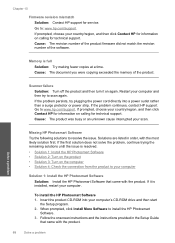
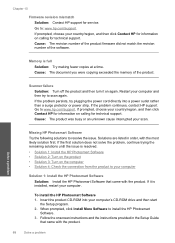
.../support. If it on calling for service. If prompted, choose your scan. Chapter 10
Firmware revision mismatch Solution: Contact HP support for technical support. Go to install the HP Photosmart
Software. 3. Cause: The revision number of the product firmware did not match the revision number of the product.
If the problem persists, try plugging the...
User Guide - Page 106


...both print cartridges at a time. Inspect the print cartridge contacts for
approximately ten minutes.
1 Copper-colored contacts 2 Ink nozzles (do not clean)
8. Allow the print cartridges to release it, and ...clean each print cartridge one at the same time. Do not leave a print cartridge outside the HP Photosmart for more than 30 minutes.
4. Dip a clean foam rubber swab or lint-free cloth ...
Similar Questions
How Do I Reset Hp Photosmart C4680 Ink Jet Printer
(Posted by NlevPolitc 9 years ago)
How To Reset Hp Photosmart C4680 Printer
(Posted by spacberm 10 years ago)
How To Reset Hp Photosmart C4680
(Posted by Ahjon808 10 years ago)

