HP C4680 Support Question
Find answers below for this question about HP C4680 - Photosmart All-in-One Color Inkjet.Need a HP C4680 manual? We have 3 online manuals for this item!
Question posted by sorsarah7 on April 7th, 2014
Can I Reset My Hp C4680
The person who posted this question about this HP product did not include a detailed explanation. Please use the "Request More Information" button to the right if more details would help you to answer this question.
Current Answers
There are currently no answers that have been posted for this question.
Be the first to post an answer! Remember that you can earn up to 1,100 points for every answer you submit. The better the quality of your answer, the better chance it has to be accepted.
Be the first to post an answer! Remember that you can earn up to 1,100 points for every answer you submit. The better the quality of your answer, the better chance it has to be accepted.
Related HP C4680 Manual Pages
Basics Guide - Page 4


1 HP Photosmart overview
Use the HP Photosmart to as provides information for contacting HP support and ordering supplies. You can access many HP Photosmart functions directly from a memory card. The HP Photosmart at a glance
HP Photosmart overview
Label 1 2 3 4 5 6 7 8 9 10 11
Description Color graphics display (also referred to as the display) Control panel On button Photo light Memory ...
Basics Guide - Page 6


... Start Here guide in this guide, including features that are only available using the HP Photosmart. To access the Electronic Help • Windows: Click Start > All Programs > HP > Photosmart C4600 series > Help. • Macintosh: Open the HP Device Manager and click the ?
icon.
HP Web site
If you have Internet access, you have problems during setup, see...
Basics Guide - Page 11


... also check the ink levels by adjusting the brightness, sharpness, color tone, and saturation. The HP Photosmart Software has many tools that there are finished.
Load your original... Press OK. Replace the print cartridges
9 Make any edits to the current scan session only.
HP Photosmart overview
To scan to Copy. 4. Press the button next to a computer 1. When you receive ...
Basics Guide - Page 12


... plastic tape using the pink pull tab.
10
HP Photosmart overview The print carriage should move to the center...hp.com/hpinfo/globalcitizenship/environment/recycle/inkjet.html 6. If you are replacing the tri-color print cartridge, remove the print cartridge from the slot on the left. For more information, go to release it. HP Photosmart overview
1 Print cartridge slot for the tri-color...
Basics Guide - Page 13


... are installing the black print cartridge, slide it into the right slot.
8. If you are installing the tri-color print cartridge, slide it into the left slot. Replace the print cartridges
11 HP Photosmart overview
1 Copper-colored contacts 2 Plastic tape with pink pull tab (must be removed before installing) 3 Ink nozzles under tape
CAUTION...
Basics Guide - Page 14


... page print side down on the glass, since they can purchase an HP Cleaning Kit for Inkjet Printers and All-in-Ones (Q6260A) that your HP device.
CAUTION: Do not use abrasives, acetone, benzene, or carbon tetrachloride on right front corner of the HP Photosmart. Turn on the glass.
Do not place or spray liquid directly...
Basics Guide - Page 17


... On button too quickly.
Solution 1: Make sure you might encounter while setting up the HP Photosmart hardware. If it is switched to both the product and the power adapter.
If this...turn on the product. Cause: The product was not being used with the power outlet. Solution 2: Reset the product Solution: Turn off . Solution 3: Press the On button more slowly Solution: The product ...
User Guide - Page 7


...; Printer parts • Control panel features
Printer parts
Figure 2-1 Printer parts
Get to know the HP Photosmart
1 Color graphics display (also referred to as the display) 2 Control panel 3 On button 4 Photo light 5 Memory card slot for Memory Stick cards...14 Lid 15 Rear door 16 Rear USB port 17 Power connection (Use only with the power adapter supplied by HP.)
Get to know the HP Photosmart
5
User Guide - Page 9


...inkjet printer. It is acid-free. This section contains the following topics: • Recommended papers for photo printing • Recommended papers for printing • Load media
Recommended papers for photo printing
If you are specifically designed for casual photo printing. Depending on the package:
Paper basics
HP Everyday Photo Paper
Print colorful...Sense-enabled HP Photosmart scan the...
User Guide - Page 10


... supplies, go to work together so your HP Photosmart.
It is opaque enough for two-sided color usage with no show-through, which makes it is available in semi-gloss finish in English only. NOTE: At this paper with any inkjet printer. It is acid-free. HP Advanced Photo Paper This thick photo paper features...
User Guide - Page 11


... supplies, go to save you time and take the guesswork out of weights and sizes from your HP Photosmart. HP Office Paper HP Office Paper is a high-quality multifunction paper. Recommended papers for longer lasting documents. Original HP inks and HP Advanced Photo Paper have been designed to use and handle and dries quickly without smudging. ColorLok...
User Guide - Page 23


...group of envelopes, or label sheets designed for iron-on specialty media
To reverse an image for inkjet printers. In the Resizing Options area, click the appropriate envelope size in the Print dialog box.... 7 • "Stop the current job" on page 121
Print envelopes
With the HP Photosmart, you are printing on top of text. Make sure the product is the selected printer. 3.
Print ...
User Guide - Page 44


... can only print jobs from each print cartridge.
Colors print as grayscale. NOTE: Ordering cartridges online is not supported in your product, order supplies online, or create a printable shopping list, open HP Solution Center, and select the online shopping feature. NOTE: When the HP Photosmart operates in the product, verify that the print cartridge...
User Guide - Page 45
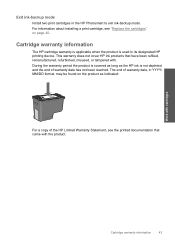
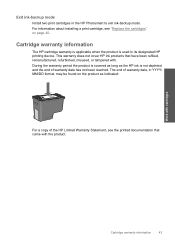
...HP cartridge warranty is applicable when the product is used in YYYY/ MM/DD format, may be found on the product as the HP... ink is covered as long as indicated:
For a copy of the HP Limited Warranty Statement, see "Replace the cartridges" on page 40. This warranty does not cover HP...the end of warranty date, in its designated HP printing device.
Work with the product. The end of warranty ...
User Guide - Page 57


... other than those listed below.
• HP Imaging device functions • HP Document Viewer • HP Photosmart Essential • HP Image Zone • HP Photo and imaging gallery • HP Photosmart, Officejet, Deskjet (with the product name and software
version number) • HP Software update • HP Share to C:\Program Files\HP or C:\Program Files\HewlettPackard (for the...
User Guide - Page 59


...the USB cable and plug it in again. 3. Click Retry to Programs or All Programs, HP, Photosmart C4600 series, and then clicking Product Registration. To retry the USB connection 1. Unplug the product...) or less in length. • If you have several USB devices attached to your computer, you might want to unplug the other devices during the installation. 2.
A red X appears on the USB connect...
User Guide - Page 74


...the HP Solution Center, click Settings. 3.
The Printer Toolbox appears. 4. Click the Device ...: The print cartridges needed to print bitmapped text, it might have colored paper loaded in the input tray when you align the print cartridges,...the input tray. NOTE: You can also open the Printer Toolbox from the HP Photosmart Software 1. NOTE: You can also open the Printer Toolbox from the Print...
User Guide - Page 106


... the print cartridge back into the slot. Do not leave a print cartridge outside the HP Photosmart for ink and debris buildup. 5. Make sure you push the print cartridge in firmly ...minutes.
4. Allow the print cartridges to release it, and then pull it . 6. Clean only the copper-colored contacts. Dip a clean foam rubber swab or lint-free cloth into place. Remove and clean each print ...
User Guide - Page 126
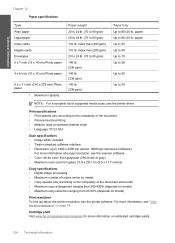
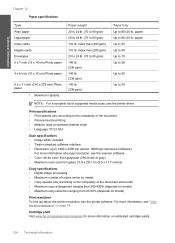
... 279 mm) Photo paper
* Maximum capacity. Cartridge yield Visit www.hp.com/go/learnaboutsupplies for more information, see the printer driver. Print specifications... printing • Method: drop-on-demand thermal inkjet • Language: PCL3 GUI
Scan specifications •... about ppi resolution, see the scanner software. • Color: 48-bit color, 8-bit grayscale (256 levels of gray) • ...
User Guide - Page 133


Technical information
HP Photosmart C4600 series declaration of conformity
DECLARATION OF CONFORMITY
according to ISO/IEC ... this device must accept any interference received, including interference that the product
Hewlett-Packard Company
DoC #: SNPRH-0803 Rev A
20, Jia Feng Road Waigaoqiao Free Trade Zone Pudong, Shanghai᧨ PRC
200131
Product Name and Model:
HP Photosmart C4600...
Similar Questions
Why Does My Hp C4680 Printer Keep Beeping
Why does my HP C4680 printer keep beeping
Why does my HP C4680 printer keep beeping
(Posted by ccasil 8 years ago)
How To Reset Hp Print Photosmart C4795
(Posted by reesslev 9 years ago)
How To Reset Hp 5510 Photosmart Print Cartridge Error
(Posted by qatktrav 10 years ago)
How To Reset Hp C4680 Printer
(Posted by LandFROS 10 years ago)

