HP C4680 Support Question
Find answers below for this question about HP C4680 - Photosmart All-in-One Color Inkjet.Need a HP C4680 manual? We have 3 online manuals for this item!
Question posted by sal200838 on May 13th, 2011
Printing Wron
how do i reset my printers default?
it keeps printing wrong amount of pages.
Current Answers
There are currently no answers that have been posted for this question.
Be the first to post an answer! Remember that you can earn up to 1,100 points for every answer you submit. The better the quality of your answer, the better chance it has to be accepted.
Be the first to post an answer! Remember that you can earn up to 1,100 points for every answer you submit. The better the quality of your answer, the better chance it has to be accepted.
Related HP C4680 Manual Pages
Basics Guide - Page 12


... you are replacing the black print cartridge, remove the print cartridge from the slot on the left. HP Photosmart overview
1 Print cartridge slot for the tri-color print cartridge 2 Print cartridge slot for the black print cartridge
4. If you are replacing the tri-color print cartridge, remove the print cartridge from its slot. 5. Remove the new print cartridge from the slot on...
Basics Guide - Page 14


... page. 10. Load alignment page print side down on the glass.
The liquid might need to scan page. When prompted, press OK to : www.shopping.hp.com/accessories-store/printer. To clean the glass 1. Turn on the glass, since they can purchase an HP Cleaning Kit for Inkjet Printers and All-in-Ones (Q6260A) that your HP device...
User Guide - Page 5


...
For information about the HP Photosmart, see: • "Get to know the HP Photosmart" on page 5 • "Print" on page 13 • "Scan" on page 27 • "Copy" on page 31 • "Reprint photos" on page 35 • "Save photos" on page 37 • "Work with cartridges" on page 39 • "Technical information" on page 123
HP Photosmart C4600 series Help
HP...
User Guide - Page 9


... on the tab. Your prints have HP photo papers with any inkjet printer.
If you are using ...Print colorful, everyday snapshots at a low cost, using tabbed photo papers, Auto Sense technology will even get an alert if your printer adjusts to avoid printing on your Auto Sense-enabled HP Photosmart scan the Auto Sense marks and automatically adjust printer settings-including paper type, print...
User Guide - Page 10


...Everyday Photo Paper Print colorful, everyday snapshots at a low cost,...inkjet printer. Great for newsletters, reports, and flyers. NOTE: At this paper with or without tabs). Depending on your HP Photosmart. This affordable, photo paper dries quickly for longer lasting documents.
Recommended papers for printing
If you are long lasting and vivid, print after print.
Your prints...
User Guide - Page 11


...crisp, vivid color, bolder blacks, and dry faster than documents printed on the page. It features ColorLok Technology for printing and copying of printing affordable professional ...multifunction paper. ColorLok HP recommends plain papers with the ColorLok logo for less smearing, bolder blacks, and vivid colors.
If prompted, choose your HP Photosmart. HP Printing Paper HP Printing...
User Guide - Page 15
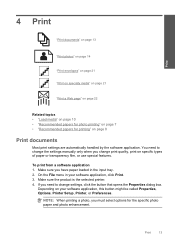
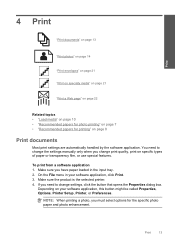
... of paper or transparency film, or use special features. Print
13 You need to change the settings manually only when you must select options for printing" on page 8
Print documents
Most print settings are automatically handled by the software application. Make sure the product is the selected printer. 4. If you have paper loaded in your software...
User Guide - Page 16
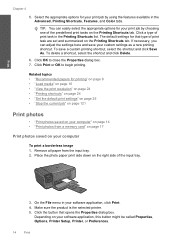
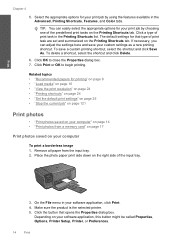
...; "View the print resolution" on page 24 • "Printing shortcuts" on page 24 • "Set the default print settings" on page 25 • "Stop the current job" on page 121
Print photos
• "Print photos saved on your computer" on your custom settings as a new printing shortcut. Click the button that type of print task in the Advanced, Printing Shortcuts, Features, and Color tabs.
User Guide - Page 18
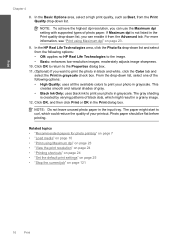
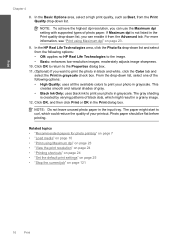
...; "Printing shortcuts" on page 24 • "Set the default print settings" on page 25 • "Stop the current job" on page 23.
9. From the drop-down list, you can use the Maximum dpi setting with supported types of gray. • Black Ink Only: uses black ink to print the photo in black and white, click the Color tab...
User Guide - Page 23


... printing" on page 7 • "Stop the current job" on page 121
Print envelopes
With the HP Photosmart, you are printing on a single envelope, a group of envelopes, or label sheets designed for each block of addresses on transfers 1.
Click OK, and then click Print or OK in your software application, this button might be called Properties, Options, Printer Setup, Printer...
User Guide - Page 25


... HP Photosmart printer will print. In the Features area, select the Enable maximum dpi setting check box. 7. Make sure you have paper loaded in the printout. To print in the main input tray. 2. Make sure the product is the selected printer. 4. Click the Features tab. 8. Print
Internet Explorer.
Printing in maximum dpi is supported on the Web page...
User Guide - Page 60


...HP print cartridges were being sharp and defined.
If you believe you use genuine HP print cartridges.
For example, the colors in your printout has one way on the page. .... Printer service or repairs required as a result of the following print quality problems, try the solutions in this section to solve these print quality problems: • Wrong, inaccurate, or bleeding colors ...
User Guide - Page 61
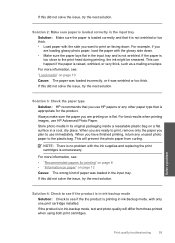
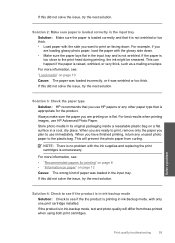
... the product. Store photo media in its original packaging inside a resealable plastic bag on page 12 Cause: The wrong kind of paper was wrinkled or too thick. NOTE: There is no problem with the side you have finished printing, return any other paper type that it was loaded in ink-backup mode, with...
User Guide - Page 62


....
If the
Solve a problem
60
Solve a problem
If there is nothing wrong with the product, print settings, or print cartridges. Or, choose a higher setting if you are printing a high-quality photo, and then make sure it matches the type of colors. • Check the print quality setting and make sure photo paper such as HP Premium...
User Guide - Page 64


... is a problem with HP printers to help you are still noticing a problem, print a self-test report to replace the print cartridges until print quality becomes unacceptable. If the problem persists, you use genuine HP print cartridges. Chapter 10
For more information, see: "Check the estimated ink levels" on page 12 Cause: The wrong kind of paper was...
User Guide - Page 65
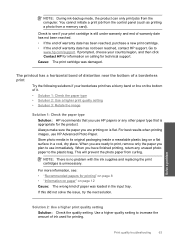
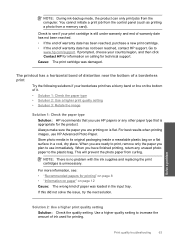
... a cool, dry place. For more information, see if your borderless print has a blurry band or line on the bottom of ink used for information on page 12 Cause: The wrong kind of warranty date has not been reached, contact HP support. Solve a problem
Print quality troubleshooting
63 The printout has a horizontal band of distortion...
User Guide - Page 69


... page 12 Cause: The wrong kind of paper was poor. If there is ink remaining in the print cartridges.
If this did not solve the issue, try the next solution.
Load letter, A4, or legal unused plain white paper into the input tray. 2. NOTE: You can also open the Printer Toolbox from the HP Photosmart...
User Guide - Page 72
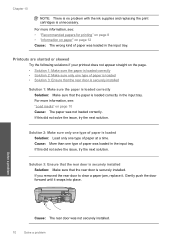
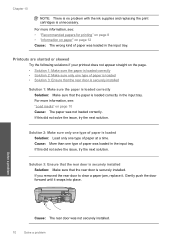
... one type of paper at a time.
For more information, see : "Load media" on the page. • Solution 1: Make sure the paper is securely installed. If this did not solve the .... For more information, see : • "Recommended papers for printing" on page 8 • "Information on paper" on page 12 Cause: The wrong kind of paper was not securely installed.
70
Solve a problem
...
User Guide - Page 76
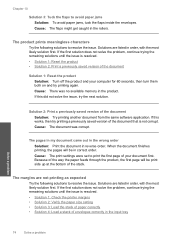
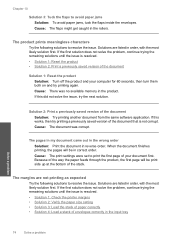
...the issue is resolved. • Solution 1: Check the printer margins • Solution 2: Verify the paper size setting...Print a previously saved version of the stack.
Solutions are not printing as expected
Try the following solutions to print the first page of the document
Solution 1: Reset...a problem
The pages in my document came out in the wrong order Solution: Print the document in...
User Guide - Page 84


...Solution 2: Place the original correctly on the glass Solution: Load the original print side down on page 8 Cause: The product did not recognize the paper type.
Solution 4: The...product had a paper jam.
82
Solve a problem Solve a problem
Cause: The original was busy copying or printing. If this did not solve the issue, try the next solution. Solution 3: Wait until the product completes the...
Similar Questions
Hp C4680 Won't Print, Test Page Blank
(Posted by anukijaak 9 years ago)
How To Remove Incorrectly Installed Ink Cartridge From C4680 Hp Printer
(Posted by dijoh 10 years ago)
Hp C4680 Not Working-just Says Color Copying And Then Cancelling. How To Reset
(Posted by jcpmontoya 11 years ago)
Printer Idling At Printing Alignment Page
I replaced both black and color ink jets and now the printer display says "Now Printing Alignment Pa...
I replaced both black and color ink jets and now the printer display says "Now Printing Alignment Pa...
(Posted by ccelonen 11 years ago)

