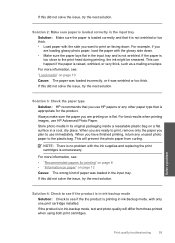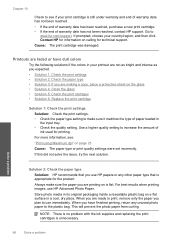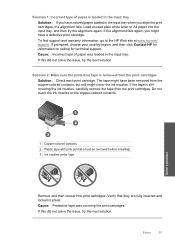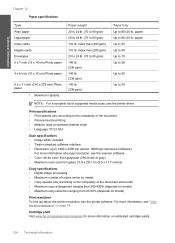HP C4680 Support Question
Find answers below for this question about HP C4680 - Photosmart All-in-One Color Inkjet.Need a HP C4680 manual? We have 3 online manuals for this item!
Question posted by locosa on September 29th, 2014
How To Open The Paper Tray Extendeer Of Hp C4680
The person who posted this question about this HP product did not include a detailed explanation. Please use the "Request More Information" button to the right if more details would help you to answer this question.
Current Answers
Related HP C4680 Manual Pages
Similar Questions
How To Shut The Legal Paper Tray On Hp Photosmart C4680
(Posted by Moboug 9 years ago)
How To Close A Stock Hp Photosmart C4680 Paper Tray Extender
(Posted by vinte 9 years ago)
How Do You Put In The Paper Tray Extender In The Photosmart D110?
(Posted by Socdarli 10 years ago)
How To Insert The Paper Tray Extender
My computer is up and running but Ican't figure out how to insert the paper tray extender. I can't s...
My computer is up and running but Ican't figure out how to insert the paper tray extender. I can't s...
(Posted by laurieburgess1 10 years ago)
Location Of Paper Sensor On Hp C4680
Shortly after purchase, this new printer began to state no paper was available, this following every...
Shortly after purchase, this new printer began to state no paper was available, this following every...
(Posted by magaliasp 12 years ago)