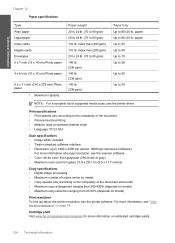HP C4680 Support Question
Find answers below for this question about HP C4680 - Photosmart All-in-One Color Inkjet.Need a HP C4680 manual? We have 3 online manuals for this item!
Question posted by mosoha on September 1st, 2013
Hp C4680 All-in-one Printer Does Not Scan Completely
The person who posted this question about this HP product did not include a detailed explanation. Please use the "Request More Information" button to the right if more details would help you to answer this question.
Current Answers
Related HP C4680 Manual Pages
Similar Questions
Why Does My Hp C4680 Printer Keep Beeping
Why does my HP C4680 printer keep beeping
Why does my HP C4680 printer keep beeping
(Posted by ccasil 8 years ago)
Hp C4680 Printer Won't Print Color
(Posted by WahooMAT 10 years ago)
Hp 4500 Printer Cannot Scan Copy Or Fax
(Posted by Spameri 10 years ago)
My Hp C4680 Printer Is Stuck On Scanning Mode
my printer has gotten stuck on the scanning mode, it wont allow me to go back to menu or do anything...
my printer has gotten stuck on the scanning mode, it wont allow me to go back to menu or do anything...
(Posted by mabotouk 12 years ago)