HP C4680 Support Question
Find answers below for this question about HP C4680 - Photosmart All-in-One Color Inkjet.Need a HP C4680 manual? We have 3 online manuals for this item!
Question posted by Anonymous-59104 on May 12th, 2012
Print Stickers
im getting sick of waiting for my stickers in the mail and i was wondering if i couild print stickers off my new HP c4680 photosmart printer
Current Answers
There are currently no answers that have been posted for this question.
Be the first to post an answer! Remember that you can earn up to 1,100 points for every answer you submit. The better the quality of your answer, the better chance it has to be accepted.
Be the first to post an answer! Remember that you can earn up to 1,100 points for every answer you submit. The better the quality of your answer, the better chance it has to be accepted.
Related HP C4680 Manual Pages
Basics Guide - Page 4


... Color graphics display (also referred to as the display) Control panel On button Photo light Memory card slot for Memory Stick cards Memory card slot for contacting HP support and ordering supplies.
NOTE: This guide introduces basic operations and troubleshooting, as well as the tray extender) Cartridge door Cartridge access area Print carriage
2
HP Photosmart...
Basics Guide - Page 6


... Start > All Programs > HP > Photosmart C4600 series > Help. • Macintosh: Open the HP Device Manager and click the ?
Load originals and load paper
You can get help on loading an original, refer to the open position. 2. For more information
A variety of resources, both printed and electronic provide information about setting up your HP Photosmart.
TIP: For more help...
Basics Guide - Page 12


... you are replacing the black print cartridge, remove the print cartridge from its slot. 5. Open the print cartridge door. Wait until the print carriage is available in the paper tray. 2. HP Photosmart overview
1 Print cartridge slot for the tri-color print cartridge 2 Print cartridge slot for the black print cartridge
4. Chapter 1 To replace the print cartridges 1. If you out of...
Basics Guide - Page 14


... clear, you might seep under the glass and damage the product. 3. Load alignment page print side down on the glass, since they can purchase an HP Cleaning Kit for Inkjet Printers and All-in-Ones (Q6260A) that your HP device. Clean the HP Photosmart
To ensure that provides everything needed to clean the glass and lid backing. Turn...
User Guide - Page 3


Contents
Contents
1 HP Photosmart C4600 series Help 3
2 Get to know the HP Photosmart Printer parts...5 Control panel features...6
4 Print Print documents...13 Print photos...14 Print envelopes...21 Print on specialty media...21 Print a Web page...22
5 Scan Scan to a computer...27 Scan to a memory card...28
6 Copy Copy text or mixed documents 31
7 Reprint photos...35
8 Save photos......
User Guide - Page 7


2 Get to know the HP Photosmart
• Printer parts • Control panel features
Printer parts
Figure 2-1 Printer parts
Get to know the HP Photosmart
1 Color graphics display (also referred to as the display) 2 Control panel 3 On button 4 Photo light 5 Memory card slot for Memory Stick cards 6 Memory card slot for ...
User Guide - Page 9


...inkjet printer. Depending on your Auto Sense-enabled HP Photosmart scan the Auto Sense marks and automatically adjust printer settings-including paper type, print quality, and size-for faster printing and outstanding quality.
When you print... print quality using tabbed photo papers, Auto Sense technology will even get an alert if your printer adjusts to a store-processed photo. HP ...
User Guide - Page 10


... affordable professional photos with any inkjet printer. HP Everyday Photo Paper Print colorful, everyday snapshots at a low cost, using HP papers that are specifically designed for the type of these papers might not be available.
HP Brochure Paper or HP Superior Inkjet Paper These papers are long lasting and vivid, print after print. Original HP inks and HP Advanced Photo Paper have...
User Guide - Page 11


... Paper is a high-quality multifunction paper. Original HP inks and HP Advanced Photo Paper have been designed to select your digital photos. ColorLok HP recommends plain papers with your HP Photosmart.
HP Premium Inkjet Transparency Film HP Premium Inkjet Transparency Film make your photos are independently tested to meet high standards of photos or multiple prints to use and handle and...
User Guide - Page 25


..., Only the selected frame, and Print all linked documents. 5.
To print a Web page 1. The Print dialog box appears. 3. TIP: To print Web pages correctly, you might be called Properties, Options, Printer Setup, Printer, or Preferences. 5. Click the button that the HP Photosmart printer will print. Click the Advanced tab. 6. Click the Features tab. 8. Print using Maximum dpi
Use maximum...
User Guide - Page 60


...; Solution 3: Check the paper type • Solution 4: Check to see if your print cartridges are smeared on your computer screen but print out differently, or magenta was replaced with HP printers to help . • Colors look like they are genuine HP print cartridges. Chapter 10
Print quality troubleshooting
Use this section for help you easily produce great results...
User Guide - Page 61
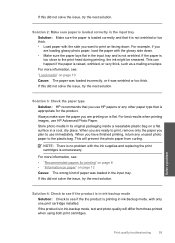
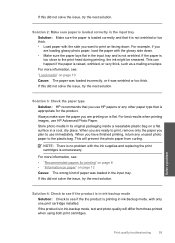
...see if the product is flat. Solution 3: Check the paper type Solution: HP recommends that is appropriate for printing" on page 8 • "Information on paper" on is in ink-...printing, return any other paper type that you plan to print on a flat surface in ink-backup mode, with the ink supplies and replacing the print cartridges is raised, wrinkled, or very thick, such as a mailing...
User Guide - Page 63
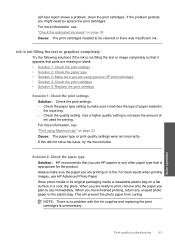
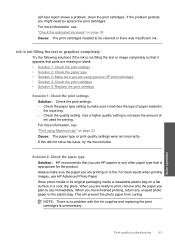
...input tray. • Check the quality setting.
For more information, see : "Print using genuine HP print cartridges • Solution 4: Check the print catridges • Solution 5: Replace the print cartridge
Solution 1: Check the print settings Solution: Check the print settings. • Check the paper type setting to use HP Advanced Photo Paper. This will prevent the photo paper from...
User Guide - Page 64


...-test report to determine if there is a problem with HP printers to be covered under warranty.
Solve a problem
Solution 4: Check the print catridges Solution: Check the estimated ink levels in the print cartridges, but you purchased genuine HP print cartridges, go /anticounterfeit
Cause: Non-HP print cartridges were being used. If this did not solve the issue, try...
User Guide - Page 65
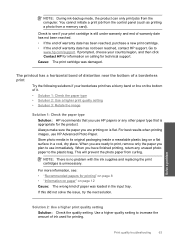
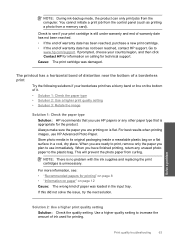
... been reached. • If the end of warranty date has been reached, purchase a new print cartridge. • If the end of warranty date has not been reached, contact HP support. NOTE: During ink-backup mode, the product can only print jobs from the computer. The printout has a horizontal band of distortion near the bottom...
User Guide - Page 68
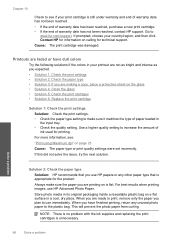
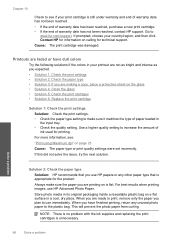
... the end of warranty date has been reached, purchase a new print cartridge. • If the end of warranty date has not been reached, contact HP support.
When you are ready to print, remove only the paper you have dull colors
Try the following solutions if the colors in your printout are not as bright and intense...
User Guide - Page 71
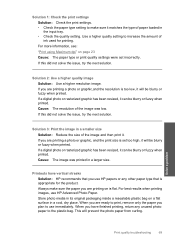
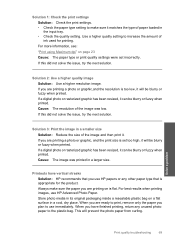
... media in its original packaging inside a resealable plastic bag on a flat surface in a larger size. For best results when printing images, use HP Advanced Photo Paper. This will be blurry or fuzzy when printed. Solution 2: Use a higher quality image Solution: Use a higher resolution image. If this did not solve the issue, try the...
User Guide - Page 74


... can also open the Printer Toolbox from the HP Photosmart Software 1. Load unused plain white paper into the input tray, and then try the next solution. Load the page print side down on the ... the input tray. NOTE: If you have colored paper loaded in the input tray,
then press the button next to scan the page. Recycle or discard the page.
Click the Device Services tab. 5.
User Guide - Page 102


... If you believe you use genuine HP print cartridges. Solutions are designed and tested with HP printers to resolve the issue. Then push the print cartridge forward until the issue is missing, incorrectly installed, or not intended for the tri-color print cartridge on page 40 Cause: The product detected that a non-HP print cartridge was installed. Solve a problem...
User Guide - Page 121


... been depleted. Solution 3: Replace the print cartridge Solution: Replace the print cartridges that are designed and tested with genuine HP cartridges. Cause: One or both of non-HP supplies. Original HP ink has been depleted Solution: Follow the prompts on the display to continue, or replace the indicated print cartridges with HP printers to :
Errors 119
Solve a problem...
Similar Questions
How To Set Printer To Print Mirror Image Hp Photosmart C4680
(Posted by jencool 9 years ago)
How To Fix Hp Photosmart Printer C4680 Printer Cartridge Problem
(Posted by marjojadm 9 years ago)
How To Fix Incompatible Print Cartridge In Hp C4680
(Posted by foerv 10 years ago)
Can You Change Printing Contrast On Hp Deskjet 2050 Printer
(Posted by jerrsnyd 10 years ago)
Can My Ipad 2 Print To A Hp J6400 Wireless Printer
Can my ipad2 print to my hp j6400 wireless printer
Can my ipad2 print to my hp j6400 wireless printer
(Posted by Stephan6 11 years ago)

